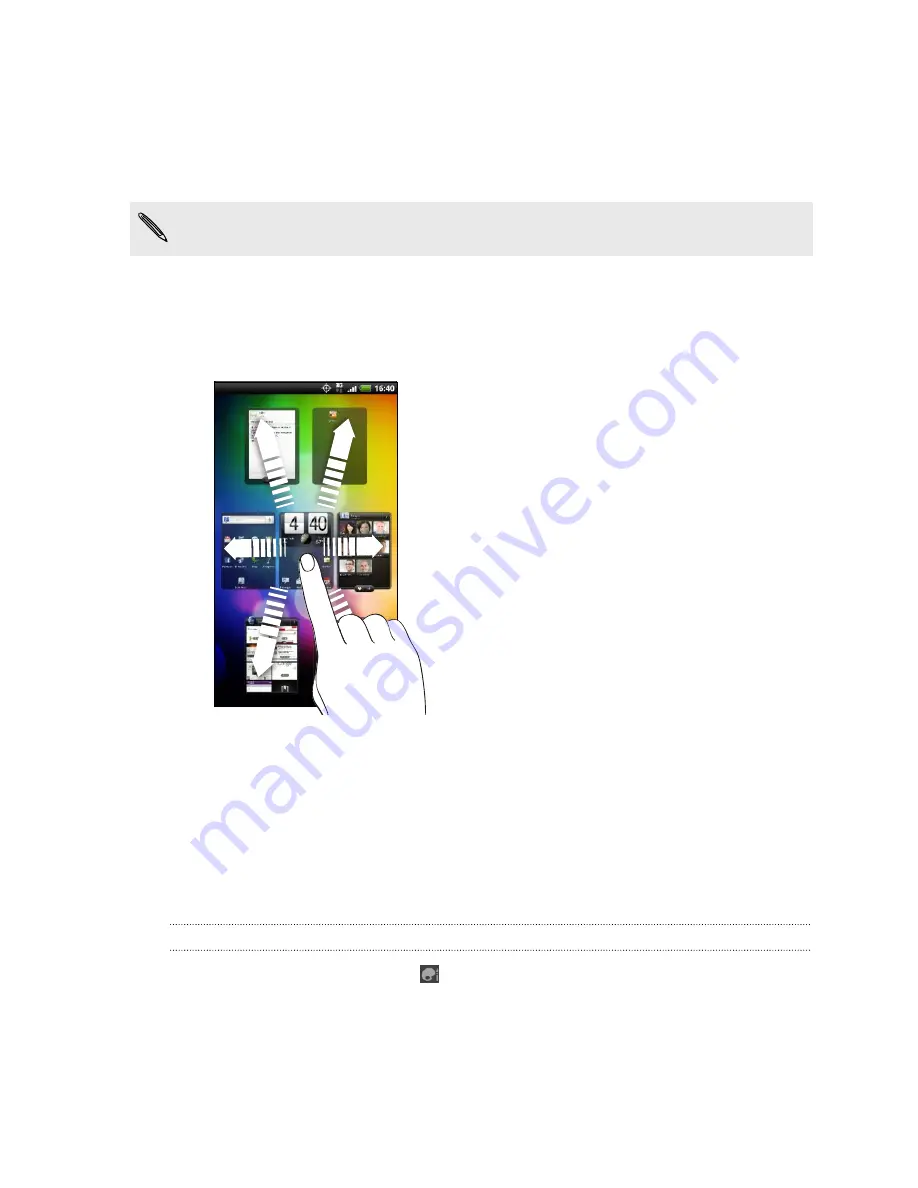
Rearranging the Home screen
Reorder your Home screen panels in any way that fits how you use them. For
example, move the panels with frequently-used widgets, shortcuts, and folders closer
to the main Home screen.
The center thumbnail in Leap view is always the main Home screen.
1.
Pinch the Home screen to show the Leap view.
2.
Press and hold the thumbnail of the home screen you want to move. HTC
Hero S then vibrates. Don’t lift your finger just yet.
3.
Drag the thumbnail to its new position, and then lift your finger.
Using sound sets
Each sound set gives you a different combination of sounds for your ringtone and
notifications such as incoming messages, email, calendar event reminders, and more.
By switching between sound sets, you can instantly make HTC Hero S ring or alert
you with fun sounds when you're out with friends or change to subtle sounds while
you're at work.
Choosing a preset sound set
1.
From the Home screen, tap
>
Sound set
.
2.
On the Sound sets screen, tap a sound set name.
34
Personalizing
Summary of Contents for Hero S
Page 1: ...Your HTC Hero S User guide...






























