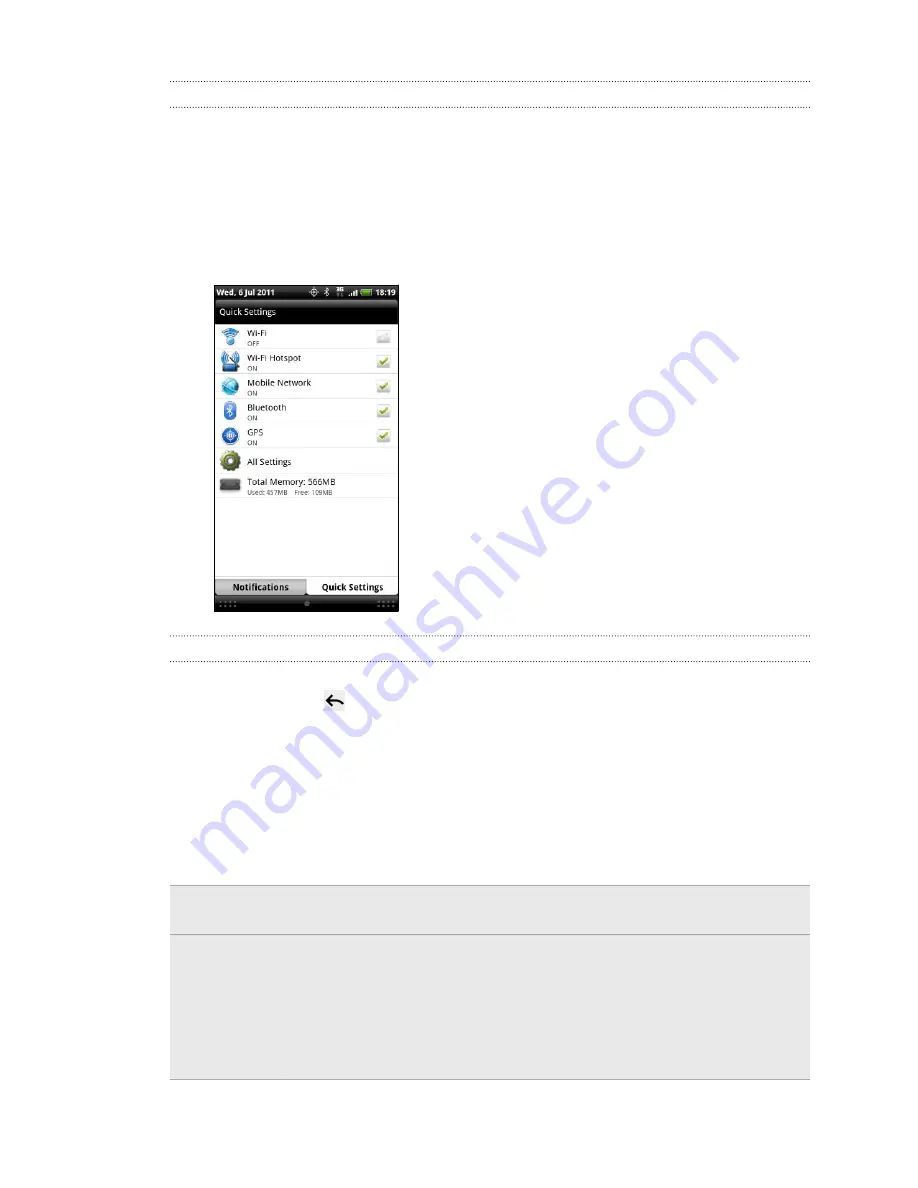
Using Quick Settings
The Quick Settings tab lets you easily turn on Wi-Fi, Bluetooth, GPS, and more, and
also provides a quick shortcut to all HTC Hero S settings.
1.
Press and hold the status bar, then slide your finger downward to open the
Notifications panel.
2.
Tap the Quick Settings tab.
3.
Tap the check box next to an item to turn it off or on.
Closing the Notifications panel
Press and hold the bottom bar of the Notifications panel, then slide your finger up the
screen. Or just press
.
Connecting HTC Hero S to a computer
Whenever you connect HTC Hero S to a computer using the USB cable, the Choose a
connection type screen opens and lets you choose the type of USB connection.
Select one of the following choices, and then tap
Done
:
Charge only
Select this option if you only want to charge the battery while
connected to your computer.
Disk drive
This mode is available only when there’s a storage card installed on
HTC Hero S. Select this mode when you want to copy files between
the storage card and your computer.
When Disk drive mode is enabled while HTC Hero S is connected to
the computer, you will not be able to use apps on HTC Hero S to
access the storage card.
24
Basics
Summary of Contents for Hero S
Page 1: ...Your HTC Hero S User guide...






























