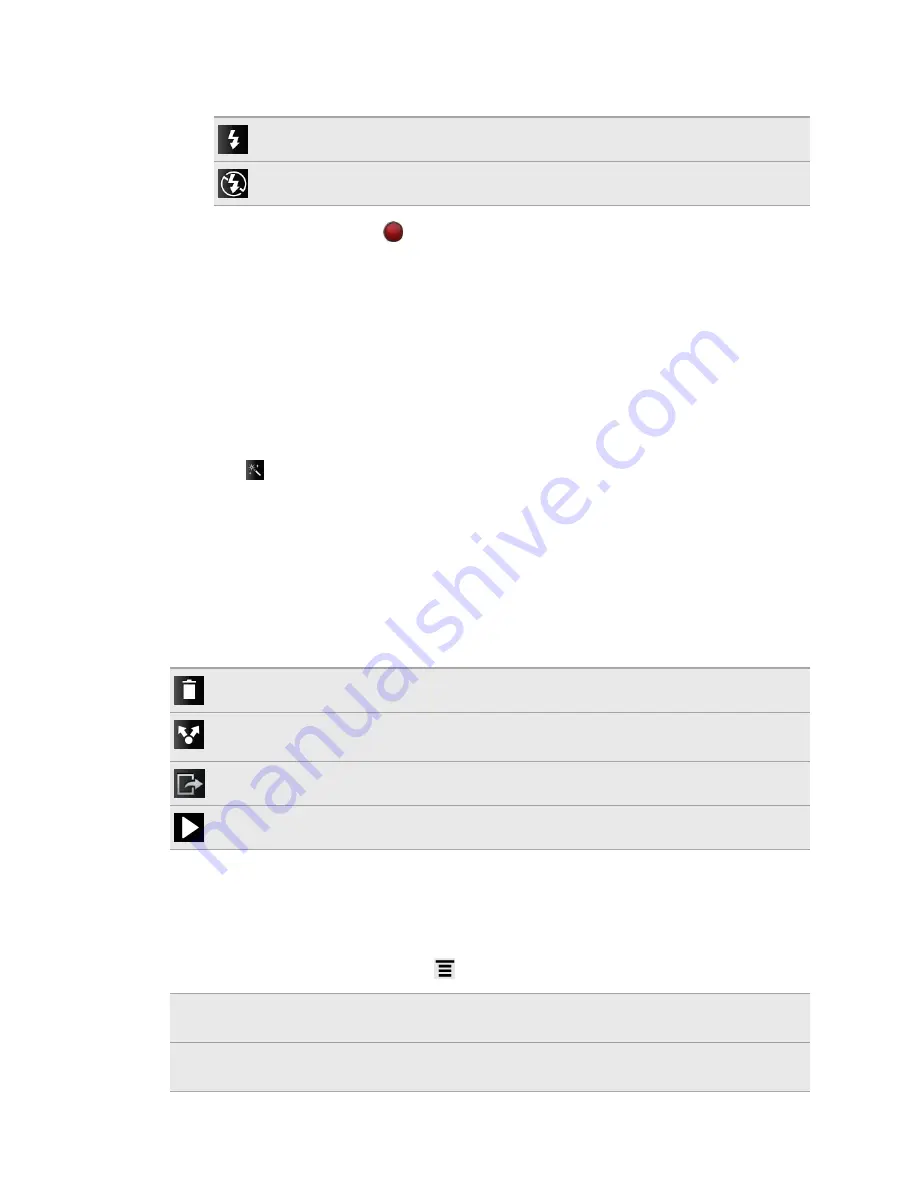
8.
Tap the flash button to switch the camera light on or off during recording.
Light on
Light off
9.
To stop recording, tap
again.
10.
Choose what you want to do with the video you’ve just recorded.
Adding effects
Want to make your photos look more interesting? Easy. Use the available camera
effects to make your photos look like they’ve been taken through special lenses and
filters. You can also add certain effects to videos.
Choose an effect first before you start taking a photo or video.
1.
Tap .
2.
Scroll through the available effects and tap one that you like.
After capturing
After capturing a photo or video, the Review screen will display the photo or the
starting image of the video that you have just captured. Tap the onscreen buttons to
choose what you want to do next.
Delete the photo or video
Send the photo or video to your computer or another device using Bluetooth,
send it by email, or select a social network where you want to upload it to.
Choose how you want to use the photo, such as by setting it as your wallpaper.
Watch the video.
Changing camera settings
Open the menu panel to access and change camera settings.
To open the camera settings, press
.
Self-timer
(photo mode
only)
Set a time delay before your camera automatically takes
the photo.
Image adjustments
Slide your finger across each of the slider bars to adjust the
exposure, contrast, saturation, and sharpness.
67
Camera
Summary of Contents for Hero S
Page 1: ...Your HTC Hero S User guide...






























