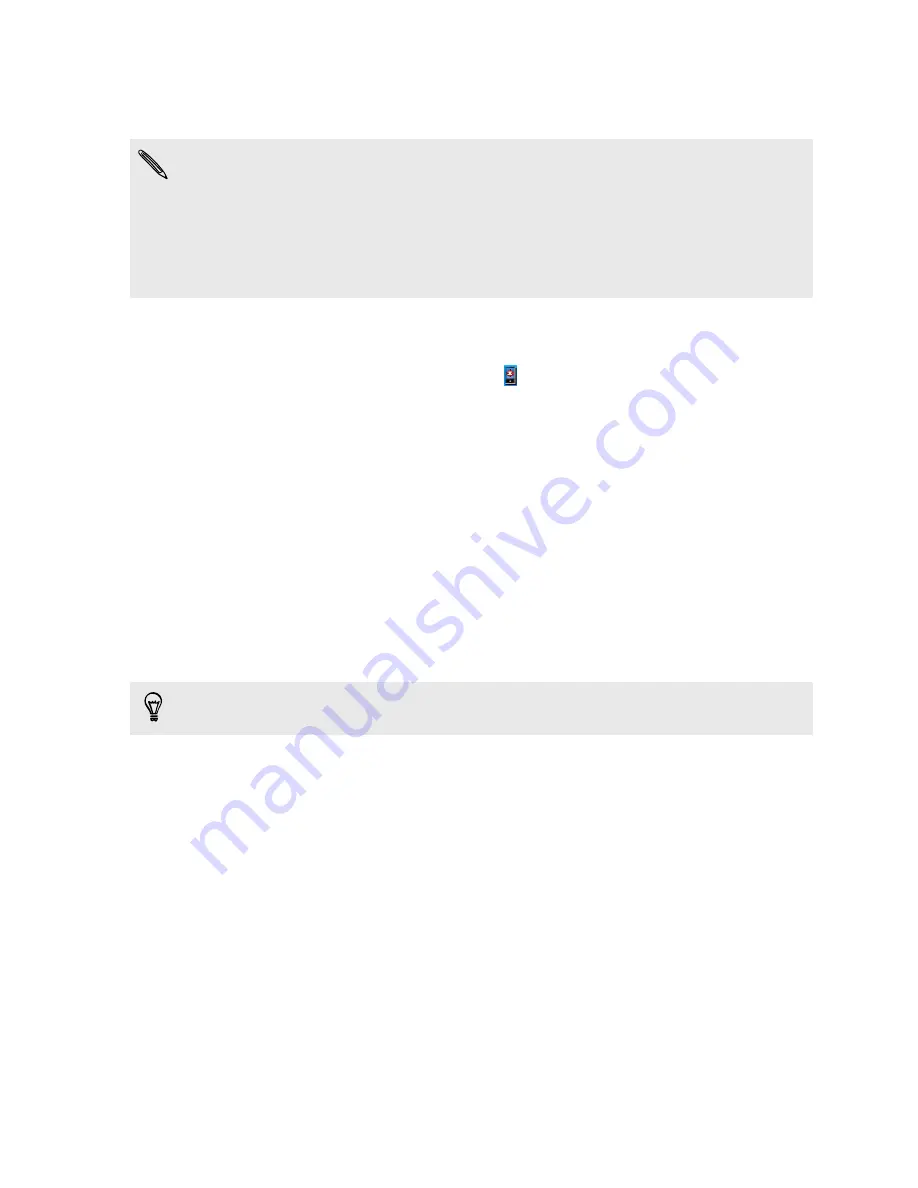
Installing HTC Sync
§
Install HTC Sync on a computer running Windows 7, Windows Vista, or Windows
XP.
§
HTC Sync requires USB 2.0 on your computer to connect and sync with HTC
Hero S.
§
For trouble-free installation, first quit all running programs and temporarily exit
from your anti-virus program before you start installing HTC Sync.
Copy the HTC Sync installer from the storage card to your computer and use it to
install.
After installing HTC Sync, the HTC Sync icon is added to your computer’s system
tray (check the bottom-right side of your computer screen). You can double-click this
icon to open HTC Sync.
Setting up HTC Sync to recognize HTC Hero S
1.
Connect HTC Hero S to your computer using the USB cable that came in the
box.
2.
When HTC Hero S prompts you to choose a type of USB connection, tap
HTC
Sync
, and then tap
Done
. Wait for HTC Sync to recognize HTC Hero S.
3.
On the Device setup screen, enter a name for HTC Hero S.
4.
Click
Save
. The Device panel then opens.
To change the name of HTC Hero S later, click
Overview
>
Device setup
.
153
HTC Sync
Summary of Contents for Hero S
Page 1: ...Your HTC Hero S User guide...






























