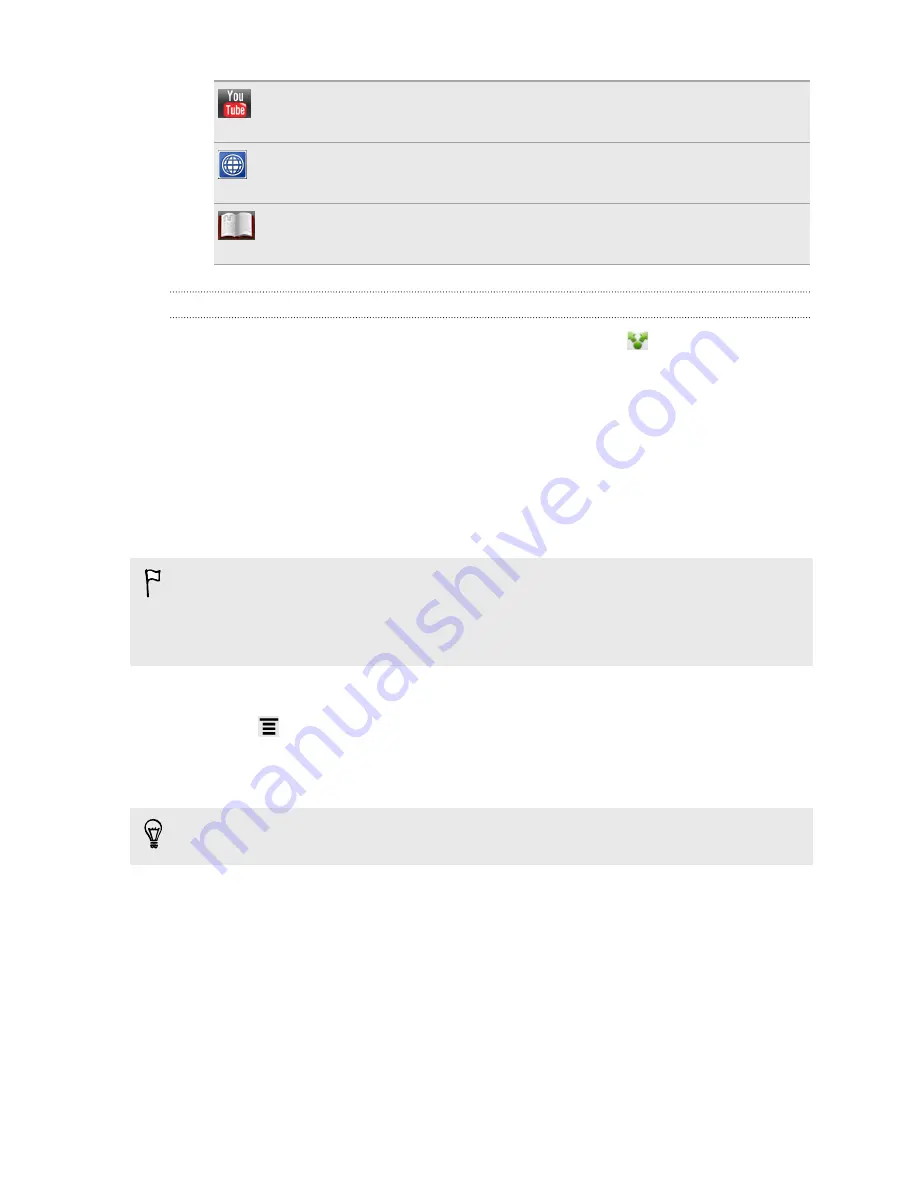
YouTube
Look for videos on YouTube
®
, based on the text that you selected.
Google Translate
Translate the text to another language.
Google Dictionary
Look up the selected text in the dictionary.
Sharing text
1.
After you have selected the text you want to share, tap
.
2.
Choose where to paste and share the selected text, such as in an email message
or Facebook status update.
Printing
Connect HTC Hero S to a supported printer and print out documents, email messages,
photos, and more.
§
Both printer and HTC Hero S must be turned on and connected to the same local
network. Connect HTC Hero S to the local network using Wi-Fi. To learn how to
connect the printer to a local network, refer to your printer user guide.
§
The local network must not be behind a firewall.
1.
While in an app such as Mail or Gallery, open the item you want to print.
2.
Press
, and then tap
(or
More
>
).
3.
On the Print screen, tap the printer you want to use.
4.
If there's more than one page to print, set the page range that you want.
Tap
Advanced
to set the page size, print layout, and page orientation, and choose
if you want to print in color or black and white.
5.
Tap
.
You can check the printing details by opening the Notifications panel, and then
tapping the item you're printing.
27
Basics
Summary of Contents for Hero S
Page 1: ...Your HTC Hero S User guide...






























