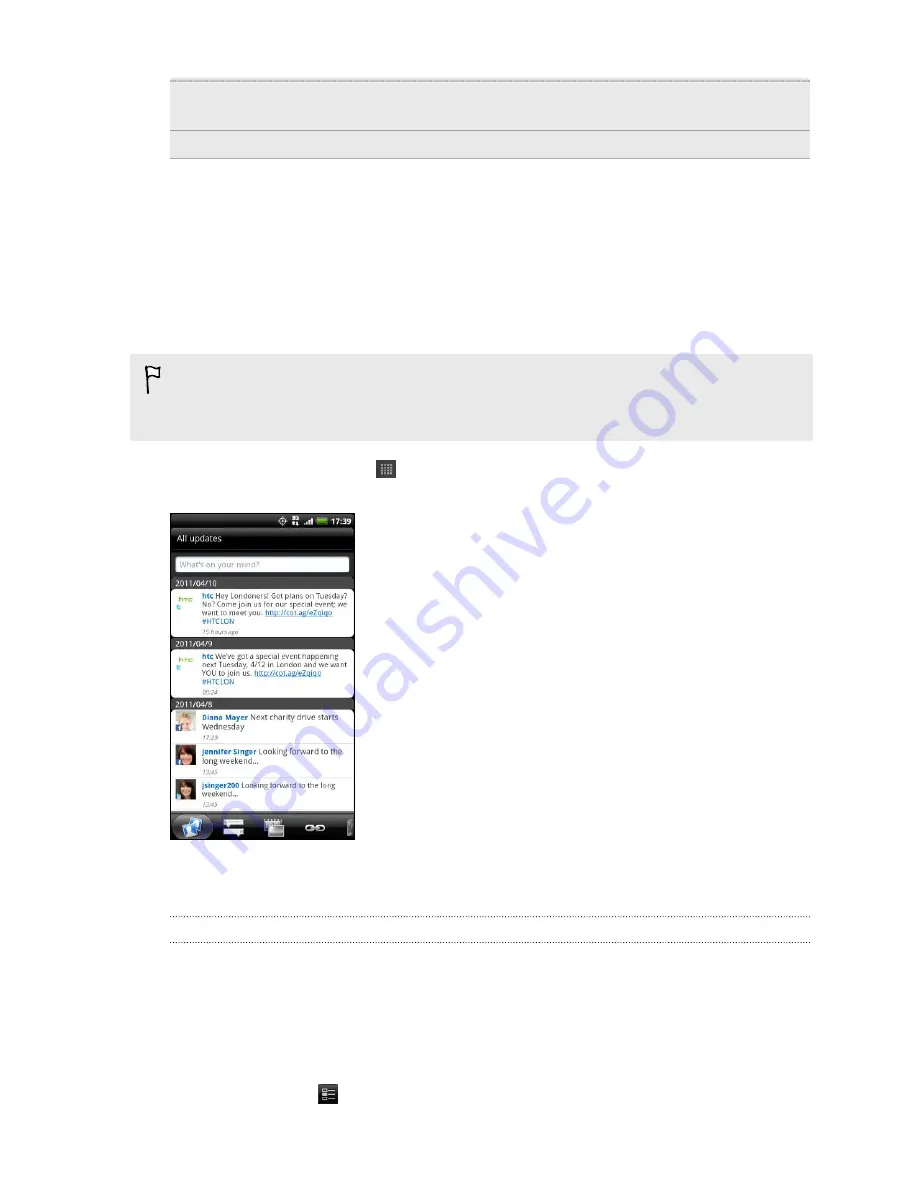
Services
Set your photo hosting site, photo quality, location options, and
URL shortening host.
Notification settings
Select when and how you want to be notified.
Using Friend Stream
Friend Stream connects you to your social networks. Share and get updates from
friends in popular networks like Facebook and Twitter in a single feed. With Friend
Stream, you can easily track your friends’ status messages, photo uploads,
notifications, and more — or comment and post your own.
§
You must be signed in to at least one social network account to use Friend Stream.
§
To use your Facebook account on Friend Stream, you need to be signed in via
Facebook for HTC Sense.
From the Home screen, tap
>
Friend Stream
. Friend Stream opens on the All
updates tab.
When you tap someone’s status update, you can:
§
View the tweet. If there's a web link shared, you'll
also see the posted web page right below the
tweet.
§
Write a comment. Like someone’s Facebook
posts.
§
Look at someone’s album photos.
When you tap someone’s photo or name, you can:
§
Check the person’s profile details.
§
Look at the person’s Facebook wall.
§
Check the person’s posted tweets.
Slide to the other tabs to view social network updates grouped as status updates
only, photo and video uploads, links, social network notifications, and more.
Updating your status
You can update your status simultaneously on all the social network accounts you are
signed in to.
1.
On the All updates tab, tap the text box that says
What's on your mind
.
2.
Enter your status update.
3.
If you do not want to send the status update to all your social network
accounts, tap
and clear the check boxes of the social networks to exclude.
110
Social
Summary of Contents for Hero S
Page 1: ...Your HTC Hero S User guide...






























