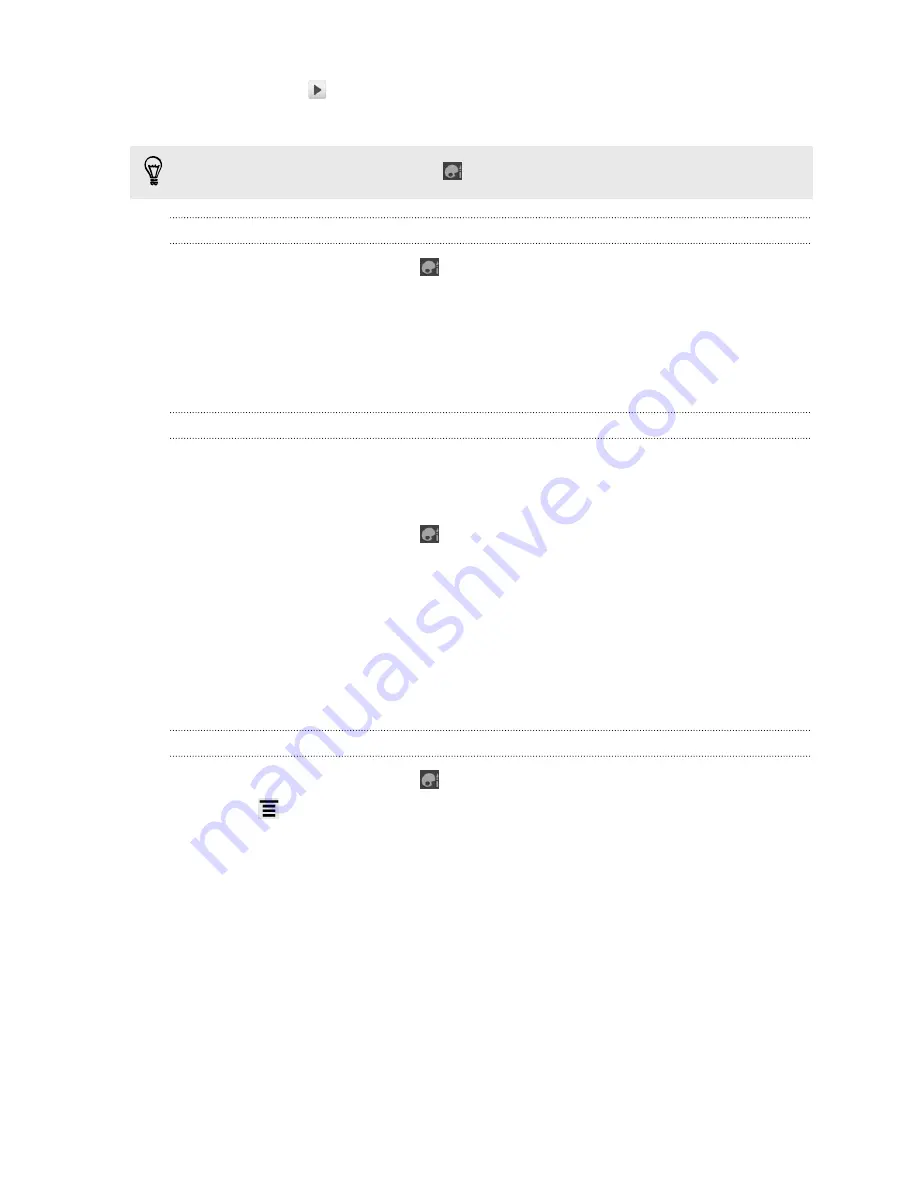
3.
You can tap
to listen to the different sounds for that sound set.
4.
Tap
Apply
.
To download more sound sets, tap
>
Sound set
>
Get more
.
Creating a sound set
1.
From the Home screen, tap
>
Sound set
.
2.
On the Sound sets screen, tap
New sound set
.
3.
Enter a new sound set name, and then tap
Done
.
The newly created sound set is then added to the list of sound sets. You can assign
different tones to the sound set to your preference.
Changing your ringtone, notifications, and sounds
Change your ringtone, notification sounds, and alarms to suit your mood or lifestyle.
Choose different sounds from the preset selection or your storage card (except for
notification sounds).
1.
From the Home screen, tap
>
Sound set
.
2.
Choose a sound set you want to customize or create a new one, and then tap
Apply
.
3.
Change the ringtone, notification sound, and alarm from the Personalize screen.
Go to the Messages, Mail, and Calendar apps to choose sounds for new
messages, email, and calendar reminders respectively.
HTC Hero S automatically saves your choices to the current sound set.
Deleting sound sets
1.
From the Home screen, tap
>
Sound set
.
2.
Press
, and then tap
Delete
.
3.
Tap one or more sound sets you want to delete.
4.
Tap
Delete
.
35
Personalizing
Summary of Contents for Hero S
Page 1: ...Your HTC Hero S User guide...






























