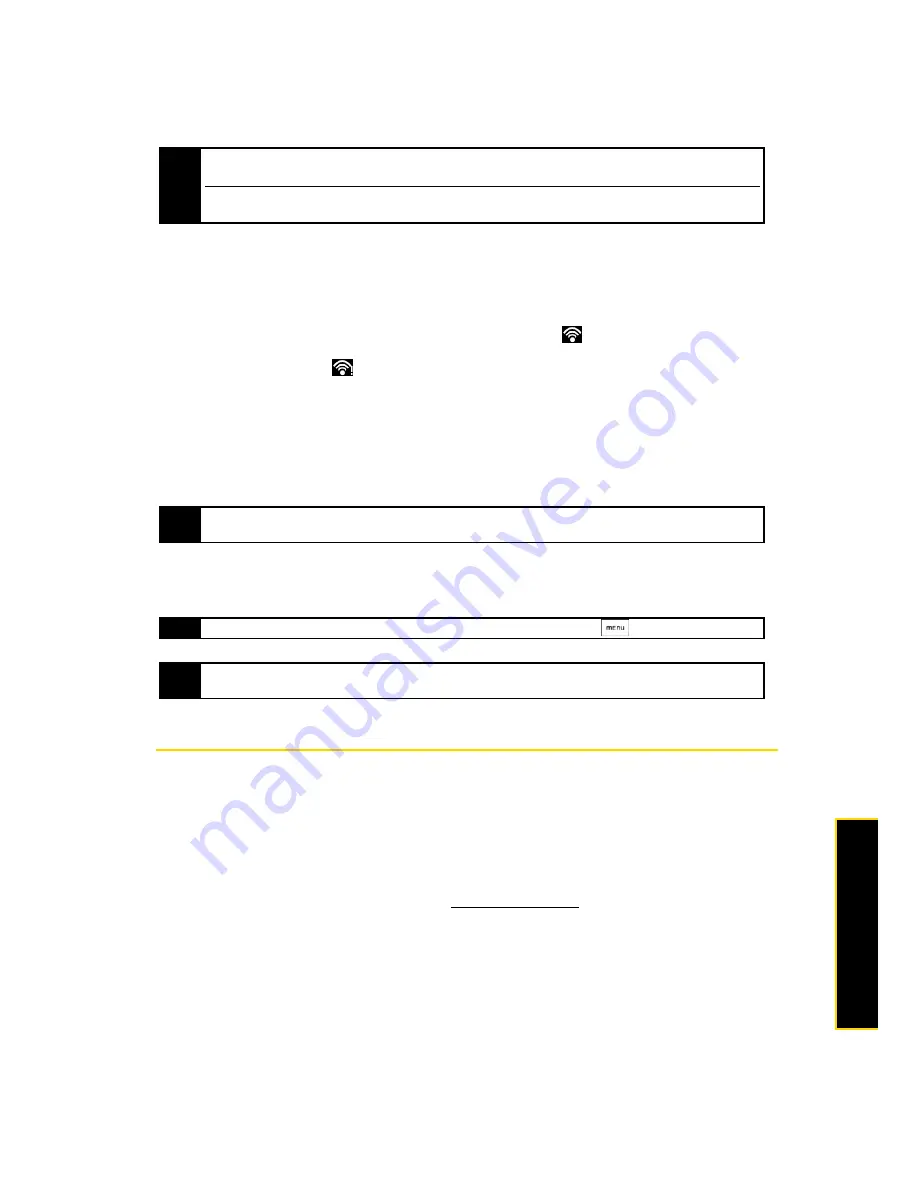
3B. Web and Data Services
87
Web and Data
Ser
v
ices
Checking the Wireless Network Status
You can check the current wireless connection status from the following:
Status bar
When your phone is connected to a wireless network, the Wi-Fi icon (
) appears in the status bar and
tells you the approximate signal strength (number of bands that light up). If
Network notification
in Wi-Fi
settings is enabled, this icon (
) appears in the status bar whenever the phone detects an available
wireless network within range.
Wi-Fi networks
On the Wireless controls screen, tap
Wi-Fi settings
, and then tap the wireless network that the phone is
currently connected to.
The Wi-Fi network name, status, speed, signal strength, security information, and IP address are displayed.
To connect to another Wi-Fi network:
1.
On the Wireless controls screen, tap Wi-Fi settings. Detected Wi-Fi networks are displayed in the Wi-Fi
networks section.
2.
Tap another Wi-Fi network to connect to it.
Getting Started With Data Services
With your HTC service, you are ready to start enjoying the advantages of data services. This section will help
you learn the basics of using your data services, including managing your user name, launching a data
connection, and navigating the Web with your phone.
Your User Name
When you buy your phone and sign up for service, you’re automatically assigned a user name, which is
typically based on your name and a number, followed by “@HTCpcs.com.” (For example, the third John
Smith to sign up for HTC data services might have
as his user name.)
When you use HTC Power Vision services, your user name is submitted to identify you to the Nationwide
HTC Network. Your user name will be automatically programmed into your phone. You don’t have
to enter it.
Note
The next time your phone connects to a previously accessed secured wireless network, you will not be prompted
to enter the WEP key again, unless you reset your phone to its factory default settings.
Wi-Fi networks are self-discoverable, which means no additional steps are required for your phone to connect to a
Wi-Fi network. It may be necessary to provide a username and password for certain closed wireless networks.
Note
If you want to remove the phone’s wireless network settings, tap
Forget
on this window. You need to enter the
settings again if you want to connect to this wireless network.
Tip
To manually scan for available Wi-Fi networks, on the Wi-Fi settings screen, press
and tap
Scan
.
Note
If the wireless network you want to connect to is not in the list of detected networks, scroll down the screen, and
tap
Add a Wi-Fi network
. Enter the wireless network settings and tap
Save
.
Summary of Contents for Hero 200
Page 1: ...User Guide HERO200 www htc com 7 16 09...
Page 2: ...Consejo...
Page 10: ......
Page 11: ...Section 1 Getting Started...
Page 15: ...Section 2 Your Phone...
Page 83: ......
Page 84: ...74 2I Bluetooth...
Page 85: ...Section 3 HTC Service...
Page 132: ...122 3D GPS Navigation...






























