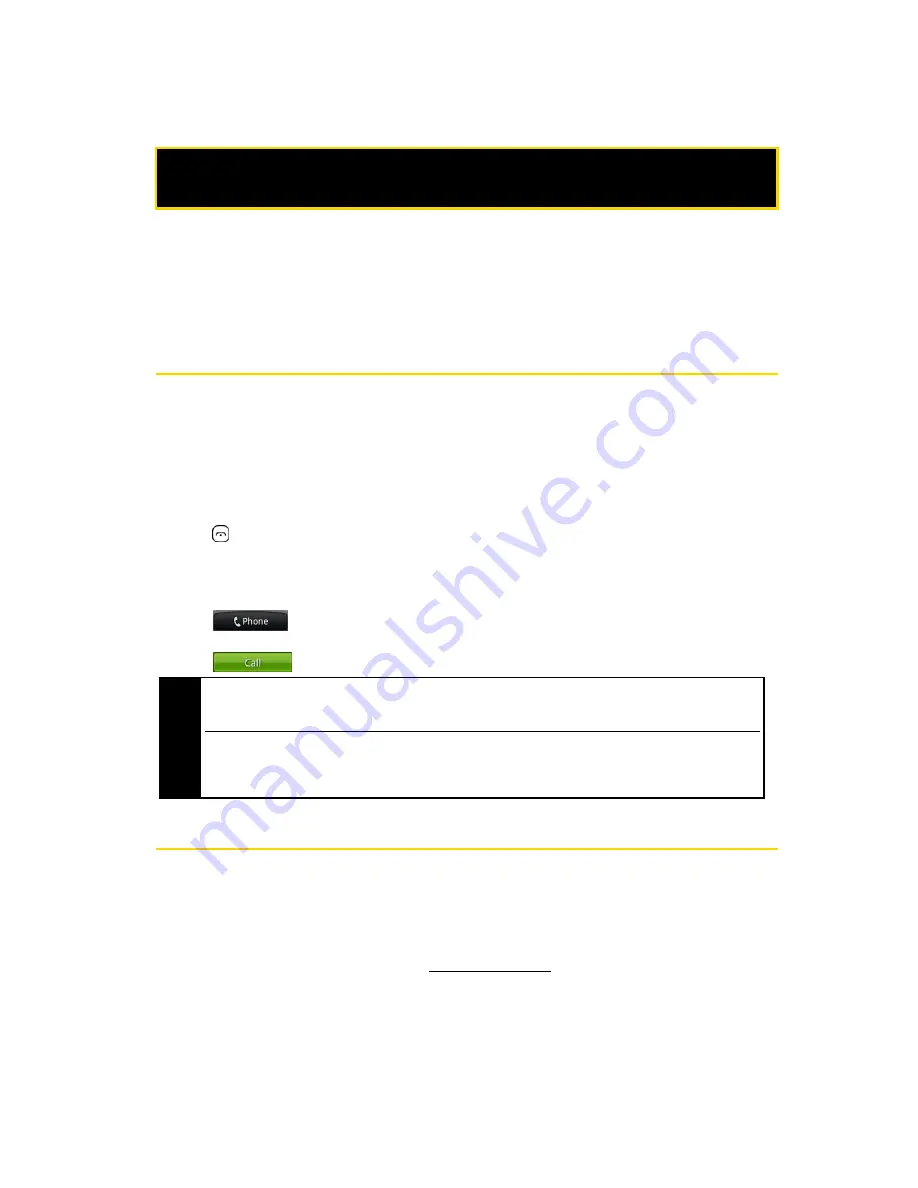
2
1A. Setting Up Service
⽧
Setting Up Your Phone (page 2)
⽧
Activating Your Phone (page 2)
⽧
Setting Up Your Voicemail (page 3)
⽧
HTC Account Passwords (page 3)
⽧
Getting Help (page 4)
Setting Up Your Phone
1.
Install the battery:
䡲
Push the back cover up with your thumb until it disengages from the device and then slide it up to
remove.
䡲
Align the battery’s exposed copper contacts with the battery connectors inside the battery
compartment.
䡲
Insert the contact side of the battery first then gently push the battery into place.
䡲
Replace the back cover.
2.
Press
to turn the phone on.
䡲
If your phone is activated, it will turn on, search for HTC service, and enter standby mode.
䡲
If your phone is not yet activated, see “Activating Your Phone” on page 2 for more information.
3.
Make your first call.
䡲
Tap .
䡲
Use the onscreen keypad to enter a phone number.
䡲
Tap .
Activating Your Phone
䢇
If you purchased your phone at a HTC Store
, it is probably activated and ready to use.
䢇
If you received your phone in the mail and it is for a new HTC account or a new line of service
, it is designed to activate
automatically. To confirm your activation, make a phone call.
䢇
If you received your phone in the mail and you are activating a new phone for an existing number on your account
, you
will need to go online to activate your new phone.
䡲
From your computer’s Web browser, go to
www.HTC.com/activate
and complete the onscreen
instructions to activate your phone.
1A. Setting Up Service
Note
Your phone’s battery should have enough charge for your phone to turn on and find a signal, set up your
voicemail, and make a call. You should fully charge your battery as soon as possible. See “Charging the Battery”
on page 12 for details.
When you turn on your phone for the first time, you will be given options to let you quickly set up various
accounts, such as Google™ account, Facebook™, Flickr®, Twitter™, Microsoft® Exchange ActiveSync, and other
email accounts. We recommend that you skip these. For more information, see “Setting Up Email and Social
Networking Accounts” on page 88 for details.
Summary of Contents for Hero 200
Page 1: ...User Guide HERO200 www htc com 7 16 09...
Page 2: ...Consejo...
Page 10: ......
Page 11: ...Section 1 Getting Started...
Page 15: ...Section 2 Your Phone...
Page 83: ......
Page 84: ...74 2I Bluetooth...
Page 85: ...Section 3 HTC Service...
Page 132: ...122 3D GPS Navigation...



























