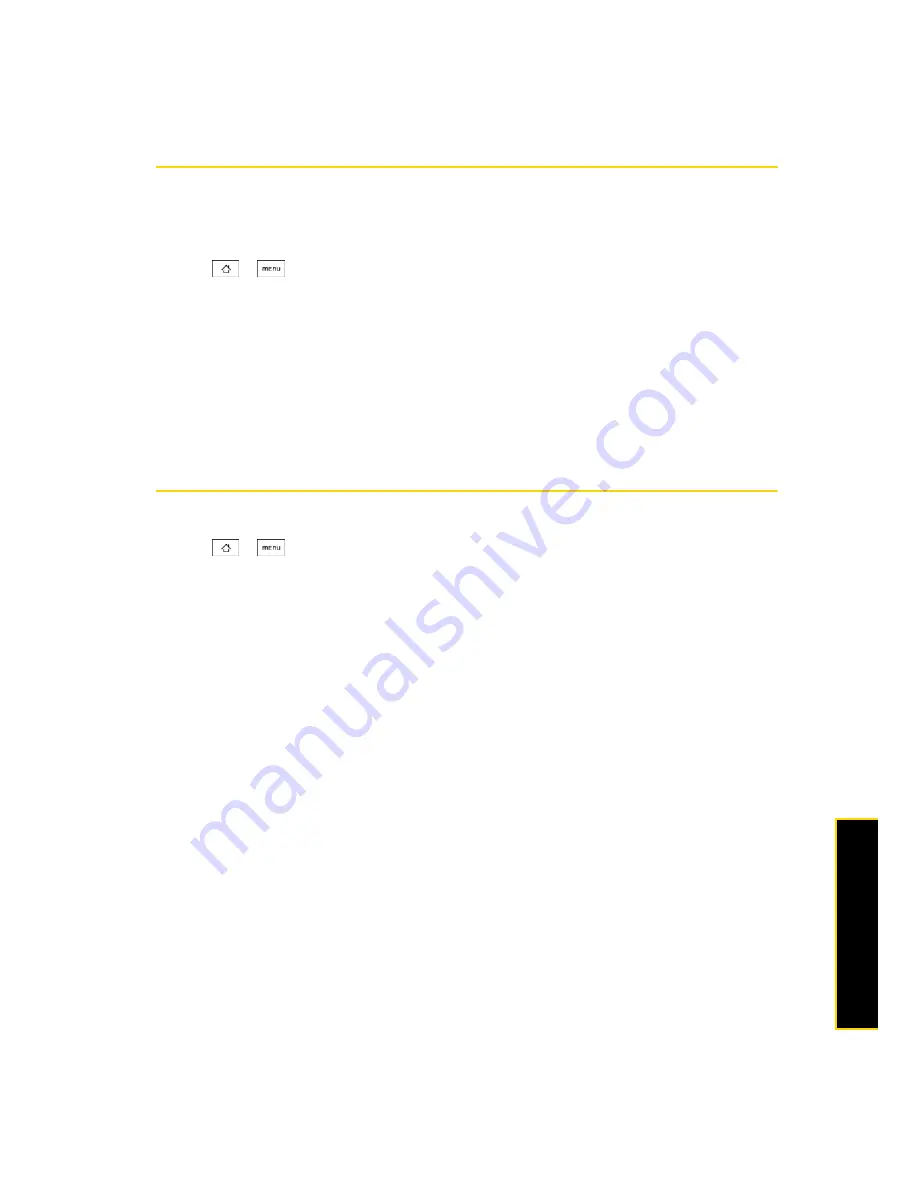
2B. Settings
35
Se
ttin
gs
Date & Time Settings
Setting Local Date, Time Zone, and Time
By default, your phone automatically uses the network-provided date, time zone, and time. You can set the
date, time zone, and time manually.
1.
Press
>
and
tap
Settings > Date & time
.
2.
Clear the
Automatic
check box.
3.
Tap
Set date
. On the Change date window, adjust the date by scrolling the date wheel. Tap
Done
when
finished.
4.
Tap
Select time zone
, and then select the time zone in the list. Scroll down the list to view more time zones.
5.
Tap
Set time
. On the time window, adjust the time by scrolling the time wheel. Tap
Done
when finished.
6.
Select the
Use 24-hour format
check box to toggle between using a 12-hour or 24-hour format.
7.
Tap
Select date format,
and then select how you want dates to display on your phone. The selected date
format also applies to the date displayed in the Alarm Clock.
Locale & Text Settings
Setting Onscreen Keyboard Settings
䊳
Press
>
and
tap
Settings > Locale & text > Touch Input
. (See “Adjusting Touch Input Settings” on
page 20 for details.)
Summary of Contents for Hero 200
Page 1: ...User Guide HERO200 www htc com 7 16 09...
Page 2: ...Consejo...
Page 10: ......
Page 11: ...Section 1 Getting Started...
Page 15: ...Section 2 Your Phone...
Page 83: ......
Page 84: ...74 2I Bluetooth...
Page 85: ...Section 3 HTC Service...
Page 132: ...122 3D GPS Navigation...






























