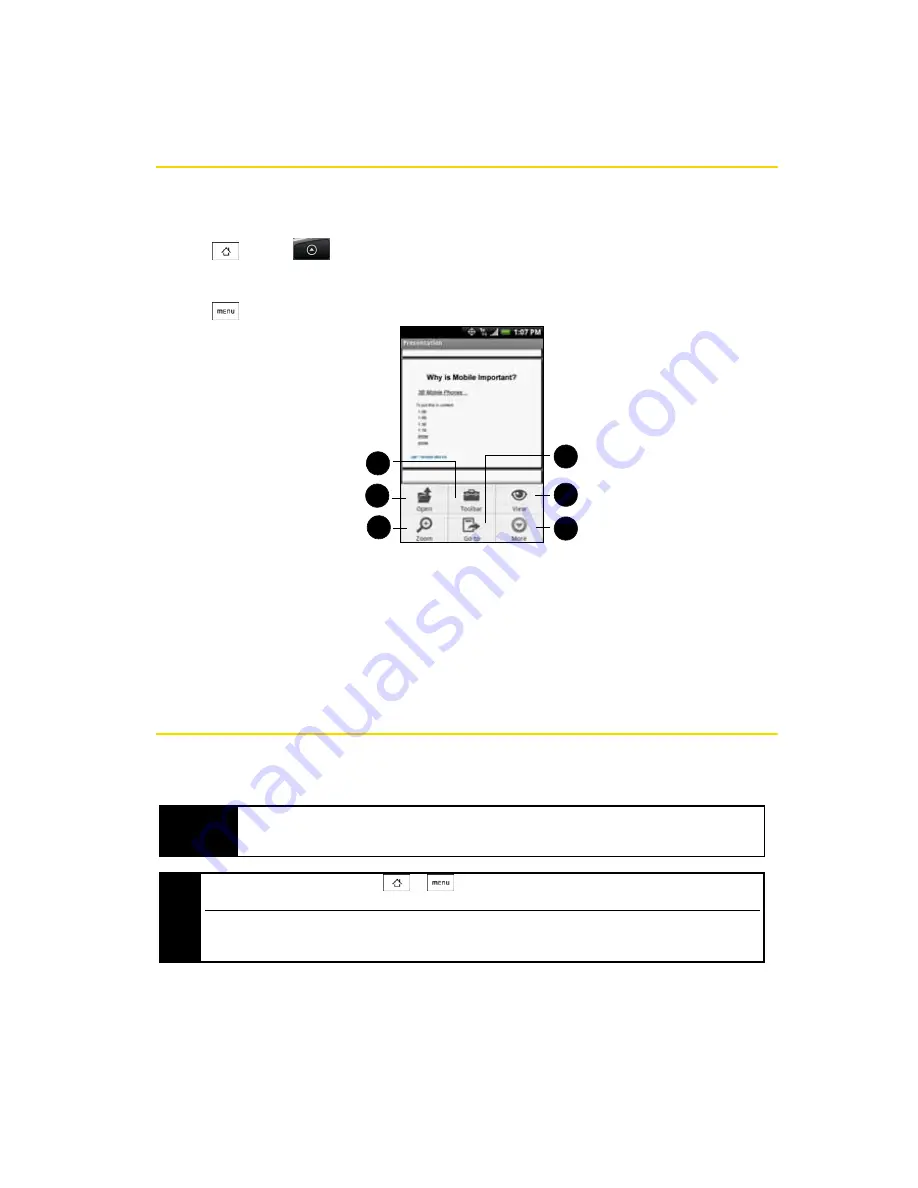
52
2E. Calendar and Tools
PDF Viewer
Use PDF Viewer to view PDF files that you have copied to the phone’s microSD card.
Viewing a PDF file
1.
Press
and tap
> PDF Viewer
. (You may need to scroll down the screen to see the icon.)
2.
On the Open file screen, tap the file you want to view.
3.
Slide your finger on the screen to pan or go through the pages of the PDF file. While viewing a PDF file,
press
to let you open another PDF file, zoom in, search the file, and more.
1.
Zoom
to zoom in on the page. You can also tap the screen quickly twice to zoom in or out of the page.
2.
Open
to open another PDF file.
3.
Toolbar
to toggle between showing and hiding the page toolbar.
4.
Go to
to go to a specific page on the PDF file.
5.
View
to let you change the view:
Continuous
or
Reflow
.
6.
More
to search for text in the PDF file, and view properties or information about PDF Viewer.
HTC Sync
HTC Sync™ lets you synchronize Outlook and Windows Address Book (Outlook Express), contacts, and
calendar events on your computer with your phone. It also lets you install third-party Android applications on
the phone.
Important
For HTC Sync Sync Manager, you need Outlook 2000/2002/2003/2007 or Windows Address Book
(Outlook Express) and Windows XP (SP2) or higher or Windows Vista to synchronize contacts and
calendar events.
Note
The
USB debugging
check box in
>
>
Settings > Applications > Development
needs to be
selected for the phone to be able to synchronize with the computer using HTC Sync.
If you have a Microsoft Exchange account, you can set up an Exchange email account and synchronize emails,
contacts, and calendar items from the Exchange account. To set up a Microsoft Exchange email account, see
“Adding a Microsoft Exchange ActiveSync account” on page 94 for details.
1
2
3
6
5
4
Summary of Contents for Hero 200
Page 1: ...User Guide HERO200 www htc com 7 16 09...
Page 2: ...Consejo...
Page 10: ......
Page 11: ...Section 1 Getting Started...
Page 15: ...Section 2 Your Phone...
Page 83: ......
Page 84: ...74 2I Bluetooth...
Page 85: ...Section 3 HTC Service...
Page 132: ...122 3D GPS Navigation...






























