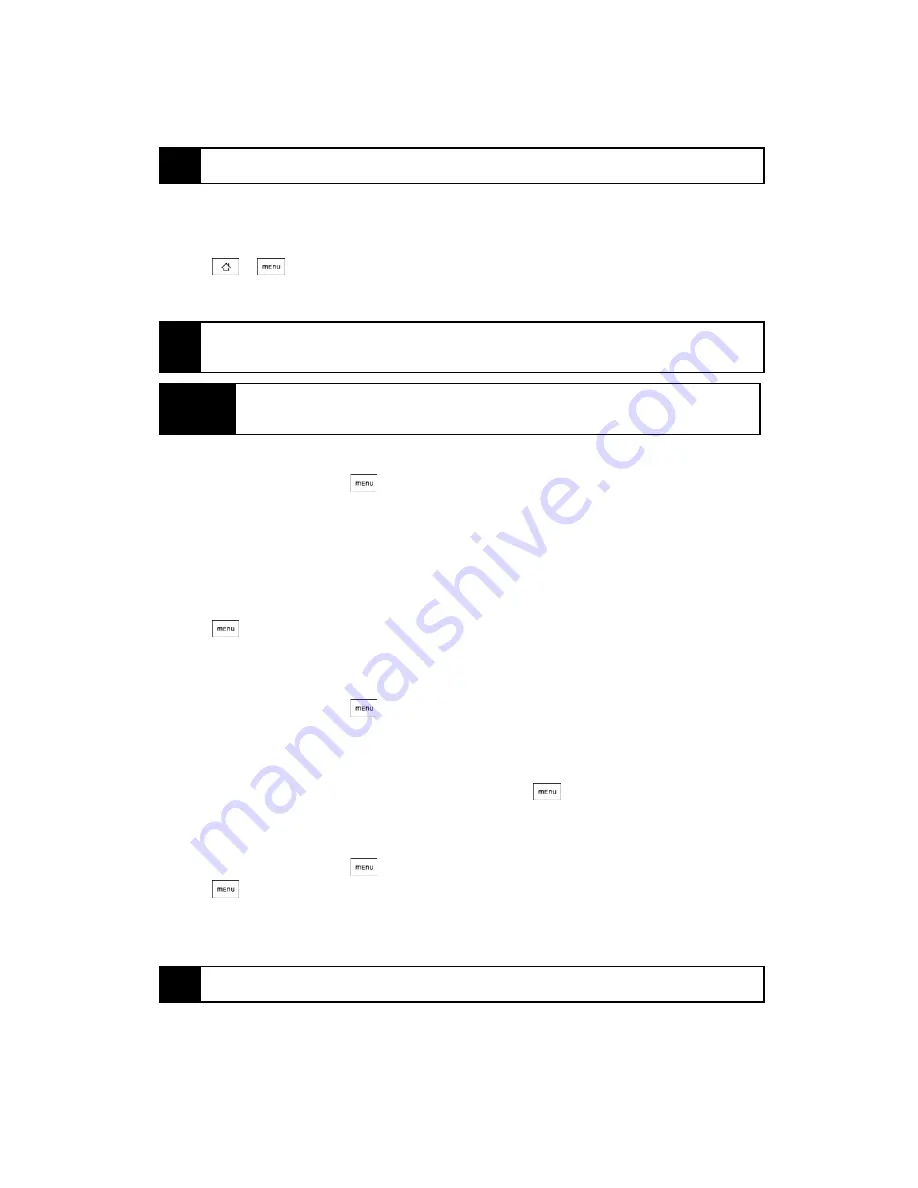
92
3B. Web and Data Services
Downloading Web Applications
Before you can download Web applications, you must first enable downloading from the phone settings.
1.
Press
>
and
tap
Settings > Applications
.
2.
Select the
Unknown sources
check box.
3.
When the Attention dialog box opens, tap
OK
.
To view your downloads:
䊳
On the browser screen, press
and tap
More > Downloads
.
Managing Bookmarks
You can store as many bookmarks as you want on your phone.
To bookmark a website:
1.
On the browser screen, go to the website you want to bookmark.
2.
Press
and tap
New bookmark
. The New bookmark screen opens.
3.
Edit
Name
if needed and then tap
Done
.
To open a bookmark:
1.
On the browser screen, press
and tap
Bookmarks
.
2.
Select the bookmark you want to open by sliding your finger from right to left.
3.
Once the bookmark you want to open is selected, tap it to open it.
By default, a snapshot of the bookmarked website is shown, letting you visually select the bookmark. You
can toggle between using visual bookmarks or a list by pressing
and then tapping
List
or
Thumbnails
on the Bookmarks screen.
To edit a bookmark:
1.
On the browser screen, press
and tap
Bookmarks
.
2.
Press
and tap
Edit
.
3.
Select the bookmark you want to edit by sliding your finger from right to left (in
Thumbnail
view.)
4.
Once the bookmark you want to edit is selected, tap it.
5.
Enter your changes and tap
Done
.
Tip
When links are too small for tapping directly on the screen, highlight it with the trackball, and then either press the
trackball to open the link, or press and hold the trackball to select an option from the menu.
Note
All downloaded applications are saved to the microSD card. Before you download an application from the Web,
make sure that you have installed a microSD card on your phone. For information on how to install a microSD
card, “Inserting the microSD Card” on page 58.
WARNING
Applications downloaded from the Web can be from unknown sources. To protect your phone and
personal data, download applications only from trusted sources such as Android Market. Refer to
“Downloading Applications and Games From Android Market” for details.
Tip
If you are using the
List
view, press and hold the bookmark you want to edit and tap
Edit bookmark
to edit the
bookmark.
Summary of Contents for Hero 200
Page 1: ...User Guide HERO200 www htc com 7 16 09...
Page 2: ...Consejo...
Page 10: ......
Page 11: ...Section 1 Getting Started...
Page 15: ...Section 2 Your Phone...
Page 83: ......
Page 84: ...74 2I Bluetooth...
Page 85: ...Section 3 HTC Service...
Page 132: ...122 3D GPS Navigation...






























