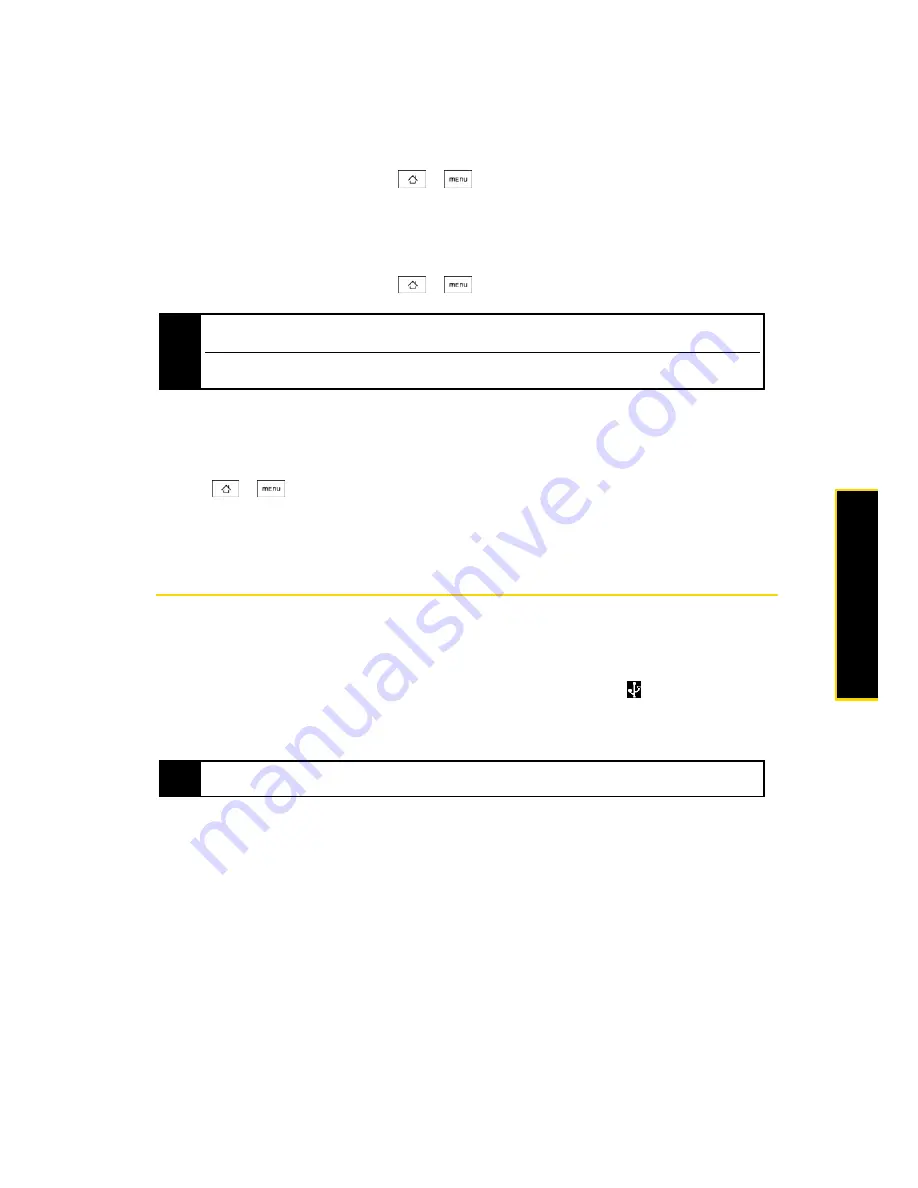
2G. microSD Card
59
microS
D Card
Viewing Memory in the microSD Card
䊳
With the microSD card inserted, press
>
and
tap
Settings > SD card & phone storage.
(The total and available memory space will be displayed.)
Formatting the microSD Card
Formatting a microSD card permanently removes all files stored on the card.
䊳
With the microSD card inserted, press
>
and
tap
Settings > SD card & phone storage > Unmount
SD card > Format SD card > Format SD card > Erase everything
.
Removing the microSD Card While the Phone is On
When you need to remove the microSD card while the phone is on, you must unmount the microSD card
first to prevent corrupting data or damaging the microSD card.
1.
Press
>
, and tap
Settings
.
2.
Scroll down the screen, tap
SD card & phone storage > Unmount SD card
.
3.
Remove the microSD card by following the instructions in “Removing the microSD Card” on page 58.
Using the Phone’s microSD Card as a USB Drive
To transfer music, pictures, and other files from your computer to your phone’s microSD card, you need
to set the phone’s microSD card as a USB drive.
To set the phone’s microSD card as a USB drive:
1.
Connect the phone to the computer using the USB cable. A notification icon (
) appears in the status
bar.
2.
Open the Notifications panel. (See “Notifications Panel” on page 8.)
3.
In the Notifications panel, tap
USB connected > Mount
.
To remove the connection:
1.
When you have finished transferring data, open the Notifications panel. (See “Notifications Panel” on
page 8.)
2.
Tap
Turn off USB storage > Turn Off
.
Note
The formatting procedure erases all the data on the microSD card, after which the files CANNOT be retrieved.
To prevent the loss of important data, please check the contents before you format the card.
When you unmount the SD card, you need to remove and then reinsert the microSD card or turn the phone off
and then on for the phone to recognize the microSD card again.
Note
When you tap
Mount
, the phone will not recognize the microSD card when it is connected to a computer. You will
not be able to use some of the phone’s applications such as camera or Music.
Summary of Contents for Hero 200
Page 1: ...User Guide HERO200 www htc com 7 16 09...
Page 2: ...Consejo...
Page 10: ......
Page 11: ...Section 1 Getting Started...
Page 15: ...Section 2 Your Phone...
Page 83: ......
Page 84: ...74 2I Bluetooth...
Page 85: ...Section 3 HTC Service...
Page 132: ...122 3D GPS Navigation...






























