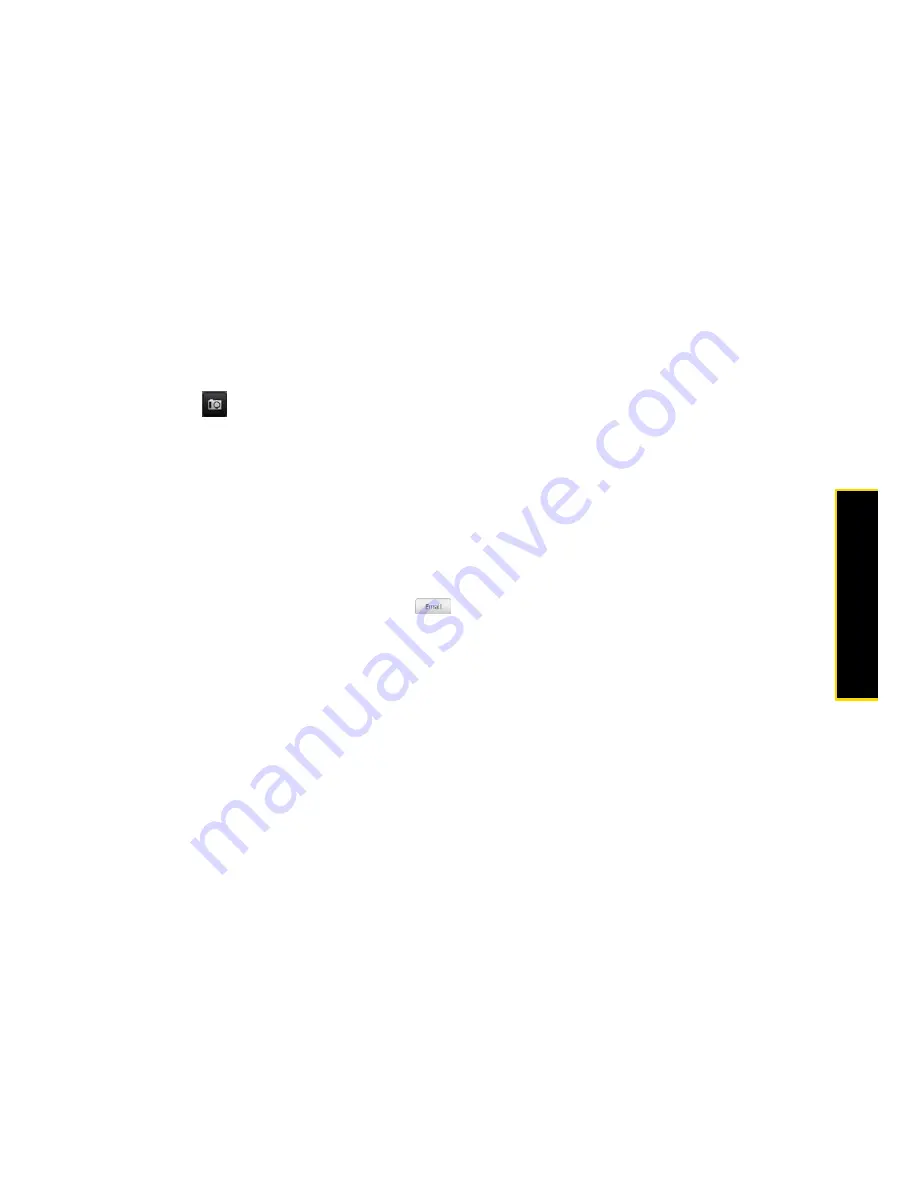
2D. People
41
Pe
o
p
le
Selecting a Ringer Type for an Entry
Assign a ringer type to an entry in People so you can identify the caller by the ringer type. (See “Sound
Settings” on page 26.)
1.
Display an entry in People. (See “Displaying an Entry in People” for details.)
2.
Scroll down the screen and tap the list menu under
Ringtone
.
3.
Select a ring tone (the ring tone plays back) from the menu and tap
OK
.
4.
Tap
Save
. (Scroll down the screen to see the
Save
button.)
Assigning a Picture to an Entry
Assign a picture to display each time a certain contact calls you.
1.
Display an entry in People. (See “Displaying an Entry in People” for details.)
2.
Tap
at the top-left corner of the screen.
3.
Tap
Albums
or
Camera
.
䡲
If you selected
Albums
, select an album to find the picture, tap the picture you want to use, crop the
picture, and tap
Save
.
䡲
If you selected
Camera
, the camera will launch and you will use it to take a new picture. (See “Camera
and Multimedia” on page 60.)
4.
Tap
Save
. (Scroll down the screen to see the
Save
button.)
Adding an Email Address to an Entry
1.
Display an entry in People. (See “Displaying an Entry in People” for details.)
2.
Under the
section, tap the box after
.
3.
Enter the email address and tap
Save
. (Scroll down the screen to see the
Save
button.)
Adding Additional Information to an Entry
You can add additional information to an entry in People.
1.
Display an entry in People. (See “Displaying an Entry in People” for details.)
2.
Scroll down the screen and tap
Add
.
3.
Tap the type of information you want to add such as
Phone
,
, or
Postal address
.
Summary of Contents for Hero 200
Page 1: ...User Guide HERO200 www htc com 7 16 09...
Page 2: ...Consejo...
Page 10: ......
Page 11: ...Section 1 Getting Started...
Page 15: ...Section 2 Your Phone...
Page 83: ......
Page 84: ...74 2I Bluetooth...
Page 85: ...Section 3 HTC Service...
Page 132: ...122 3D GPS Navigation...






























