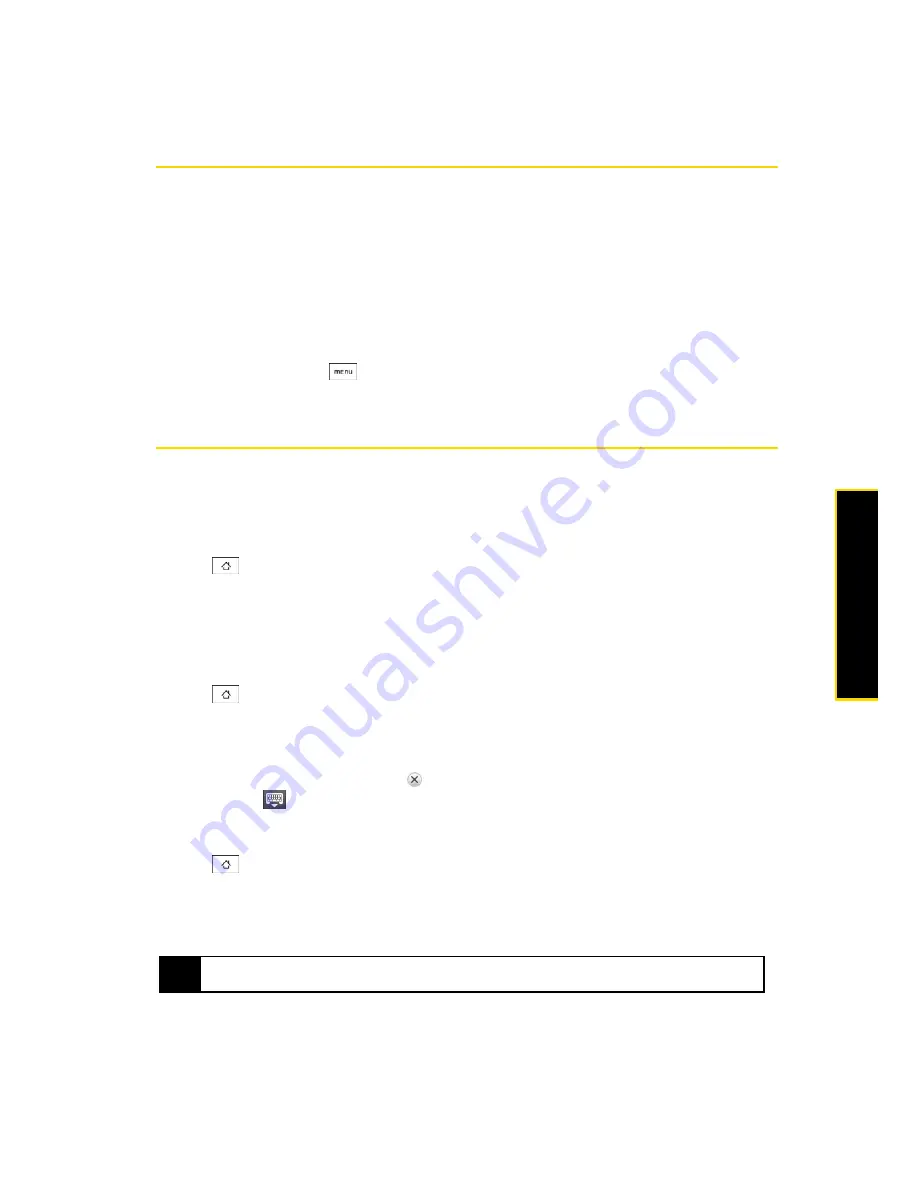
2D. People
43
Pe
o
p
le
Using Favorites
On the
Favorites
tab, add the people you interact with most frequently, so that you can always access them
quickly.
To add a favorite contact:
1.
On the
Favorites
tab, tap
Add favorite people
, and then tap the contact you want to add.
2.
Tap a default communication method for the selected contact. When you have added the People widget
to the Home screen, you can tap a favorite contact to get in tap with him or her directly using this method.
For more information, see “Home Screen” on page 21 for more information about adding widgets.
To remove a favorite contact:
䊳
On the
Favorites
tab, press
, tap
Remove favorite
, tap the contact you want to remove,
and then tap
Done
.
Working with Groups
On the
Groups
tab, you can assign contacts to groups so you can easily send SMS, MMS, or email
messages to a whole group. You can also sync your phone’s groups with the groups in your Google
account, accessible using your computer’s Web browser.
Creating a Group and Adding Contacts
1.
Press
and tap
People
>
Groups
tab
>
Add new group
.
2.
Enter a name for the group and tap
Add contact to group
.
3.
Select the contacts you want in the group. You can use the search bar to search for contacts quickly.
4.
Tap
Done
.
Adding or Removing Contacts From a Group
1.
Press
and tap
People
>
Groups
tab
2.
Press and hold a group and tap
Edit group
.
3.
To add contacts to the group, tap
Add contact to group
, tap the contacts you want to add, and tap
Done
.
– or –
To remove contacts from the group, tap
at the right side of the contact you want to remove.
4.
Tap
Save
. (Tap
to close the keyboard if you do not see the
Save
button.)
Sending an SMS or Picture Message to All Contacts in a Group
1.
Press
and tap
People
>
Groups
tab
2.
Press and hold a group and tap
Send group message
. (The members of the group are automatically added
to the recipient list.)
3.
Tap the “Tap to compose” box and enter your message.
4.
Tap
Send
.
Tip
You will be charged per group member for each message sent. For example, if you send a message to a group of
five people, you will be charged for five messages.
Summary of Contents for Hero 200
Page 1: ...User Guide HERO200 www htc com 7 16 09...
Page 2: ...Consejo...
Page 10: ......
Page 11: ...Section 1 Getting Started...
Page 15: ...Section 2 Your Phone...
Page 83: ......
Page 84: ...74 2I Bluetooth...
Page 85: ...Section 3 HTC Service...
Page 132: ...122 3D GPS Navigation...






























