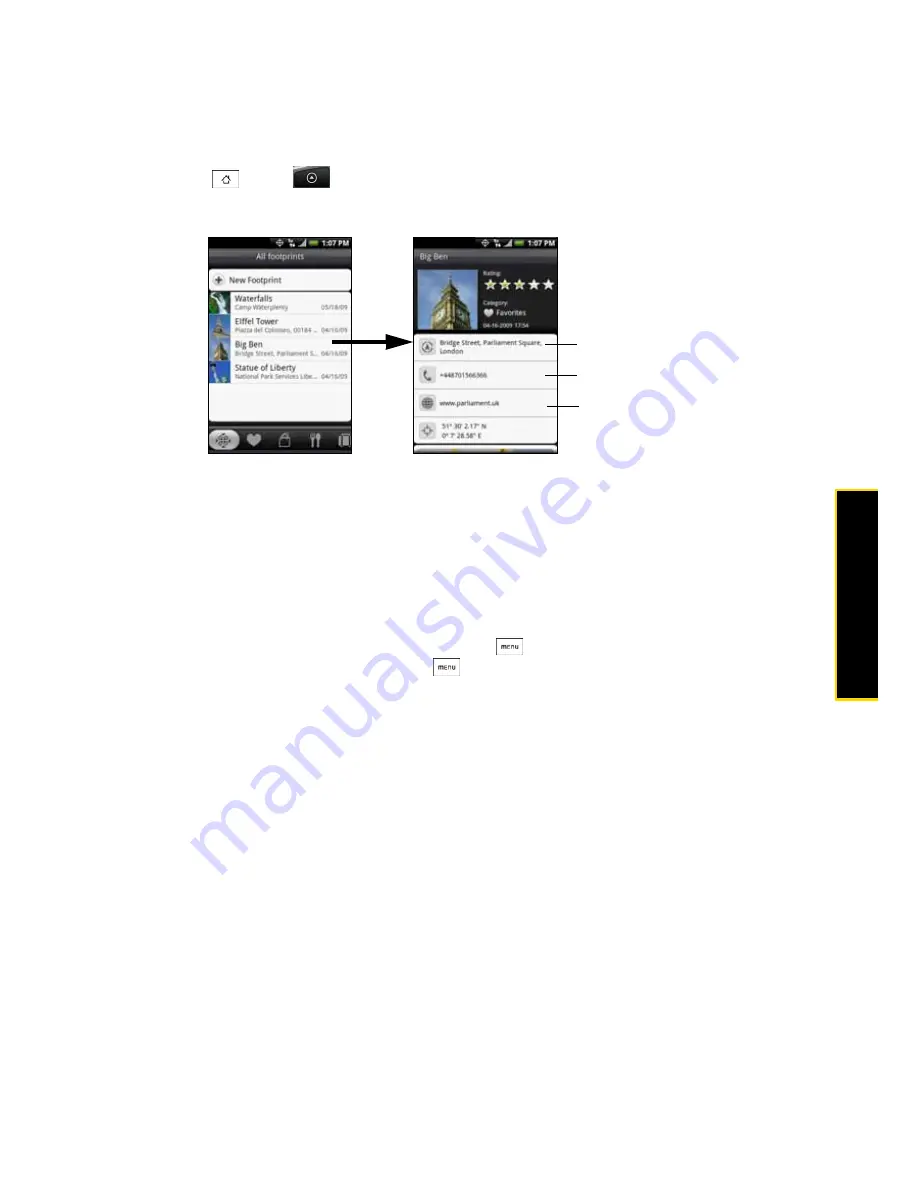
3D. GPS Navigation
121
GP
S Na
vigation
Revisiting a Footprint
1.
Press
and tap
> Footprints
.
2.
At the bottom of the screen, slide your finger to select the Footprint category.
3.
Tap the Footprint you want to revisit.
Editing or Deleting a Footprint
On a category screen, press and hold the Footprint you want to edit or delete, and then tap
Edit
or
Delete
on
the options menu.
Backing Up Your Footprints
You can back up all your footprints by exporting them to a microSD card. When you import the backup from
the microSD card, any new footprints you have added on the device are kept.
䢇
To back up your Footprints, on a category screen, press
, and then tap
Export
.
䢇
To import the backup file to the phone, press
and tap
Import
. If any footprints on the device are the
same as footprints on the card, you are asked whether you want to overwrite them. You can also use
Import
to use a picture in Albums as a Footprint.
Tap to show the address
in Google Maps.
Tap to call the phone
number.
Tap to open the URL in
the browser.
Summary of Contents for Hero 200
Page 1: ...User Guide HERO200 www htc com 7 16 09...
Page 2: ...Consejo...
Page 10: ......
Page 11: ...Section 1 Getting Started...
Page 15: ...Section 2 Your Phone...
Page 83: ......
Page 84: ...74 2I Bluetooth...
Page 85: ...Section 3 HTC Service...
Page 132: ...122 3D GPS Navigation...






























