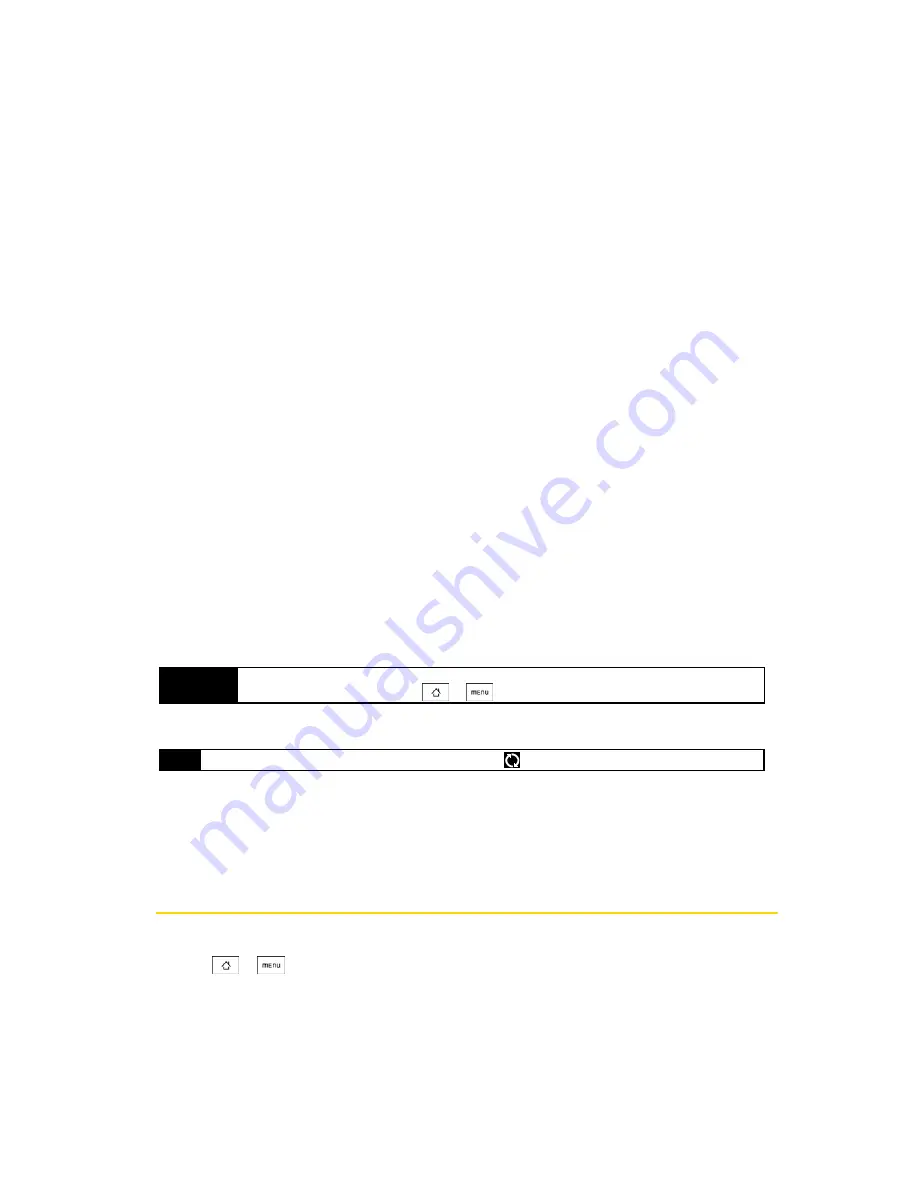
54
2E. Calendar and Tools
䢇
If you chose
I want to start the synchronization manually
or
Do not synchronize automatic, manual start
, follow this
procedure:
䡲
On your computer, open HTC Sync.
䡲
Connect the phone to the computer using the USB cable.
䡲
On the HTC Sync window, click
Synchronize Now
.
䢇
If you chose
Schedule automatic synchronization
, follow this procedure:
䡲
On your computer, open HTC Sync.
䡲
Connect the phone to the computer using the USB cable.
䡲
Synchronization will start depending on the date and time you set.
Resolving Conflicts Between the Phone and Computer
1.
On your computer, open HTC Sync.
2.
On the HTC Sync window, click
Sync Manager > Settings > Conflict Policy
.
3.
Select the option you want and then click
OK
.
Opening Sync Manager Help
Open the HTC Sync Sync Manager comprehensive help file to learn more about the advanced features of
Sync Manager.
1.
On your computer, open HTC Sync.
2.
On the HTC Sync window, click
Sync Manager
.
3.
On Sync Manager menu bar, click
Help > Sync Manager Help
.
Installing Android Applications
Use Application Installer to install Android applications (.apk) that are on your computer to the phone.
1.
On your computer, run HTC Sync.
2.
Connect the phone to the computer using the provided USB cable.
3.
Click
Application Installer
.
4.
On the Application Installer screen, click
Next
.
5.
Click
Browse
to select the file to install. After selecting the file, click
Next
.
6.
Click
Finish
. Check the phone if there are additional instructions to complete the installation.
Updating Your Phone
To download software updates to your phone:
䊳
Press
>
> Settings > About phone > System updates > Firmware update
. (Your phone automatically
downloads and installs any available updates. You may be required to power your phone off and back
on to complete the software upgrade.)
Important
The Unknown sources check box in Settings needs to be selected in order to install Android applications
from the computer. To check, press
>
and tap
Settings > Applications
.
Note
On your phone, check Notifications on the status bar for the
icon to know if HTC Sync recognizes the phone.
Summary of Contents for Hero 200
Page 1: ...User Guide HERO200 www htc com 7 16 09...
Page 2: ...Consejo...
Page 10: ......
Page 11: ...Section 1 Getting Started...
Page 15: ...Section 2 Your Phone...
Page 83: ......
Page 84: ...74 2I Bluetooth...
Page 85: ...Section 3 HTC Service...
Page 132: ...122 3D GPS Navigation...






























