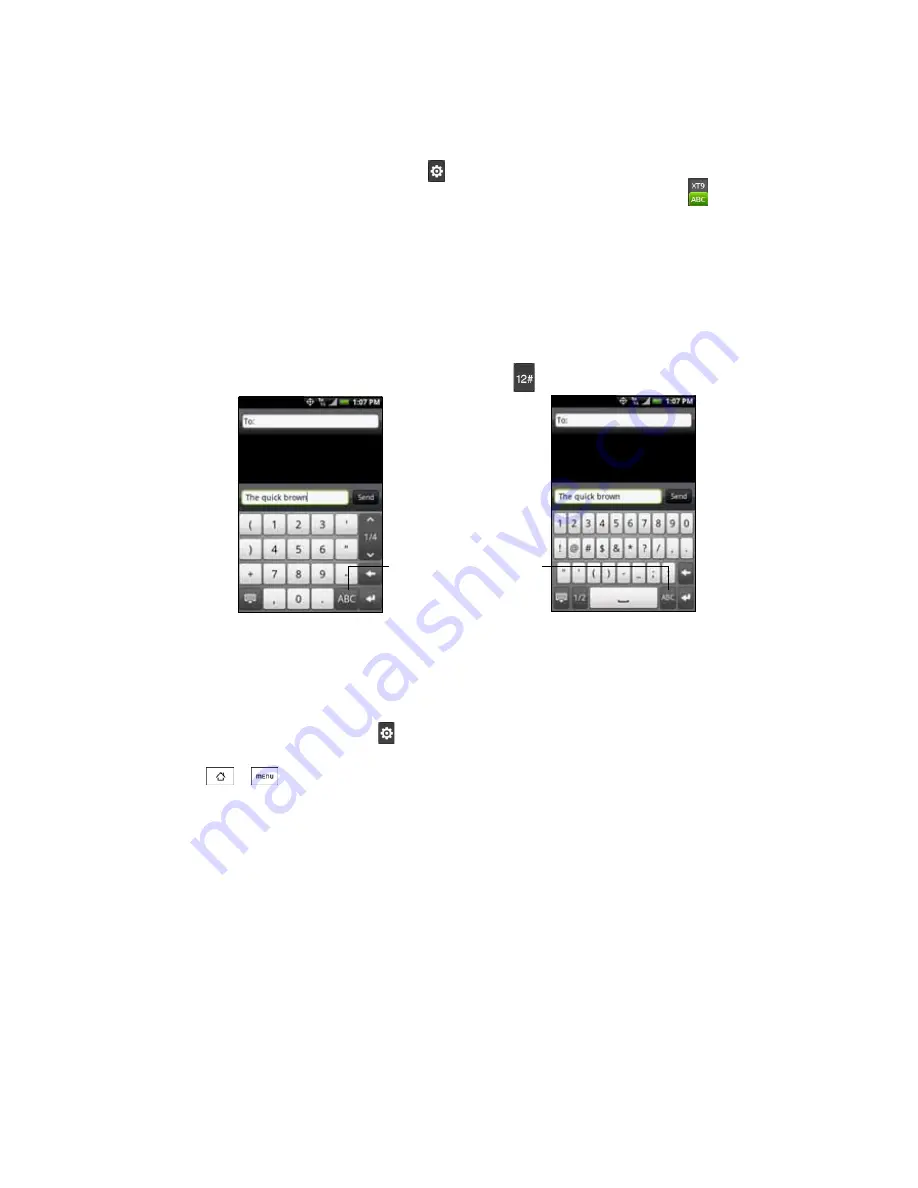
20
2A. Phone Basics
To enter text using Phone Keypad:
1.
From a program that accepts text input, tap
> Keyboard types > Phone Keypad
.
2.
Start tapping keys on the onscreen keyboard to enter your text. When in Multitap mode (
), enter a
character by tapping a key until the character you want is displayed on the screen.
䡲
To enter the first letter that shows on a key, tap the key once. To enter the second letter, tap twice, and
so on.
䡲
To enter a punctuation mark, symbol, or number that appears at the top of a key, tap and hold the key.
Entering Numbers and Symbols
Switch to the numeric and symbol onscreen keyboard to let you easily enter numbers and common
symbols such as parentheses, braces, currency signs, punctuation marks, special characters, and more.
To switch to the numeric and symbol onscreen keyboard, tap
on
the
alphanumeric keyboard.
Adjusting Touch Input Settings
Open the Touch Input settings by doing one of the following:
䢇
On any of the keyboard layouts, tap
to open the Touch Input settings.
– or –
䢇
Press
>
and
tap
Settings > Locale & text > Touch Input
.
Touch Input Settings
䢇
Keyboard types
lets you select the keyboard layout to use. You can choose from
QWERTY
,
Phone Keypad
, or
Compact Keyboard
.
䢇
Keyboard language
lets you select the language layout of the keyboard.
䢇
Text input
lets you set text input options when entering text, calibrate the keyboard, and set a sound or
vibration feedback whenever you tap a key. (See “Text Input” for details.)
䢇
Tutorial
lets you go through tutorials to learn how to use the onscreen keyboard features.
Compact QWERTY and
Phone Keypad
QWERTY
Tap to switch back to the
alphanumeric keyboard.
Summary of Contents for Hero 200
Page 1: ...User Guide HERO200 www htc com 7 16 09...
Page 2: ...Consejo...
Page 10: ......
Page 11: ...Section 1 Getting Started...
Page 15: ...Section 2 Your Phone...
Page 83: ......
Page 84: ...74 2I Bluetooth...
Page 85: ...Section 3 HTC Service...
Page 132: ...122 3D GPS Navigation...






























