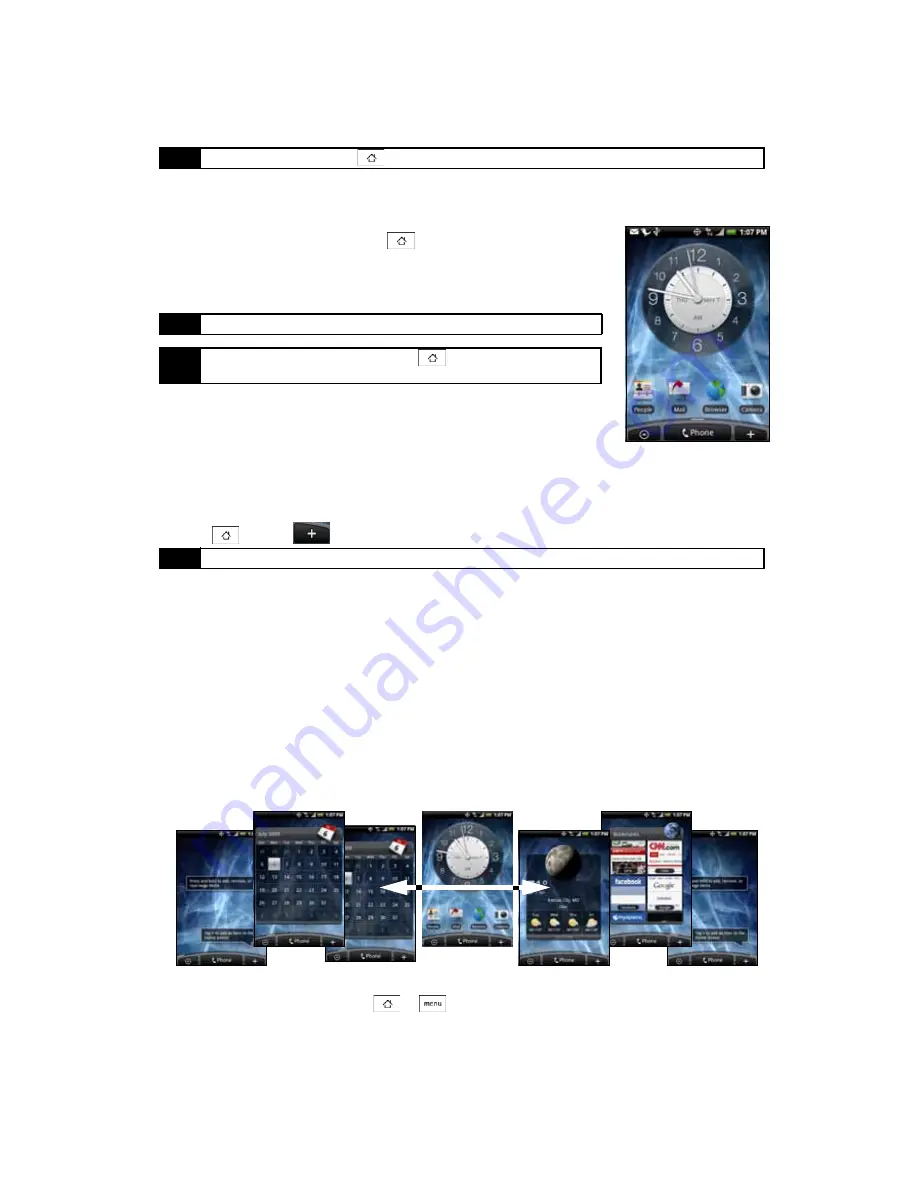
22
2A. Phone Basics
Extended Home Screen
The Home screen extends beyond the screen width to provide more space for
adding icons, widgets, and more. Press
, and then slide your finger
horizontally across the screen to go to the left or right side of the extended
Home screen. There are six “additional” screens apart from the main Home
screen.
Customizing the Home Screen
To add a Home screen item:
1.
Press
and tap
.
2.
In the
Add to Home
options menu, tap the item you want to add to the Home screen:
䡲
Shortcut
: Add shortcuts such as applications, a bookmarked Web page, a favorite contact, a Gmail™
label, a music playlist, and more. To quickly add an application shortcut that is on the All programs
screen to the Home screen, press and hold an application icon. When the phone vibrates, drag the
icon on an empty area on the Home screen, and then release it.
䡲
HTC widget
: Add HTC widgets to the Home screen such as a clock, calendar, mail, people, Footprints,
and more.
䡲
Android™ widget
: Add Android widgets to the Home screen such as a clock, music player, a picture
frame, the Google™ search bar, or a calendar that shows upcoming appointments.
䡲
Folder
: Add a folder where you can organize Home screen items. Add a shortcut to all your contacts,
contacts with phone numbers, or starred contacts. Contact details are automatically updated when
there are changes in the source.
Your default Home screen looks like this:
Customize your Home screen by adding application shortcuts and widgets. You can also use preset widgets
from a Scene. To use a Scene, press
>
and
tap
Scenes
.
Tip
While in any application, press
to go back to the Home screen.
Note
You cannot add more screens.
Tip
While on an extended Home screen, press
to return to the main
Home screen.
Note
You can also press and hold an empty area on the Home screen.
Summary of Contents for Hero 200
Page 1: ...User Guide HERO200 www htc com 7 16 09...
Page 2: ...Consejo...
Page 10: ......
Page 11: ...Section 1 Getting Started...
Page 15: ...Section 2 Your Phone...
Page 83: ......
Page 84: ...74 2I Bluetooth...
Page 85: ...Section 3 HTC Service...
Page 132: ...122 3D GPS Navigation...






























