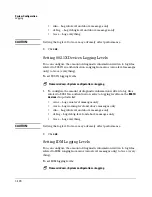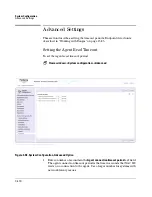Endpoint Activity
Endpoint Test Status
4-10
Endpoint Test Status
NAC 800 provides on-going feedback on the test status of endpoints in the left
pane of the
Endpoint activity
window as follows:
TIP:
To view access status, see “Viewing Endpoint Access Status” on page 4-16.
■
Failed – NAC 800 shows this status after the endpoint has failed
testing. Click on the plus (+) symbol to show the test failed categories.
■
Passed – NAC 800 shows this status after the endpoint has passed the
test and is connected to the network.
■
Not tested – NAC 800 shows this status when a device cannot be
tested.
■
Connecting – NAC 800 shows this status briefly after the endpoint has
been tested while the endpoint is being assigned a non-quarantined
IP address.
If you hover the mouse cursor over the icons in the Endpoint activity window,
you will get additional information about the status of the endpoint.
The following lists the possible test statuses:
■
Unknown error – This is most likely a problem that cannot be resolved
without contacting ProCurve. Try to force a retest from the NAC 800
user interface. If that does not work, call ProCurve Networking by HP
and be prepared to generate a support package (see “Generating a
Support Package” on page 15-17).
Figure 4-7. Endpoint Mouseover Pop-up Window
Summary of Contents for ProCurve NAC 800
Page 1: ...HP ProCurve Network Access Controller 800 Users Guide ...
Page 2: ......
Page 3: ...ProCurve Network Access Controller 800 Release 1 1 Users Guide ...
Page 43: ...2 1 2 Clusters and Servers Chapter Contents Overview 2 2 Installation Examples 2 3 ...
Page 71: ...System Configuration Management Server 3 23 Figure 3 9 System Configuration Management Server ...
Page 80: ...System Configuration User Accounts 3 32 Figure 3 12 System Configuration User Accounts ...
Page 88: ...System Configuration User Roles 3 40 Figure 3 16 System Configuration User Roles ...
Page 180: ... This page intentionally left blank ...
Page 208: ... This page intentionally left blank ...
Page 234: ...End user Access Mac OS X Endpoint Settings 5 26 Figure 5 14 Mac System Preferences ...
Page 288: ... This page intentionally left blank ...
Page 302: ... This page intentionally left blank ...
Page 306: ...High Availability and Load Balancing High Availability 8 4 Figure 8 2 DHCP Installation ...
Page 307: ...High Availability and Load Balancing High Availability 8 5 Figure 8 3 802 1X Installation ...
Page 309: ...9 1 9 Inline Quarantine Method Chapter Contents Inline 9 2 ...
Page 312: ... This page intentionally left blank ...
Page 315: ...DHCP Quarantine Method Overview 10 3 Figure 10 1 DHCP Installation ...
Page 318: ... This page intentionally left blank ...
Page 323: ...802 1X Quarantine Method NAC 800 and 802 1X 11 5 Figure 11 2 NAC 800 802 1X Enforcement ...
Page 324: ...802 1X Quarantine Method NAC 800 and 802 1X 11 6 Figure 11 3 802 1X Communications ...
Page 380: ... This page intentionally left blank ...
Page 418: ... This page intentionally left blank ...
Page 425: ...Reports Viewing Report Details 14 7 Figure 14 3 Test Details Report ...
Page 459: ...System Administration Creating and Replacing SSL Certificates 15 31 10 Save and exit the file ...
Page 468: ... This page intentionally left blank ...
Page 480: ... This page intentionally left blank ...
Page 526: ...Tests Help Security Settings Windows B 34 http www pcworld com article id 112138 article html ...
Page 532: ... This page intentionally left blank ...
Page 562: ... This page intentionally left blank ...