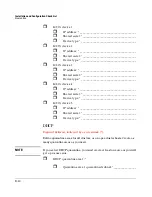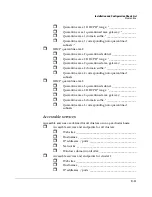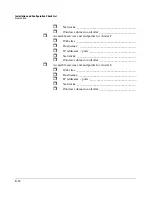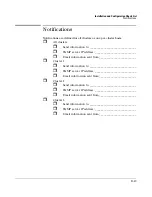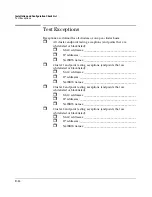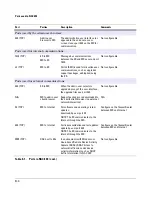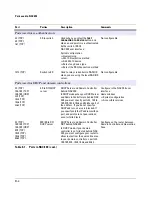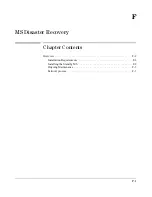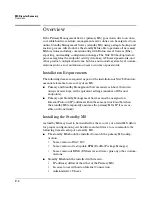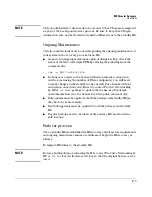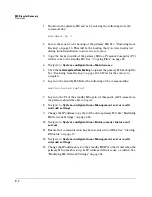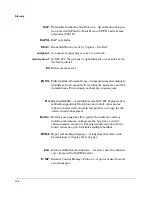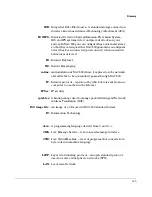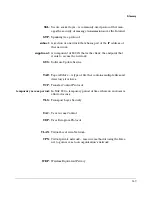MS Disaster Recovery
Overview
F-4
1.
Shutdown the primary MS server by entering the following from the
command line:
shutdown -hy 0
2.
Locate the most recent backup of the primary MS. See “Restoring from
Backup” on page 16. This will be the backup that you were instructed
during initial installation to store in a
safe place
.
3.
Copy the backed up file of the primary MS to a Personal Computer (PC)
with access to the standby MS. See “Copying Files” on page 20.
4.
Navigate to
System configuration>>Maintenance
5.
Click the
restore system from backup
to upload the primary MS backup file.
See “Restoring from Backup” on page 15-16. Wait for the restore to
complete.
6.
Log in to the standby MS Enter the following at the command line:
service nac-ms restart
7.
Log in to the UI of the standby MS again (at this point, all UI users from
the primary should be able to log in).
8.
Navigate to
System configuration>>Management server>>edit
network setting
s
9.
Change the IP address to be that of the old or primary MS. See “Modifying
MS Network Settings” on page 3-24.
10. Navigate to
System configuration>>Enforcement clusters and
servers
11. Ensure that communication has been restored to all ESs. See “Viewing
ES Status” on page 19.
12. Navigate to
System configuration>>Management server>>edit
network settings.
13. Change the IP address back to the standby MS IP (so that if and when the
primary MS comes back up, its IP address will not cause a conflict) See
“Modifying MS Network Settings” on page 24
Summary of Contents for ProCurve NAC 800
Page 1: ...HP ProCurve Network Access Controller 800 Users Guide ...
Page 2: ......
Page 3: ...ProCurve Network Access Controller 800 Release 1 1 Users Guide ...
Page 43: ...2 1 2 Clusters and Servers Chapter Contents Overview 2 2 Installation Examples 2 3 ...
Page 71: ...System Configuration Management Server 3 23 Figure 3 9 System Configuration Management Server ...
Page 80: ...System Configuration User Accounts 3 32 Figure 3 12 System Configuration User Accounts ...
Page 88: ...System Configuration User Roles 3 40 Figure 3 16 System Configuration User Roles ...
Page 180: ... This page intentionally left blank ...
Page 208: ... This page intentionally left blank ...
Page 234: ...End user Access Mac OS X Endpoint Settings 5 26 Figure 5 14 Mac System Preferences ...
Page 288: ... This page intentionally left blank ...
Page 302: ... This page intentionally left blank ...
Page 306: ...High Availability and Load Balancing High Availability 8 4 Figure 8 2 DHCP Installation ...
Page 307: ...High Availability and Load Balancing High Availability 8 5 Figure 8 3 802 1X Installation ...
Page 309: ...9 1 9 Inline Quarantine Method Chapter Contents Inline 9 2 ...
Page 312: ... This page intentionally left blank ...
Page 315: ...DHCP Quarantine Method Overview 10 3 Figure 10 1 DHCP Installation ...
Page 318: ... This page intentionally left blank ...
Page 323: ...802 1X Quarantine Method NAC 800 and 802 1X 11 5 Figure 11 2 NAC 800 802 1X Enforcement ...
Page 324: ...802 1X Quarantine Method NAC 800 and 802 1X 11 6 Figure 11 3 802 1X Communications ...
Page 380: ... This page intentionally left blank ...
Page 418: ... This page intentionally left blank ...
Page 425: ...Reports Viewing Report Details 14 7 Figure 14 3 Test Details Report ...
Page 459: ...System Administration Creating and Replacing SSL Certificates 15 31 10 Save and exit the file ...
Page 468: ... This page intentionally left blank ...
Page 480: ... This page intentionally left blank ...
Page 526: ...Tests Help Security Settings Windows B 34 http www pcworld com article id 112138 article html ...
Page 532: ... This page intentionally left blank ...
Page 562: ... This page intentionally left blank ...