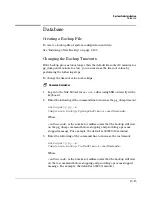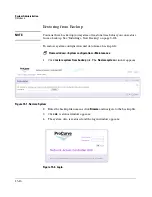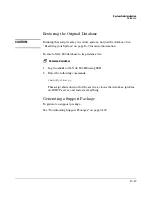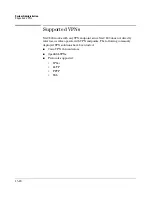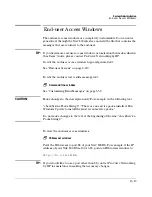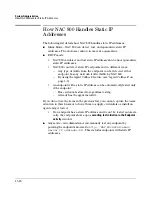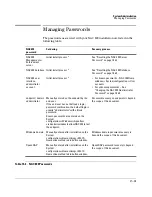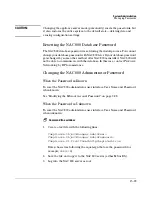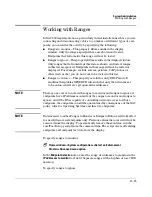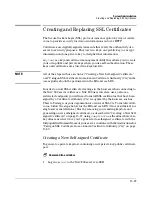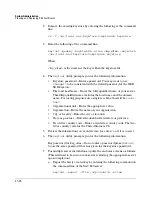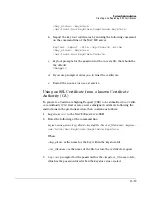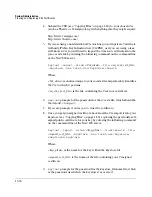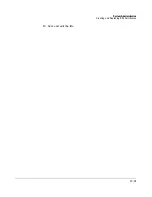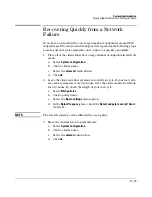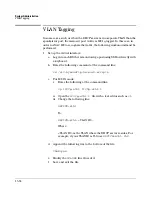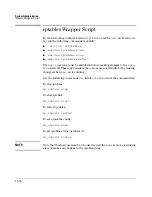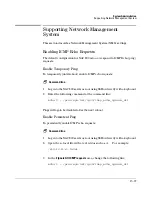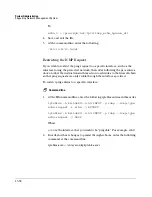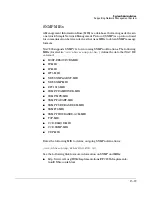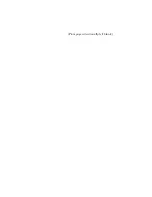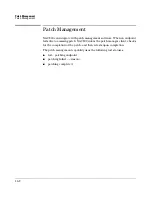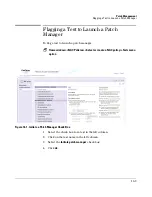System Administration
Creating and Replacing SSL Certificates
15-28
2.
Remove the existing keystore by entering the following at the command
line:
rm -f /usr/local/nac/keystore/compliance.keystore
3.
Enter the following at the command line:
keytool -genkey -keyalg RSA -alias
<key_alias>
-keystore
/usr/local/nac/keystore/compliance.keystore
Where:
<key_alias>
is the name for the key within the keystore file
4.
The
keytool
utility prompts you for the following information:
•
Keystore password – Enter a password. You may want to use
changeit
to be consistent with the default password of the J2SE
SDK keystore.
•
First and Last Name – Enter the fully-qualified name of your server.
This fully-qualified name includes the host name and the domain
name. For testing purposes on a single machine, this will be
local-
host
.
•
Organizational unit – Enter the appropriate value.
•
Organization – Enter the name of your organization.
•
City or locality – Enter the city or location.
•
State or province – Enter the unabbreviated state or province.
•
Two-letter country code – Enter a two-letter country code. The two-
letter country code for the United States is US.
5.
Review the information you've entered so far, enter
Yes
if it is correct.
6.
The
keytool
utility prompts you for the following information:
Key password for key_alias – Do not enter a password;press [
Return]
to use the same password that was given for the keystore password.
7.
For multiple server installations, update the end user screens as follows
(This will need to be run on
each
server restarting the appropriate server
upon completion.):
a.
Export the newly created key by entering the following command on
the command line of the NAC 800 server:
keytool -export -file /tmp/cacerts -alias
Summary of Contents for ProCurve NAC 800
Page 1: ...HP ProCurve Network Access Controller 800 Users Guide ...
Page 2: ......
Page 3: ...ProCurve Network Access Controller 800 Release 1 1 Users Guide ...
Page 43: ...2 1 2 Clusters and Servers Chapter Contents Overview 2 2 Installation Examples 2 3 ...
Page 71: ...System Configuration Management Server 3 23 Figure 3 9 System Configuration Management Server ...
Page 80: ...System Configuration User Accounts 3 32 Figure 3 12 System Configuration User Accounts ...
Page 88: ...System Configuration User Roles 3 40 Figure 3 16 System Configuration User Roles ...
Page 180: ... This page intentionally left blank ...
Page 208: ... This page intentionally left blank ...
Page 234: ...End user Access Mac OS X Endpoint Settings 5 26 Figure 5 14 Mac System Preferences ...
Page 288: ... This page intentionally left blank ...
Page 302: ... This page intentionally left blank ...
Page 306: ...High Availability and Load Balancing High Availability 8 4 Figure 8 2 DHCP Installation ...
Page 307: ...High Availability and Load Balancing High Availability 8 5 Figure 8 3 802 1X Installation ...
Page 309: ...9 1 9 Inline Quarantine Method Chapter Contents Inline 9 2 ...
Page 312: ... This page intentionally left blank ...
Page 315: ...DHCP Quarantine Method Overview 10 3 Figure 10 1 DHCP Installation ...
Page 318: ... This page intentionally left blank ...
Page 323: ...802 1X Quarantine Method NAC 800 and 802 1X 11 5 Figure 11 2 NAC 800 802 1X Enforcement ...
Page 324: ...802 1X Quarantine Method NAC 800 and 802 1X 11 6 Figure 11 3 802 1X Communications ...
Page 380: ... This page intentionally left blank ...
Page 418: ... This page intentionally left blank ...
Page 425: ...Reports Viewing Report Details 14 7 Figure 14 3 Test Details Report ...
Page 459: ...System Administration Creating and Replacing SSL Certificates 15 31 10 Save and exit the file ...
Page 468: ... This page intentionally left blank ...
Page 480: ... This page intentionally left blank ...
Page 526: ...Tests Help Security Settings Windows B 34 http www pcworld com article id 112138 article html ...
Page 532: ... This page intentionally left blank ...
Page 562: ... This page intentionally left blank ...