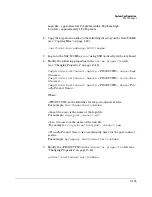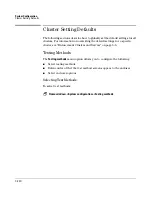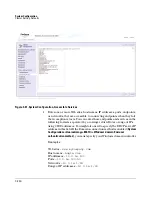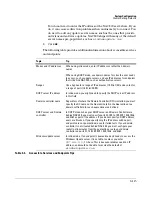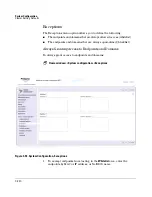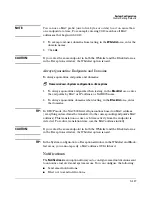System Configuration
Post-connect
3-103
a.
Enter the user name of the account to be used for logging into the
post-connect service in the
User name
text field.
b.
Enter the password of the account to be used for logging into the post-
connect service in the
Password
text field.
c.
To help confirm accuracy, enter the same password you entered into
the
Password
text field in the
Re-enter password
text field.
4.
Select the
Notify administrators when a post-connect service quarantines an
endpoint
check box if you want administrators to be notified when a post-
connect service quarantines an endpoint. Notifications will be sent by
email from the enforcement cluster quarantining the endpoint in
accordance with its notifications settings.
5.
Click
ok
to save your changes and return to the
Home
window.
Launching Post-connect Systems
After you have configured a post-connect system, you must launch it before
NAC 800 can communicate with it.
To launch a post-connect system:
Home>>Post-connect
1.
Click on the post-connect system name. A new browser window opens.
2.
If you have not elected to automatically log in to this external system (see
step 3 above), you will be presented with that system’s login window.
Figure 3-46. Post-connect Launch Window
Summary of Contents for ProCurve NAC 800
Page 1: ...HP ProCurve Network Access Controller 800 Users Guide ...
Page 2: ......
Page 3: ...ProCurve Network Access Controller 800 Release 1 1 Users Guide ...
Page 43: ...2 1 2 Clusters and Servers Chapter Contents Overview 2 2 Installation Examples 2 3 ...
Page 71: ...System Configuration Management Server 3 23 Figure 3 9 System Configuration Management Server ...
Page 80: ...System Configuration User Accounts 3 32 Figure 3 12 System Configuration User Accounts ...
Page 88: ...System Configuration User Roles 3 40 Figure 3 16 System Configuration User Roles ...
Page 180: ... This page intentionally left blank ...
Page 208: ... This page intentionally left blank ...
Page 234: ...End user Access Mac OS X Endpoint Settings 5 26 Figure 5 14 Mac System Preferences ...
Page 288: ... This page intentionally left blank ...
Page 302: ... This page intentionally left blank ...
Page 306: ...High Availability and Load Balancing High Availability 8 4 Figure 8 2 DHCP Installation ...
Page 307: ...High Availability and Load Balancing High Availability 8 5 Figure 8 3 802 1X Installation ...
Page 309: ...9 1 9 Inline Quarantine Method Chapter Contents Inline 9 2 ...
Page 312: ... This page intentionally left blank ...
Page 315: ...DHCP Quarantine Method Overview 10 3 Figure 10 1 DHCP Installation ...
Page 318: ... This page intentionally left blank ...
Page 323: ...802 1X Quarantine Method NAC 800 and 802 1X 11 5 Figure 11 2 NAC 800 802 1X Enforcement ...
Page 324: ...802 1X Quarantine Method NAC 800 and 802 1X 11 6 Figure 11 3 802 1X Communications ...
Page 380: ... This page intentionally left blank ...
Page 418: ... This page intentionally left blank ...
Page 425: ...Reports Viewing Report Details 14 7 Figure 14 3 Test Details Report ...
Page 459: ...System Administration Creating and Replacing SSL Certificates 15 31 10 Save and exit the file ...
Page 468: ... This page intentionally left blank ...
Page 480: ... This page intentionally left blank ...
Page 526: ...Tests Help Security Settings Windows B 34 http www pcworld com article id 112138 article html ...
Page 532: ... This page intentionally left blank ...
Page 562: ... This page intentionally left blank ...