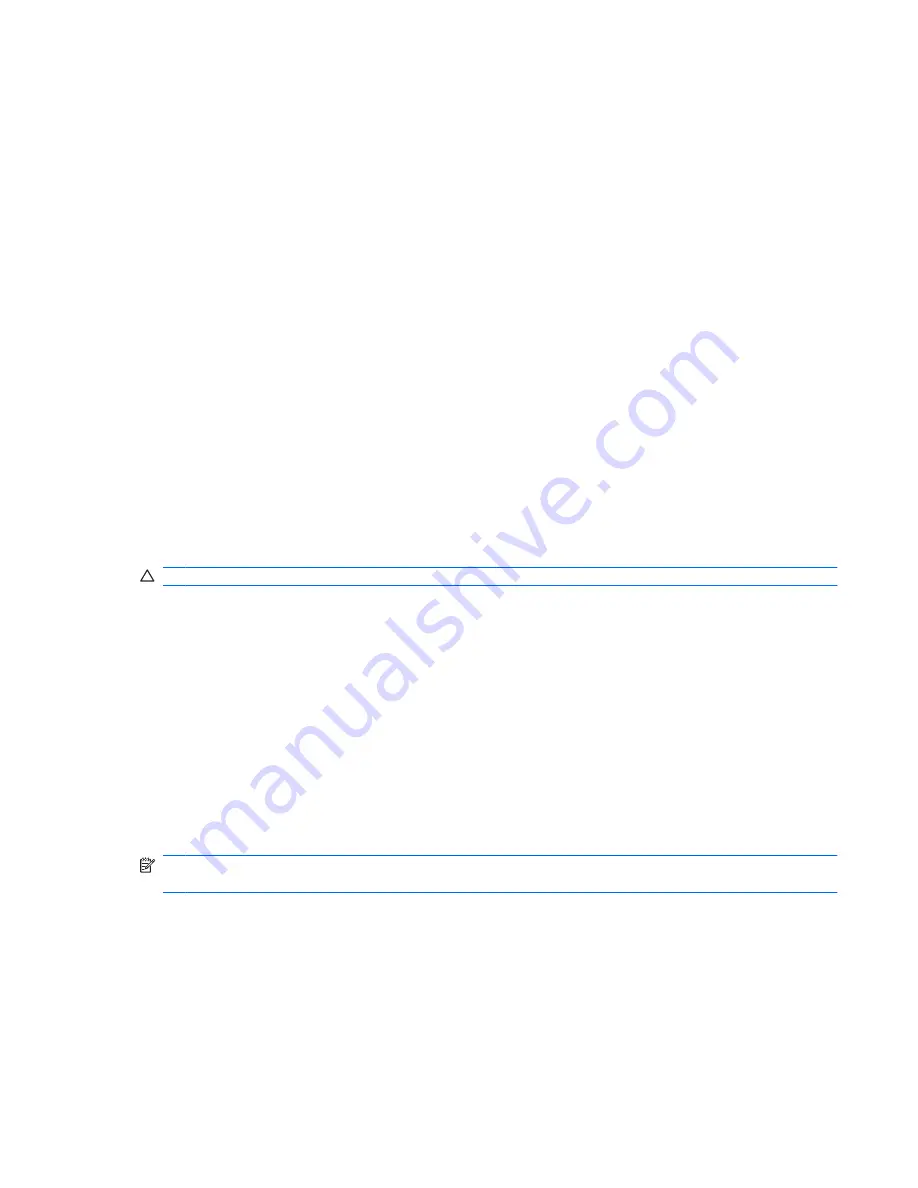
Testing an AC adapter
Test the AC adapter if the computer exhibits any of the following symptoms:
●
The computer will not turn on when connected to the AC adapter.
●
The display does not turn on when the computer is connected to the AC adapter and external
power.
●
The power light is off when the computer is connected to the AC adapter.
To test the AC adapter:
1.
Remove the battery from the computer.
2.
Connect the AC adapter to the computer and to an AC outlet.
3.
Turn on the computer.
●
If the power light turns
on
, the AC adapter is functioning properly.
●
If the power light remains
off
, the AC adapter is not functioning and should be replaced.
Contact technical support for information on obtaining a replacement AC power adapter. Select
Start
>
Help and Support
>
Get assistance
.
Shutting down the computer
CAUTION:
Unsaved information will be lost when the computer is shut down.
The Shut down command closes all open programs, including the operating system, and then turns off
the display and computer.
Shut down the computer under any of the following conditions:
●
When you need to replace the battery or access components inside the computer
●
When you are connecting an external hardware device that does not connect to a USB port
●
When the computer will be unused and disconnected from external power for an extended period
Although you can shut down the computer with the power button, the recommended procedure is to use
the Windows Shut down command.
To shut down the computer, follow these steps:
NOTE:
If the computer is in the Sleep state or in Hibernation, you must first exit Sleep or Hibernation
before shutdown is possible.
1.
Save your work and close all open programs.
2.
Click
Start
.
3.
Click
Shut down
.
Testing an AC adapter
85
Summary of Contents for ProBook 4325s - Notebook PC
Page 1: ...HP ProBook Notebook PC User Guide ...
Page 4: ...iv Safety warning notice ...
Page 12: ...xii ...
Page 128: ...116 Chapter 8 External media cards ...
Page 196: ......















































