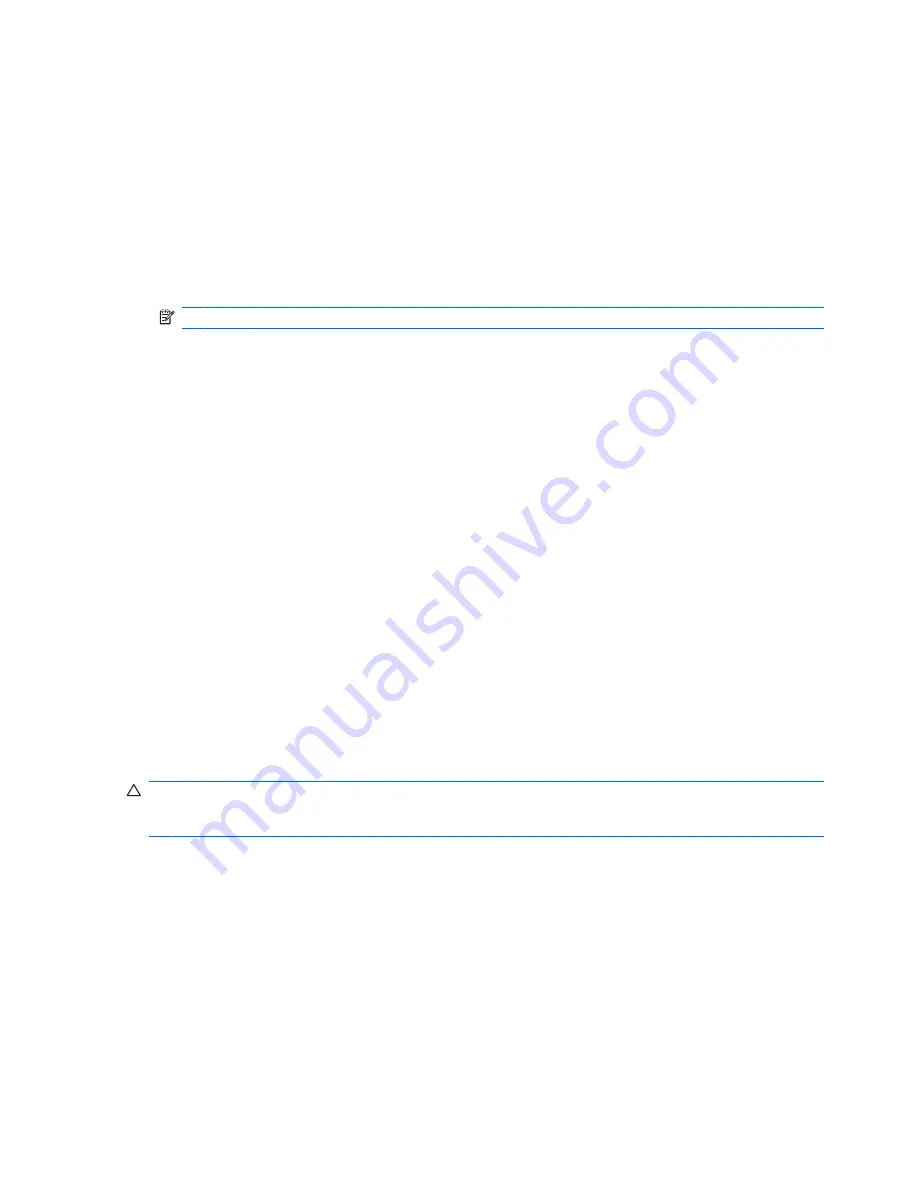
To access Battery information:
▲
Select
Start
>
Help and Support
>
Learning centers
. Scroll to the battery information once HP
Support Assistant opens.
Using Battery Check
Battery Check provides information on the status of the battery installed in the computer.
To run Battery Check:
1.
Connect the AC adapter to the computer.
NOTE:
The computer must be connected to external power for Battery Check to function properly.
2.
Select
Start
>
Help and Support
>
Troubleshoot
>
Power, Thermal and Mechanical
, and then
click the
Power
tab.
Battery Check examines the battery and its cells to see if they are functioning properly, and then reports
the results of the examination.
Displaying the remaining battery charge
▲
Move the pointer over the battery meter icon in the notification area, at the far right of the taskbar.
– or –
View the estimated number of minutes of battery charge remaining in Windows Mobility Center:
▲
Click the battery meter icon, and then click
Windows Mobility Center
.
– or –
Select
Start
>
Control Panel
>
Mobile PC
>
Windows Mobility Center
.
The time shown indicates the approximate running time remaining on the battery
if the battery
continues to provide power at the current level
. For example, the time remaining will decrease
when a DVD is playing and will increase when a DVD stops playing.
Inserting or removing the battery
CAUTION:
Removing a battery that is the sole power source can cause loss of information. To prevent
loss of information, save your work, and initiate Hibernation or shut down the computer through Windows
before removing the battery.
To insert the battery:
1.
Turn the computer upside down on a flat surface, with the battery bay toward you.
76
Chapter 5 Power management
Summary of Contents for ProBook 4325s - Notebook PC
Page 1: ...HP ProBook Notebook PC User Guide ...
Page 4: ...iv Safety warning notice ...
Page 12: ...xii ...
Page 128: ...116 Chapter 8 External media cards ...
Page 196: ......






























