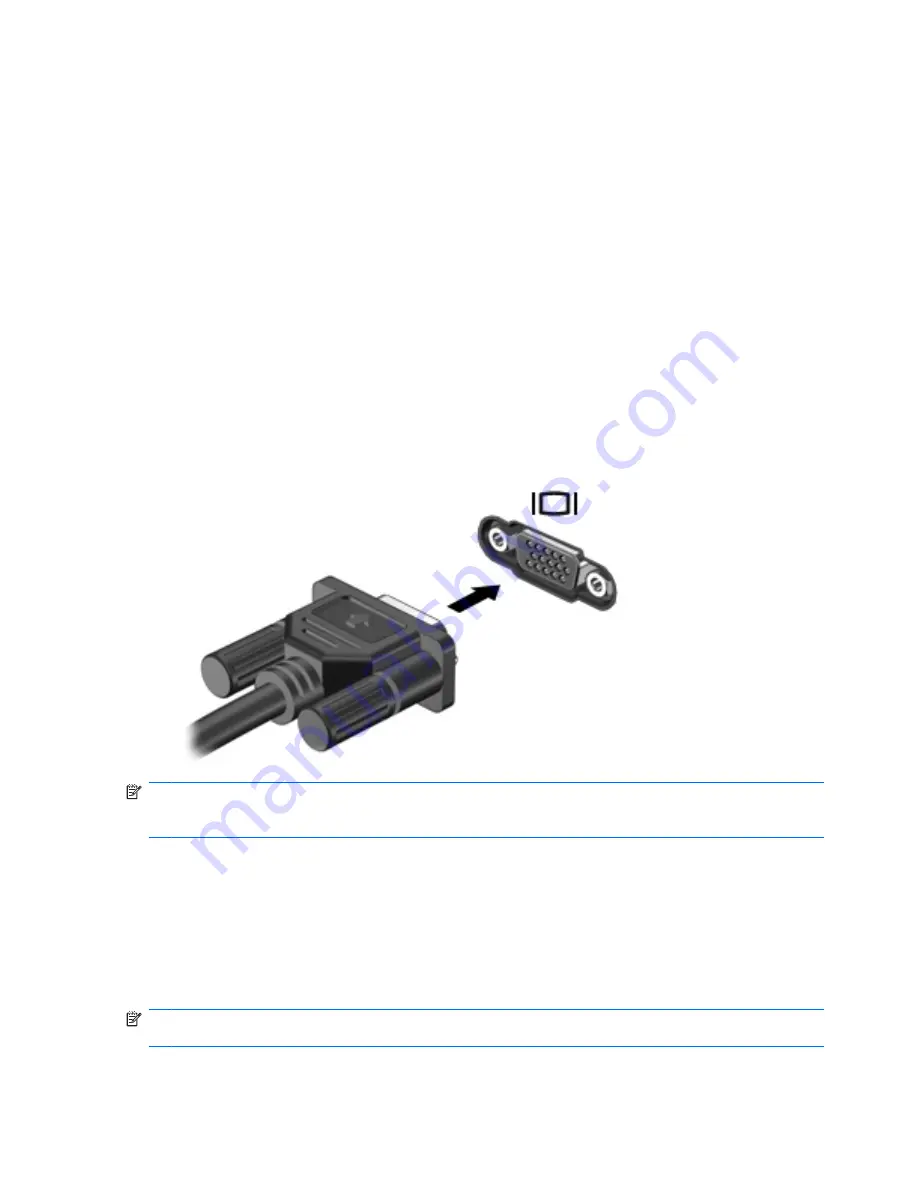
Video
Your computer enables you to use a variety of video features:
●
Watch movies
●
Play games over the Internet
●
Edit pictures and video to create presentations
●
Connect external video devices
Connecting an external monitor or projector
Your computer has an external monitor port that allows you to connect external monitors and projectors.
Using the external monitor port
The external monitor port connects an external display device, such as an external monitor or a projector,
to the computer.
▲
To connect a display device, connect the device cable to the external monitor port.
NOTE:
If a properly connected external display device does not display an image, press
fn+f4
to
transfer the image to the device. Repeatedly pressing
fn+f4
alternates the screen image between the
computer display and the device.
Using the HDMI port
Select computer models include an HDMI (High Definition Multimedia Interface) port. The HDMI port
connects the computer to an optional video or audio device, such as a high-definition television, or any
compatible digital or audio component.
The computer can support one HDMI device connected to the HDMI port, while simultaneously
supporting an image on the computer display or any other supported external display.
NOTE:
To transmit video signals through the HDMI port, you need an HDMI cable (purchased
separately), available from most electronics retailers.
56
Chapter 4 Multimedia
Summary of Contents for ProBook 4325s - Notebook PC
Page 1: ...HP ProBook Notebook PC User Guide ...
Page 4: ...iv Safety warning notice ...
Page 12: ...xii ...
Page 128: ...116 Chapter 8 External media cards ...
Page 196: ......
















































