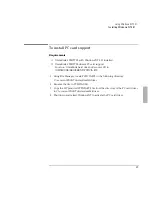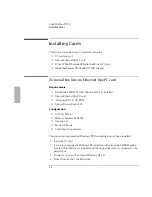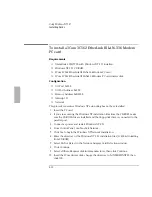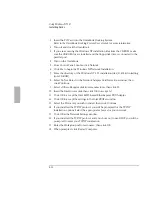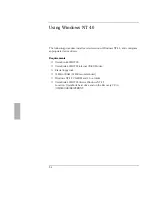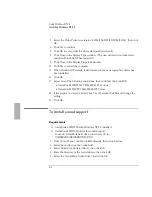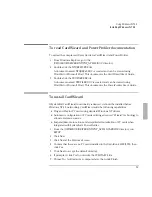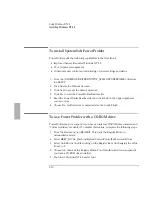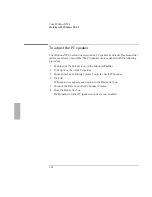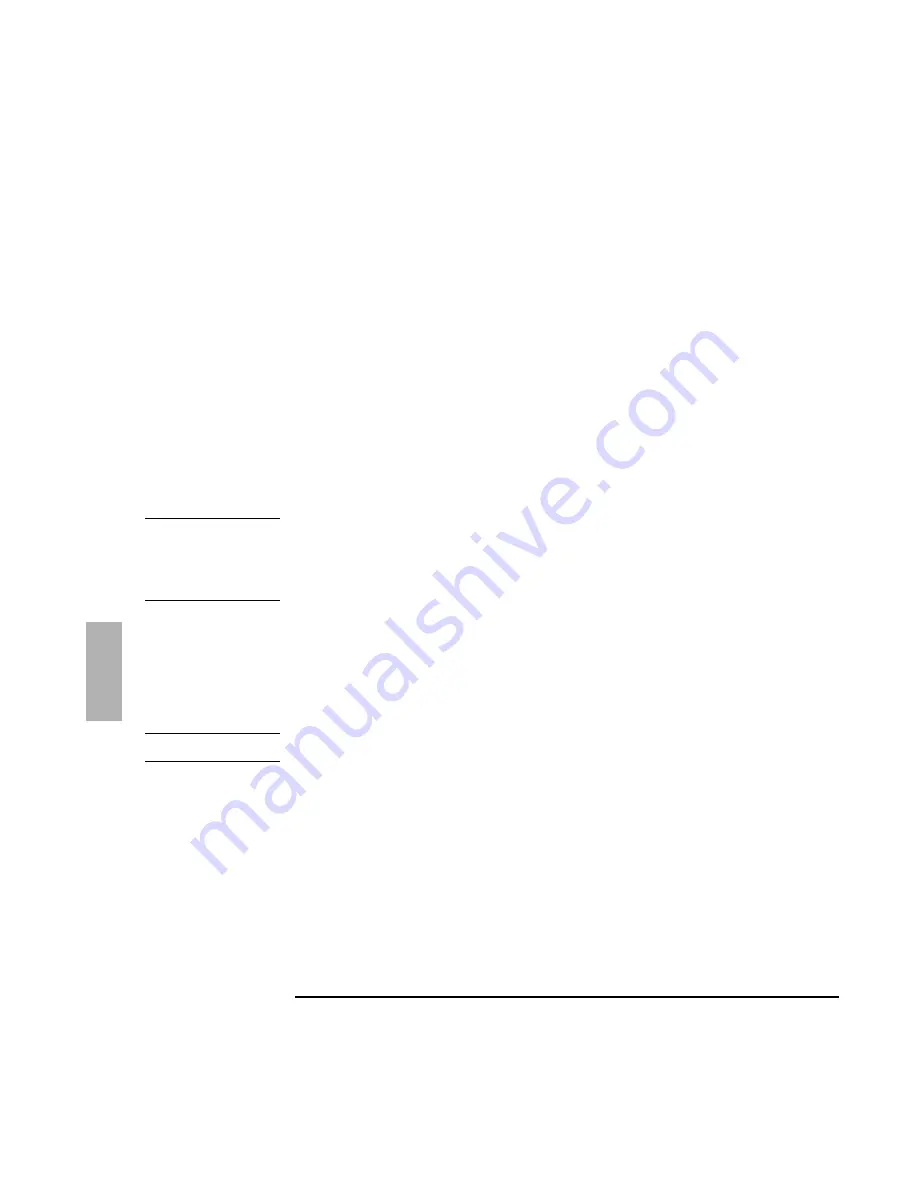
Using Windows NT 4.0
Installing Windows NT 4.0
5-4
5. Press the blue On/Suspend button.
6. When prompted, insert Disk 2.
7. Insert the Windows NT 4.0 Installation CD.
8. At the Welcome Screen, press Enter to begin.
9. Press Enter to continue, and let Setup auto-detect mass storage devices.
10. When prompted, insert Disk 3, then press Enter.
11. Press Enter to accept the IDE CD-ROM mass storage device.
12. Read the Windows NT Licensing Agreement. Press Page Down until you reach
the end of the document. Press F8 to agree.
13. Press Enter to accept the default hardware and software components.
14. Select the drive to install Windows NT 4.0, then press Enter.
15. Select the type of file system to install, then press Enter.
Note
For a detailed discussion of FAT, HPFS and NTFS file systems, please refer to the
"MS Windows NT Resource Guide” within the “MS Windows NT Resource Kit".
Specifically Chapter 5, "Windows NT File Systems and Advanced Disk
Management."
15. Press Enter to accept the default Windows NT directory or type in another
directory.
16. Press Enter to allow Windows NT setup to examine your hard disk drive for
corruption.
17. Remove disk 3 from the floppy disk drive, then press Enter to reboot.
Important
You’ll be prompted to remove the CD, however,
do not
remove the CD at this time.
18. Click Next to allow Setup to Gather information about your computer.
19. Choose Typical from the Setup Options, then click Next. (If hard disk space is
limited, choosing Portable will install only the necessary components).
20. Enter your name and organization, then click Next.
21. Enter the 10-digit CD-key, then click Next.
The CD-key is located on the back of the CD jacket.
22. Enter a computer name. This name is used by other computers on the network
to access your computer, then click Next.
Summary of Contents for OMNIBOOK 5700
Page 1: ...HP OmniBook 2000 5700 Corporate Evaluator s Guide ...
Page 9: ...1 Introduction ...
Page 30: ......
Page 31: ...2 Using Windows 3 x ...
Page 45: ...3 Using Windows 95 ...
Page 67: ...4 Using Windows NT 3 51 ...
Page 81: ...5 Using Windows NT 4 0 ...
Page 99: ...6 Using OS 2 Warp 4 0 ...
Page 116: ......
Page 117: ...7 Using the OmniBook Docking System ...
Page 124: ......
Page 125: ...8 Features and Support Services ...