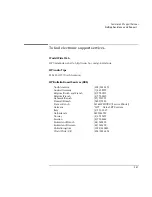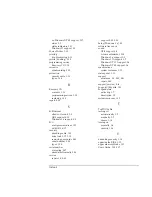Features and Support Services
Removing OmniBook Passwords
8-29
2. When you are called by HP Technical Support, follow these steps.
You’ll need to generate a master password before you can remove a user password.
The encoded master password is an eight-character alphanumeric sequence that
the OmniBook generates at random every time the appropriate keys are pressed at
the password prompt. Because of this, a master password can be used only
once
. If
you forget your password again, you must place another call to Technical Support.
1. Press Alt+Shift+F10 at the password prompt.
The OmniBook generates and displays an encoded master password under the
password prompt.
2. Read the encoded password to Technical Support.
As long as the encoded master password is displayed, you must enter the
master password to unlock the OmniBook. If you have accidentally pressed
Alt+Shift+F10 at the password prompt, press Esc to remove the encoded master
password and enter your user password.
3. Technical Support runs a program that decodes the encoded master password.
4. Enter the decoded alphanumeric password at the password prompt.
The OmniBook decodes the master password and compares it to the password
entered:
•
If the passwords match, the OmniBook unlocks. The user’s original
password is erased. Technical Support can then guide you through the
process of entering a new password.
•
If the passwords do not match, repeat the previous sequence repeated until
the correct master password is entered.
The password removal program for the HP OmniBook PCs is protected as HP
Company Confidential information. This program may not be copied, backed-up,
printed or distributed. There are only six copies of this program in the world. Each
time the program is used, the owner’s name, the OmniBook’s serial number and the
date and time are recorded. This log is subject to HP’s standard record-retention
process and review.
Summary of Contents for OMNIBOOK 5700
Page 1: ...HP OmniBook 2000 5700 Corporate Evaluator s Guide ...
Page 9: ...1 Introduction ...
Page 30: ......
Page 31: ...2 Using Windows 3 x ...
Page 45: ...3 Using Windows 95 ...
Page 67: ...4 Using Windows NT 3 51 ...
Page 81: ...5 Using Windows NT 4 0 ...
Page 99: ...6 Using OS 2 Warp 4 0 ...
Page 116: ......
Page 117: ...7 Using the OmniBook Docking System ...
Page 124: ......
Page 125: ...8 Features and Support Services ...