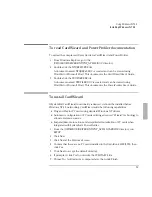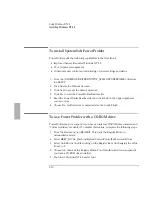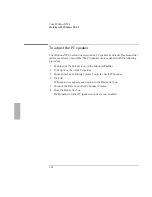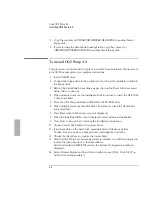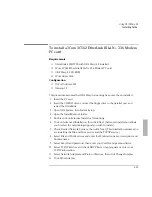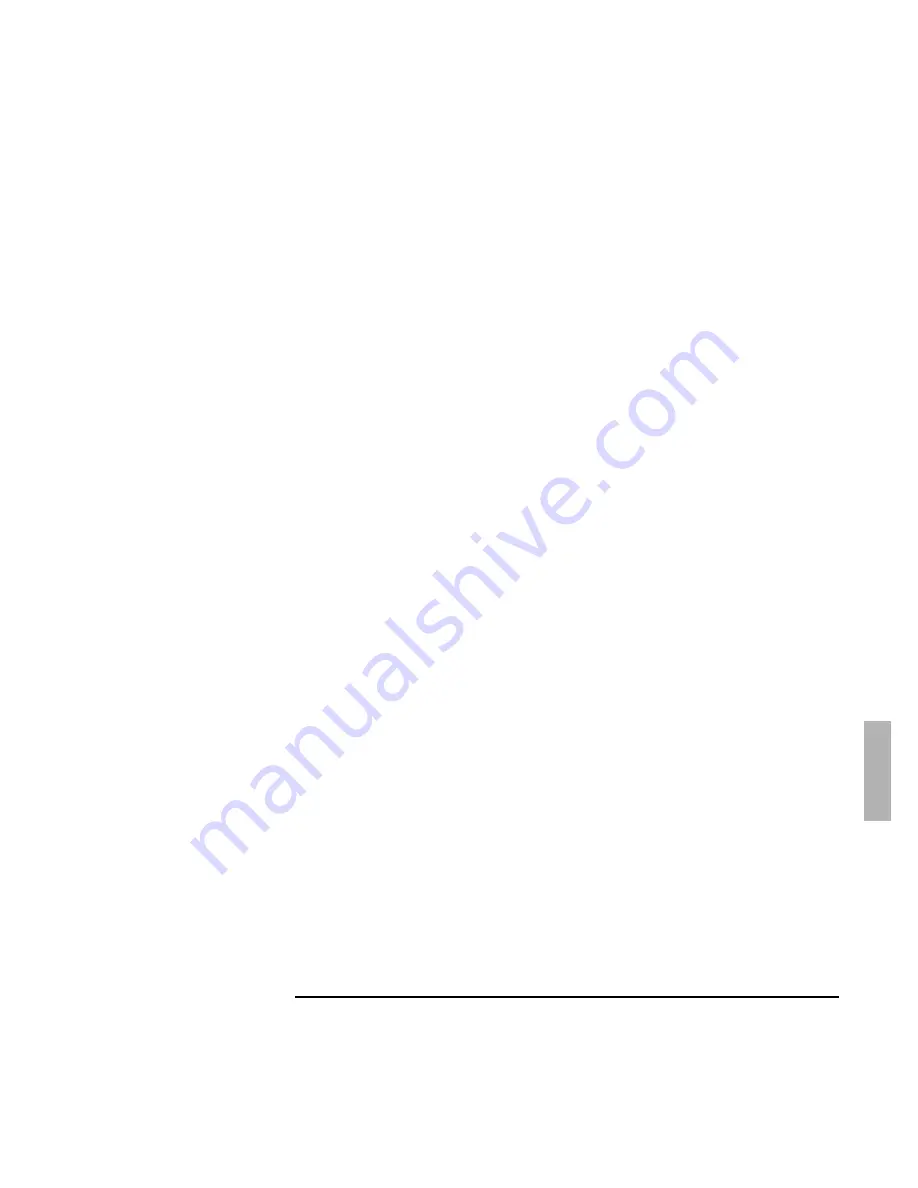
Using OS/2 Warp 4.0
Installing OS/2 Warp 4.0
6-5
15. Click on Multimedia Device Support and Remove any listed sound device, then
click OK.
16. Click Printer. The Select System Default Printer window is displayed.
17. Use the arrow keys to highlight the name of your printer and the port to which
your printer is connected, then click OK.
18. Click Next.
19. Click PCMCIA Support.
20. Select Ambra TS30AS. If PCMCIA hard disks or FLASH cards will be used, check
the appropriate options, then click OK. The correct PCMCIA driver will be
installed later.
21. Verify that Advanced Power Management is installed and click Next.
22. Click Next at the System Configuration window.
23. OS/2 Warp Installation prompts you for the options to install. Select the options
you want to install, then click Next.
24. Click OK in the Advanced Options Window.
25. The OS/2 Warp Setup and Installation window is displayed. Click Next to
continue and skip the Network Installation.
We recommend that you do not install Networking Support at this time. Finish
the installation of OS/2 Warp then shut down and restart. This will save your
desktop settings. After OS/2 is installed, follow the instructions in the
application note for the network card you are using. These application notes
are available from our website. A few sample application notes are also
included at the end of this chapter.
26. When OS/2 Warp warns that Network Adapter and Protocol Services must be
installed, Click OK.
27. Select Network Adapter and Protocol Services from the Configuration Window.
28. Select No Network Adapter, then click OK.
29. Click Install, then OK to copy the files and complete the installation.
30. The installation program begins copying files and configuring the OmniBook
2000/5700. This may take some time. OS/2 Warp automatically reboots during
the installation. It automatically reboots again when the installation is
complete.
31. After the system restarts, exit the OS/2 Welcome screen by selecting Close. (You
can remove this window permanently by selecting Remove this Window and
then OK.)
Summary of Contents for OMNIBOOK 5700
Page 1: ...HP OmniBook 2000 5700 Corporate Evaluator s Guide ...
Page 9: ...1 Introduction ...
Page 30: ......
Page 31: ...2 Using Windows 3 x ...
Page 45: ...3 Using Windows 95 ...
Page 67: ...4 Using Windows NT 3 51 ...
Page 81: ...5 Using Windows NT 4 0 ...
Page 99: ...6 Using OS 2 Warp 4 0 ...
Page 116: ......
Page 117: ...7 Using the OmniBook Docking System ...
Page 124: ......
Page 125: ...8 Features and Support Services ...