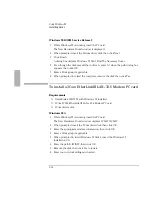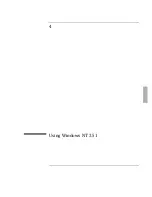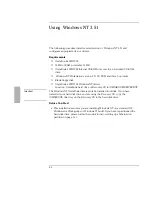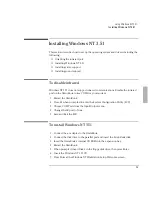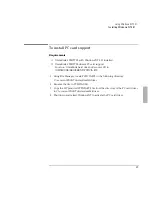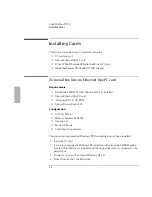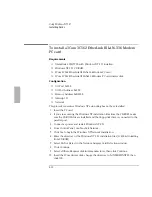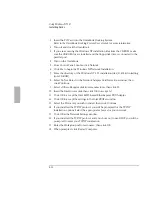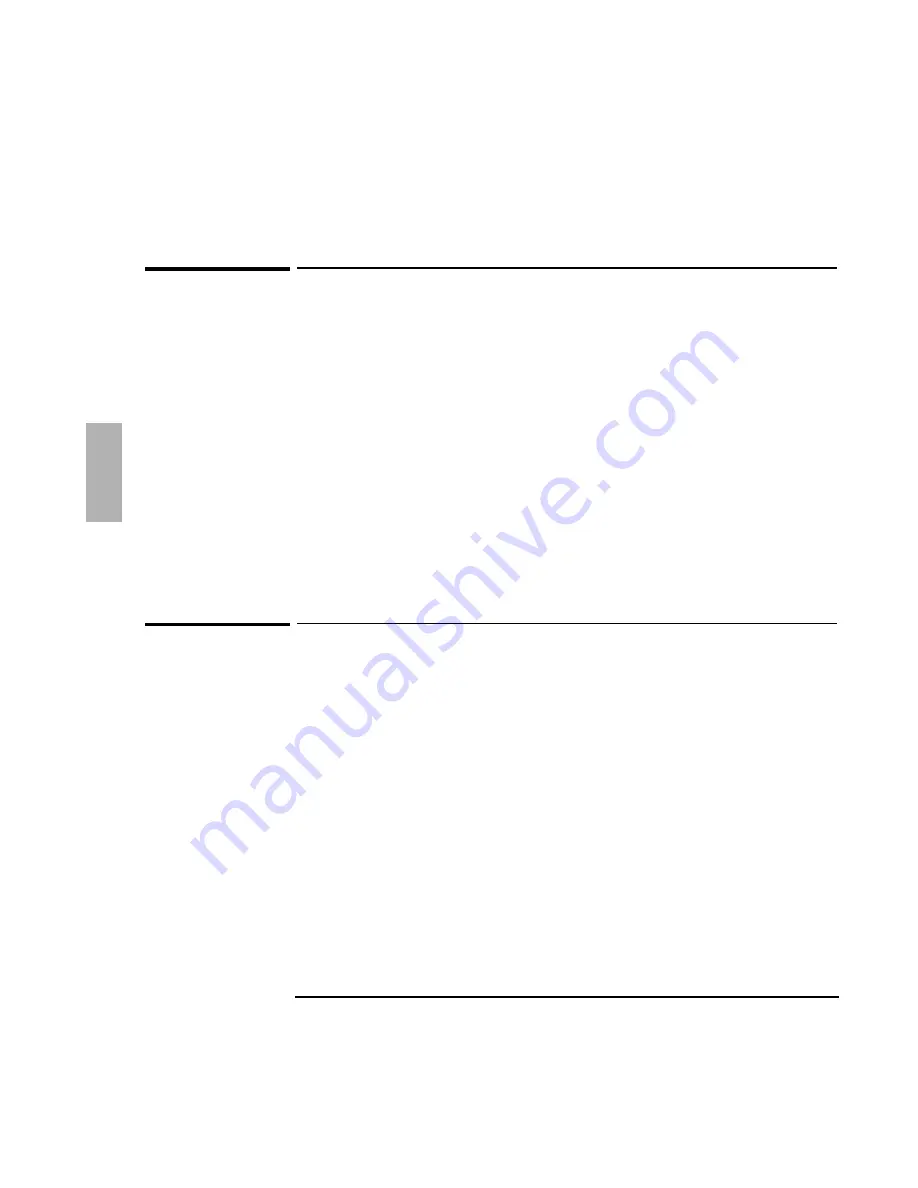
Using Windows 95
Working with Windows 95
3-22
To enable Zoomed Video support
Zoomed Video is only supported in Windows 95B OEM Service Release 2. The
ObZoomV utility is used to enable and disable Zoomed Video Sound. You must
have a Zoomed Video PC card installed in the lower PC card slot.
If you add a Zoomed Video PC card in the lower PC card slot, its sound capability
will not work until you enable Zoomed Video sound. If you enable Zoomed Video
sound, normal sounds related to PC card activity are disabled. If you disable
Zoomed Video sound, other PC card sounds are enabled.
1. From the Start menu, click Run.
2. Type C:\OmniBook\ObZoomV.
3. Make sure that a Zoomed Video Card is in the correct Zoomed Video Card slot.
4. Click On.
5. Click Apply or OK.
To disable Zoomed Video support
1. Click Off.
2. Click Apply or OK.
3. Remove the Zoomed Video Card from the Zoomed Video Card slot.
Summary of Contents for OMNIBOOK 5700
Page 1: ...HP OmniBook 2000 5700 Corporate Evaluator s Guide ...
Page 9: ...1 Introduction ...
Page 30: ......
Page 31: ...2 Using Windows 3 x ...
Page 45: ...3 Using Windows 95 ...
Page 67: ...4 Using Windows NT 3 51 ...
Page 81: ...5 Using Windows NT 4 0 ...
Page 99: ...6 Using OS 2 Warp 4 0 ...
Page 116: ......
Page 117: ...7 Using the OmniBook Docking System ...
Page 124: ......
Page 125: ...8 Features and Support Services ...