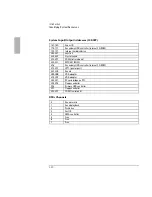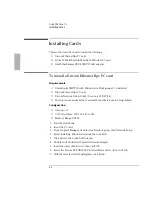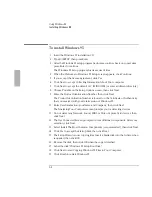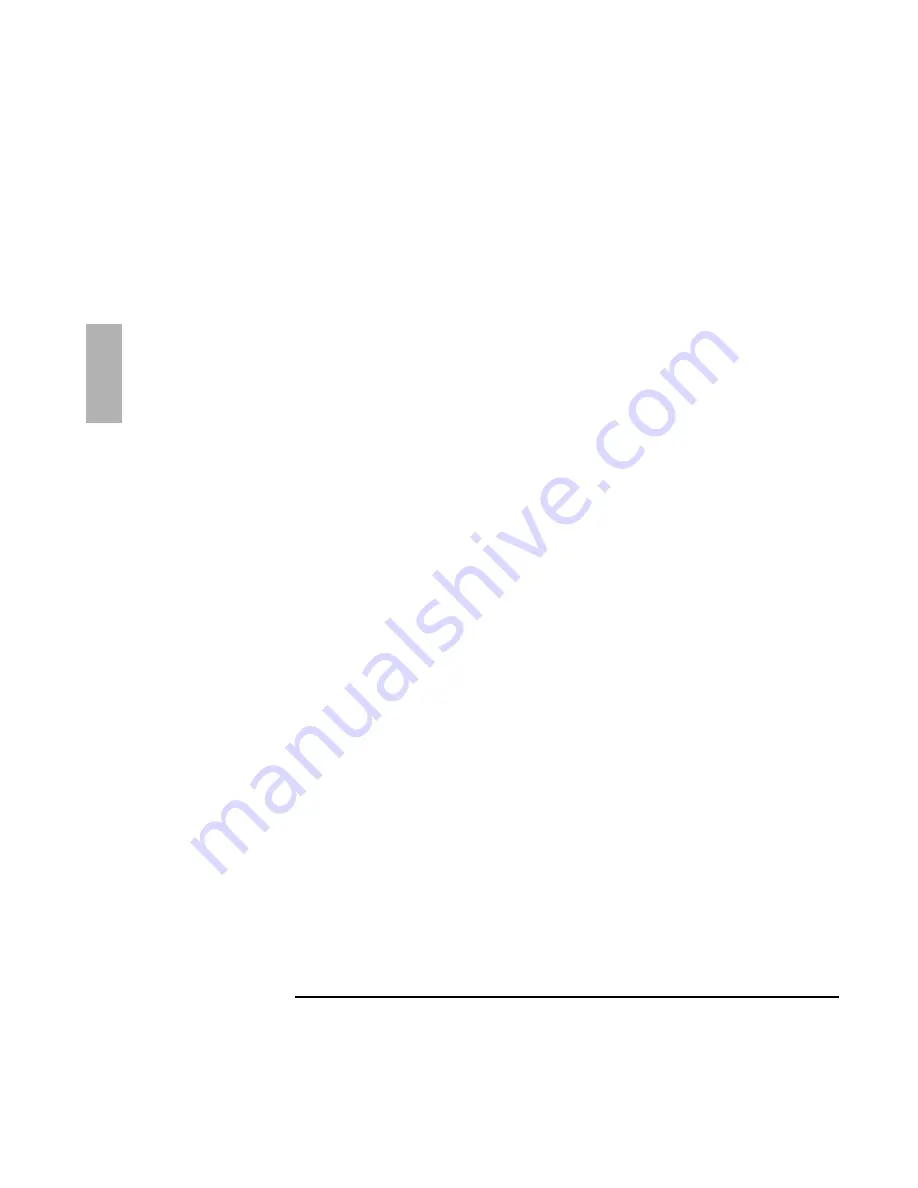
Using Windows 3.x
Installing Cards
2-8
1. Start Windows for Workgroups.
2. Insert the PC card.
3. From Program Manager, double-click Network group, then Network Setup.
4. If the Drivers button is grayed, click the Networks button, then select Install
Microsoft Windows Network, then click OK.
5. Click Drivers, then Add Adapter.
6. Double-click Unlisted Or Updated Network Adapter.
7. When prompted, insert the 3Com driver disk into drive A, then click OK.
8. Select 3Com 3C562 EtherLink III + Modem PC card adapter, then click OK.
9. Select 3Com 3C562 EtherLink III + Modem PC card Adapter driver, then click
Setup.
10. The 3Com parameters are automatically determined after Net Start and cannot
be changed: Interrupt (IRQ): 3 (shared by the LAN adapter and the modem) I/O
Address: 300h.
11. Windows may ask several times for the path C:\MASTERS\WFW311\..\DISK7
and DISK8. Enter the path as requested.
12. Windows will ask for a Workgroup. Choose a Workgroup and enable sharing if
applicable.
After the files have been copied, you will see a series of Windows messages. If
you are using the default Windows for Workgroups configuration, the first
message will state that the Network Setup did not change the AUTOEXEC.BAT
or CONFIG.SYS file. This is due to our use of a multi-configuration. You can
either enter the NET START statement to the beginning of your AUTOEXEC.BAT
or run it from the DOS prompt. Remove the /N from the WIN /N statement at the
end of the AUTOEXEC.BAT to enable networking logon.
13. Reboot the OmniBook.
Summary of Contents for OMNIBOOK 5700
Page 1: ...HP OmniBook 2000 5700 Corporate Evaluator s Guide ...
Page 9: ...1 Introduction ...
Page 30: ......
Page 31: ...2 Using Windows 3 x ...
Page 45: ...3 Using Windows 95 ...
Page 67: ...4 Using Windows NT 3 51 ...
Page 81: ...5 Using Windows NT 4 0 ...
Page 99: ...6 Using OS 2 Warp 4 0 ...
Page 116: ......
Page 117: ...7 Using the OmniBook Docking System ...
Page 124: ......
Page 125: ...8 Features and Support Services ...