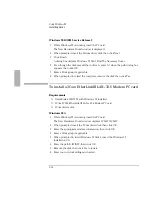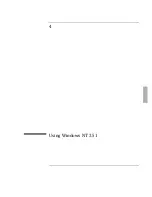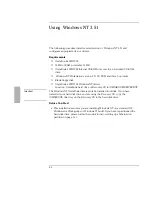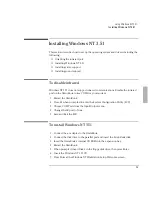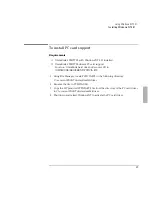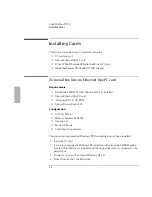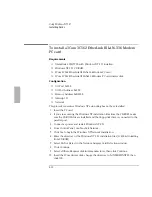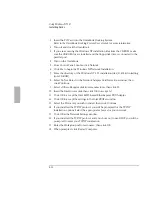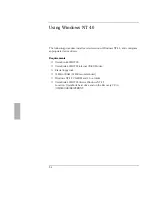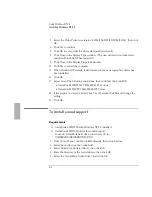Using Windows NT 3.51
Installing Windows NT 3.51
4-5
28. Enter the Administrator password twice, then click Continue.
This password is used to administer User IDs and Windows NT security.
29. Enter your user name and password. If you are connecting to a network, get
these from your network administrator.
30. Enter your password again to confirm, then click Continue.
31. Click Continue to accept MS-DOS Editor.
32. Enter the correct Time Zone and Date and Time, then click OK.
33. Click OK at the Detected Display window.
34. Click OK at the Display Settings window. (The video driver will be installed in
the next section.)
35. Click Yes to create an Emergency Repair Disk.
36. Insert a blank floppy disk, then click OK.
37. Remove the floppy disk, then click Restart Computer.
To install video support
Requirements
♦
OmniBook 2000/5700 with Windows NT 3.51 installed.
♦
OmniBook 2000/5700 drivers for video support.
Location: OmniBook hard drive or Recovery CD in
\OMNIBOOK\DRIVERS\NT\VIDEO.351.
Important
The Windows NT 3.51 drivers must be installed from disk. If you have formatted
your hard disk drive and are using the Recovery CD copy the \OMNIBOOK directory
from the Recovery CD to the hard disk drive.
1. From Control Panel, double-click Display, then click Change Display Type.
2. Under Adapter Type, click Change.
3. Click Other.
4. Enter the correct directory of the Windows NT 3.51 OmniBook 2000/5700 video
drivers, then click OK.
5. Select the Chips Video Accelerator(64300,64310,65545,65548,65550), then click
Install.
Summary of Contents for OMNIBOOK 5700
Page 1: ...HP OmniBook 2000 5700 Corporate Evaluator s Guide ...
Page 9: ...1 Introduction ...
Page 30: ......
Page 31: ...2 Using Windows 3 x ...
Page 45: ...3 Using Windows 95 ...
Page 67: ...4 Using Windows NT 3 51 ...
Page 81: ...5 Using Windows NT 4 0 ...
Page 99: ...6 Using OS 2 Warp 4 0 ...
Page 116: ......
Page 117: ...7 Using the OmniBook Docking System ...
Page 124: ......
Page 125: ...8 Features and Support Services ...