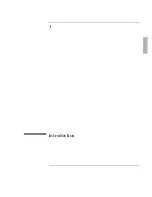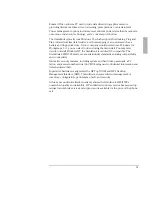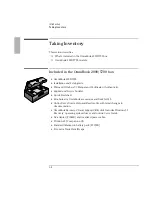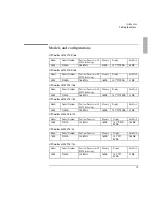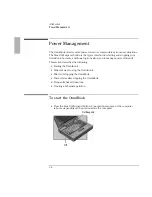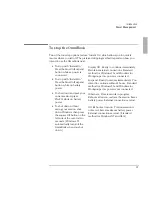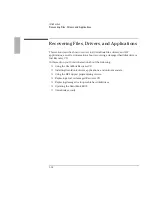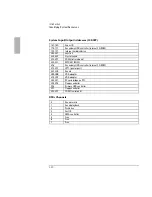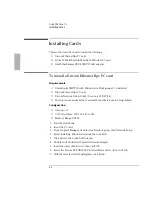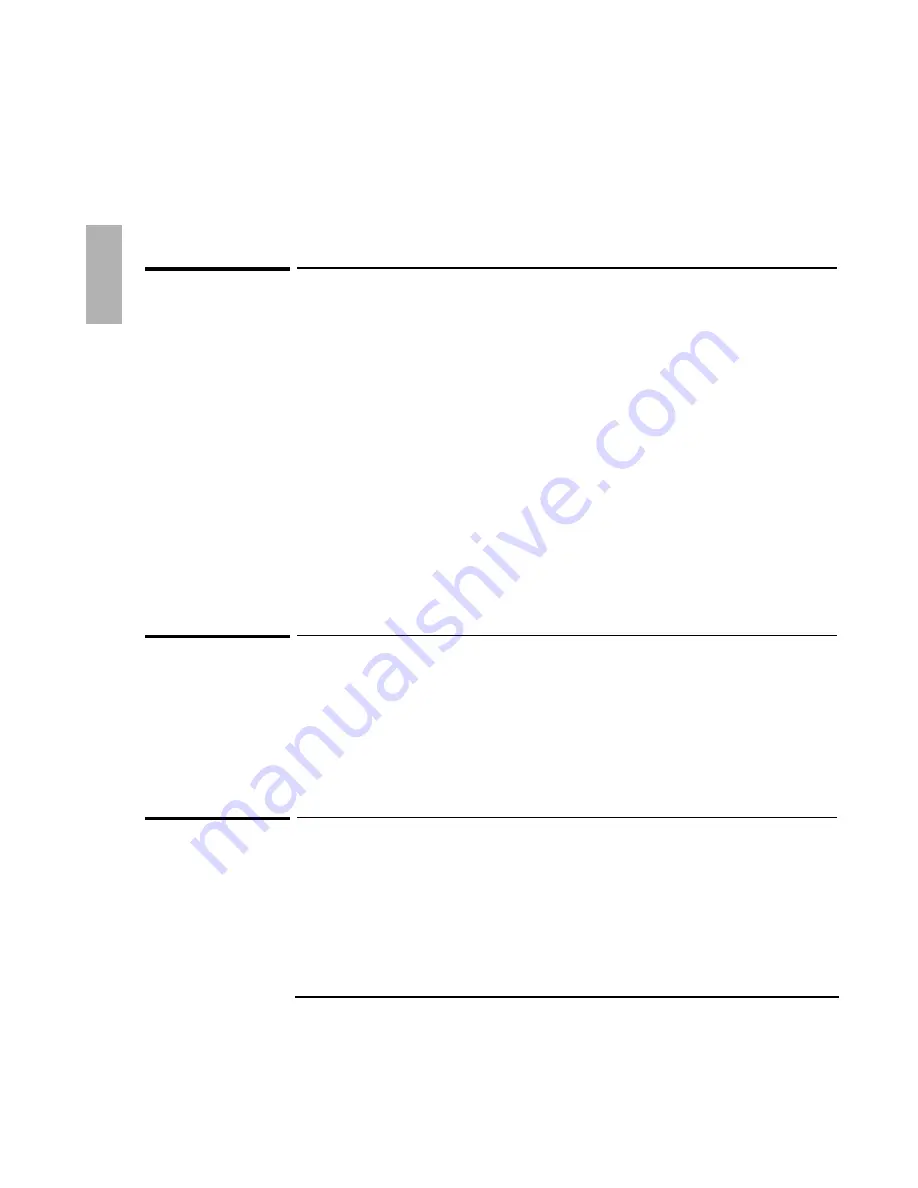
Introduction
Recovering Files, Drivers, and Applications
1-14
To install drivers, applications and online manuals
The Drivers directory on the Recovery CD contains device drivers for common
operating systems. Updated drivers may be available from HP Electronic Support.
See page 1-14 for a complete list of installation tools.
The Recovery CD can reinstall HP OmniBook applications including Appointment
Book, Phone Book, Calculator, the online User’s Guide, OmniBook Tools, and
diagnostics. These applications work in Windows 3.x or Windows 95. To install any
of these programs, complete the following steps:
1. Connect your CD-ROM drive.
2. Insert the
Recovery CD
in the CD-ROM drive.
3. From the \OMNIBOOK\HPUTILS\DISK1 directory on the CD, double-click
SETUP.EXE.
The OmniBook Application Software Setup menu appears.
4. Select the appropriate applications, then click Install Now.
To use the Recovery CD programming service
If you need to recover an operating system, OmniBook drivers, or any other
program on the
Recovery CD
, but do not have access to a CD-ROM drive, HP Service
can recover these files for you. The cost is a standard charge equal to one-half the
hourly labor rate. This service is available for the OmniBook
Recovery CD
only.
Microsoft CDs and other non-HP CDs do not qualify for this service.
To recover a damaged Recovery CD or hard disk drive
If you lose or damage the
Recovery CD,
take your OmniBook and Certificate of
Authenticity to an HP Service Center to be programmed. If you mail your
OmniBook for this service, you
must
provide a photocopy of the Certificate of
Authenticity along with payment.
Summary of Contents for OMNIBOOK 5700
Page 1: ...HP OmniBook 2000 5700 Corporate Evaluator s Guide ...
Page 9: ...1 Introduction ...
Page 30: ......
Page 31: ...2 Using Windows 3 x ...
Page 45: ...3 Using Windows 95 ...
Page 67: ...4 Using Windows NT 3 51 ...
Page 81: ...5 Using Windows NT 4 0 ...
Page 99: ...6 Using OS 2 Warp 4 0 ...
Page 116: ......
Page 117: ...7 Using the OmniBook Docking System ...
Page 124: ......
Page 125: ...8 Features and Support Services ...