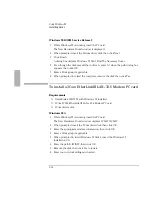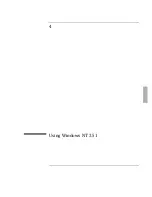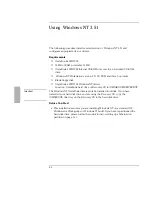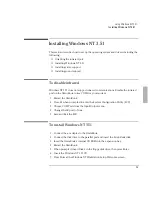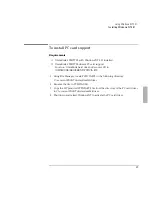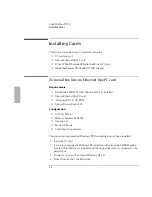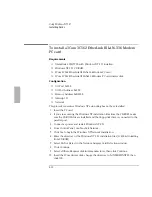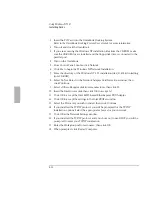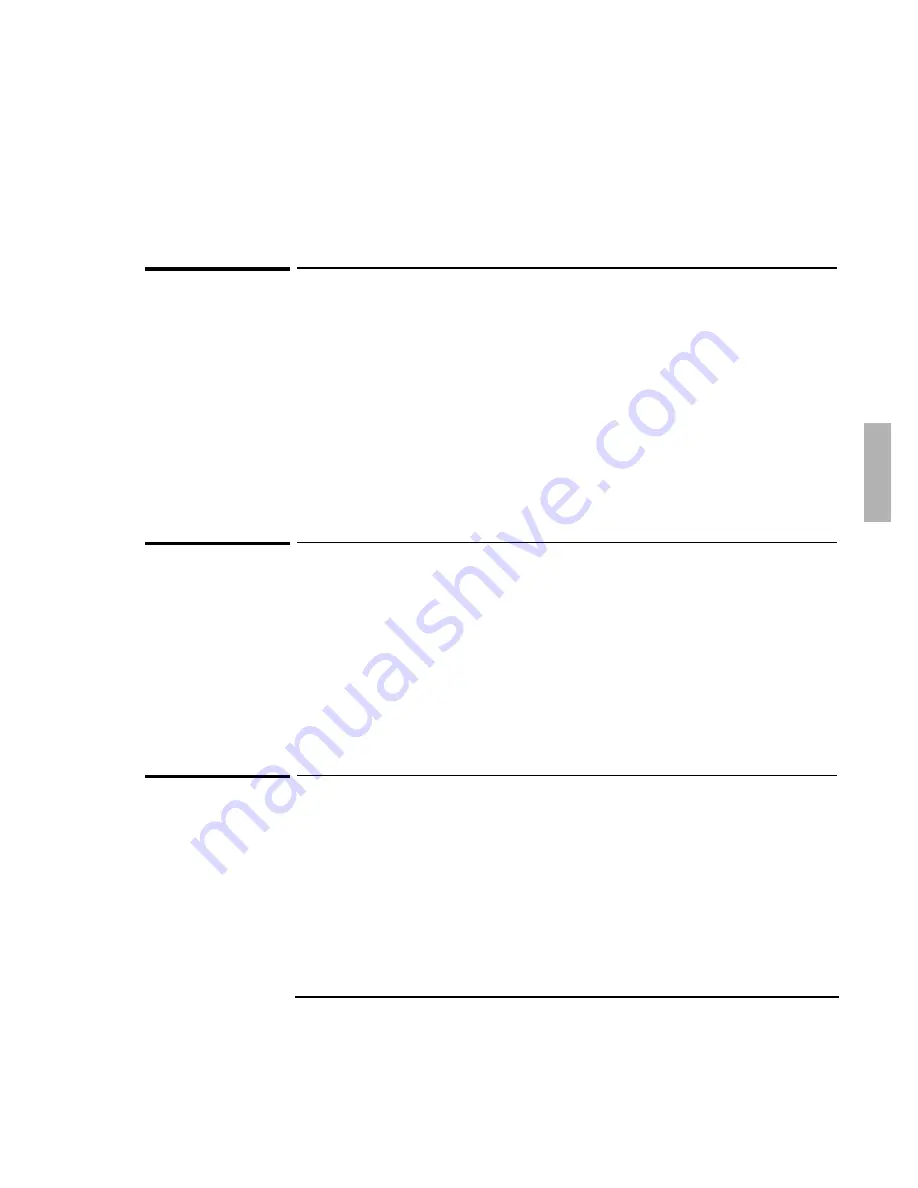
Using Windows 95
Working with Windows 95
3-21
To automatically detect a CD
You can set up your system to automatically detect and respond when you insert a
CD. However, this setup prevents the OmniBook from automatically turning off after
a period of inactivity if the CD-ROM drive is present.
1. From Control Panel, double-click System, then click Device Manager.
2. Double-click CD-ROM drive.
3. Select the CD-ROM driver displayed, then click Properties.
4. Click Settings, then click Auto Insert Notification.
5. Click OK to save and exit.
To run an MS-DOS program outside of Windows 95
If you want to run an MS-DOS program outside of Windows 95 and still have sound
and other system devices enabled, use the special MS-DOS Mode command.
1. From the Start menu, select Programs, OmniBook, MS-DOS Mode.
This shuts down Windows and loads drivers for MS-DOS.
2. Run your MS-DOS program.
3. When finished, type exit to restart Windows.
To use an external display with an MS-DOS prompt
If you have a small MS-DOS window open, you should click outside the window
before connecting your OmniBook to an external display. If the MS-DOS window is
active when an external display is added, the external display will not turn on
automatically.
Summary of Contents for OMNIBOOK 5700
Page 1: ...HP OmniBook 2000 5700 Corporate Evaluator s Guide ...
Page 9: ...1 Introduction ...
Page 30: ......
Page 31: ...2 Using Windows 3 x ...
Page 45: ...3 Using Windows 95 ...
Page 67: ...4 Using Windows NT 3 51 ...
Page 81: ...5 Using Windows NT 4 0 ...
Page 99: ...6 Using OS 2 Warp 4 0 ...
Page 116: ......
Page 117: ...7 Using the OmniBook Docking System ...
Page 124: ......
Page 125: ...8 Features and Support Services ...