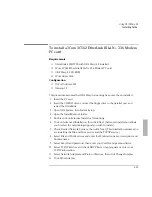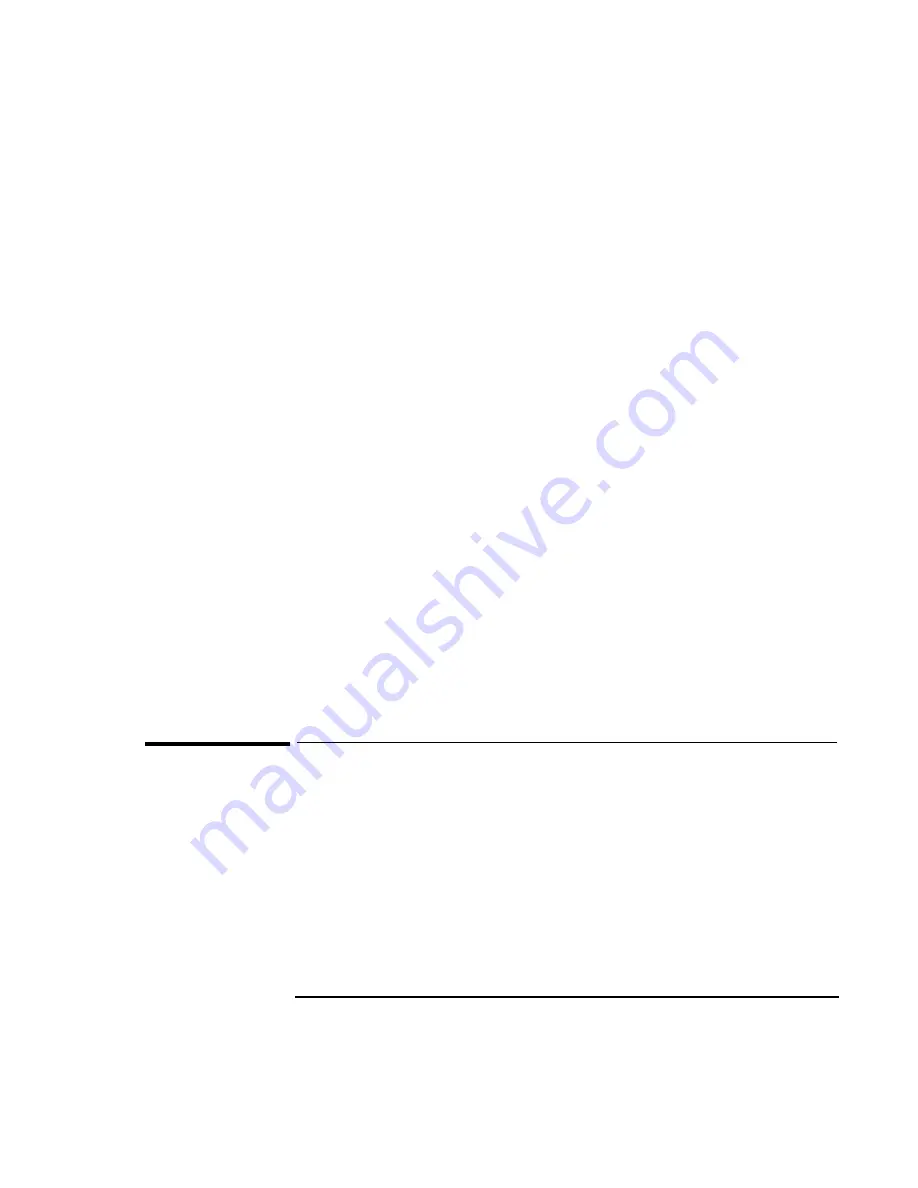
Using the OmniBook Docking System
Frequently Asked Questions
7-6
Why do I get a network error when docking for the first time?
If you have installed Windows 95A on the OmniBook 2000/5700 it is possible to see
a network error if a new docked configuration is created at the same time a new
network card is installed. This is due to a bug in the Windows 95 network (NDIS)
driver. This problem has been resolved in Windows 95B OEM Service Release 2. To
recover do the following:
1. Click OK, and reboot the OmniBook.
2. Double-click My Computer, Control Panel, System.
3. Click the Device Manager tab and find the device you installed.
4. Select the card, then click Remove.
5. Reboot the OmniBook.
6. Double-click My Computer, Control Panel, Add New Hardware.
7. Follow the prompts to reinstall your network card. It is possible to see this same
error if the OmniBook is docked and then undocked within 30 seconds. Always
wait more than one minute between docking and undocking your OmniBook.
How do I undock in Windows 95?
When you dock the OmniBook, the Suspend option on the Start menu is changed
to Eject PC. Use this to eject the OmniBook from the docking system. If you are
having trouble undocking, shut down Windows 95 then undock the OmniBook
using the front button on the left side of the docking system. It has a picture of a
lock next to it.
Questions for Windows 3.x
How do I setup Windows 3.x to automatically choose my docked
configuration?
The HP OmniBook ships with an MS-DOS driver called DOCKBOOT.EXE. When you
are using an MS-DOS multi-boot menu, this driver to automatically selects the
docked configuration if you boot the OmniBook in the docking system.
1. Create your multi-boot menu and select your undocked configuration as the
default.
Summary of Contents for OMNIBOOK 5700
Page 1: ...HP OmniBook 2000 5700 Corporate Evaluator s Guide ...
Page 9: ...1 Introduction ...
Page 30: ......
Page 31: ...2 Using Windows 3 x ...
Page 45: ...3 Using Windows 95 ...
Page 67: ...4 Using Windows NT 3 51 ...
Page 81: ...5 Using Windows NT 4 0 ...
Page 99: ...6 Using OS 2 Warp 4 0 ...
Page 116: ......
Page 117: ...7 Using the OmniBook Docking System ...
Page 124: ......
Page 125: ...8 Features and Support Services ...