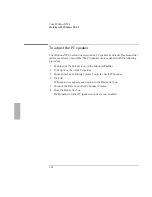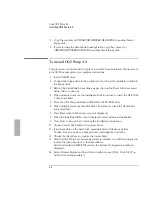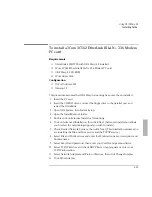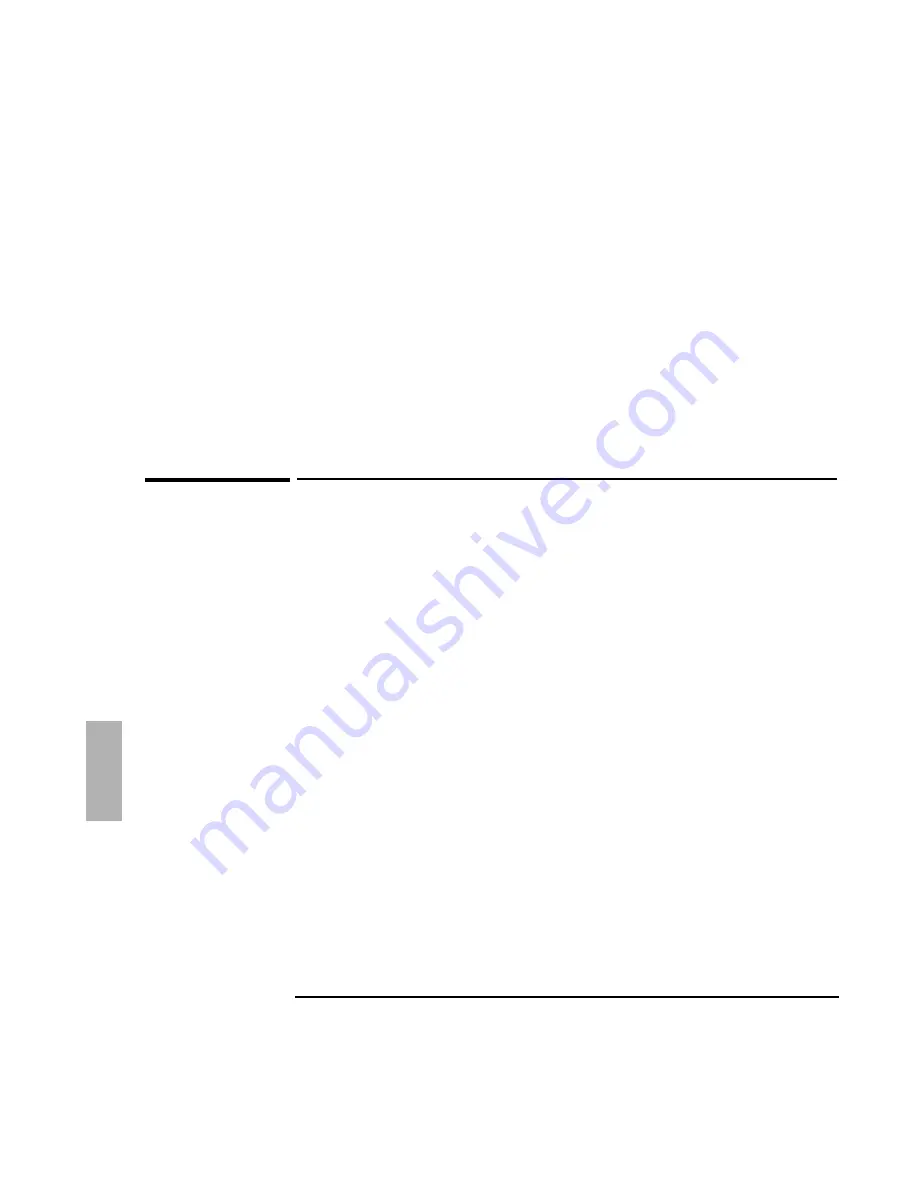
Using OS/2 Warp 4.0
Installing Cards
6-14
13. Insert the 3Com Drivers Disk, then click OK to accept A:\.
14. Click OK to accept 3Com EtherLink III LAN+MODEM PC card FOR OS/2 V1.5
and Ethernet.
15. Remove the floppy disk, then click OK when prompted.
16. Click Install.
17. Click OK to begin the installation.
18. If the OS/2 Warp Tuning Assistant changed your NetBIOS parameters, click OK.
19. Click OK to shut down OS/2.
20. Press Ctrl+Alt+Del to reboot.
To install an Intel EtherExpress PRO/100B PCI LAN
adapter
Requirements
♦
OmniBook 2000/5700 with OS/2 Warp 4.0 installed.
♦
Intel EtherExpress PRO/100B PCI LAN adapter.
♦
OS/2 Warp 4.0 CD-ROM.
♦
Intel drivers disk.
♦
Live LAN connection.
This procedure assumes that OS/2 Warp networking has not yet been installed
1. Insert the Intel PCI card into the OmniBook’s Docking System.
Refer to the OmniBook Docking System
User’s Guide
for more information.
2. Turn off and then dock the OmniBook.
3. Insert the CD-ROM drive, connect the floppy drive to the parallel port.
4. Start the OmniBook.
5. Open the OS/2 System folder, then the System Setup folder.
6. Open the Install/Remove folder.
7. Double-click on Selective Install for Networking.
Summary of Contents for OMNIBOOK 5700
Page 1: ...HP OmniBook 2000 5700 Corporate Evaluator s Guide ...
Page 9: ...1 Introduction ...
Page 30: ......
Page 31: ...2 Using Windows 3 x ...
Page 45: ...3 Using Windows 95 ...
Page 67: ...4 Using Windows NT 3 51 ...
Page 81: ...5 Using Windows NT 4 0 ...
Page 99: ...6 Using OS 2 Warp 4 0 ...
Page 116: ......
Page 117: ...7 Using the OmniBook Docking System ...
Page 124: ......
Page 125: ...8 Features and Support Services ...