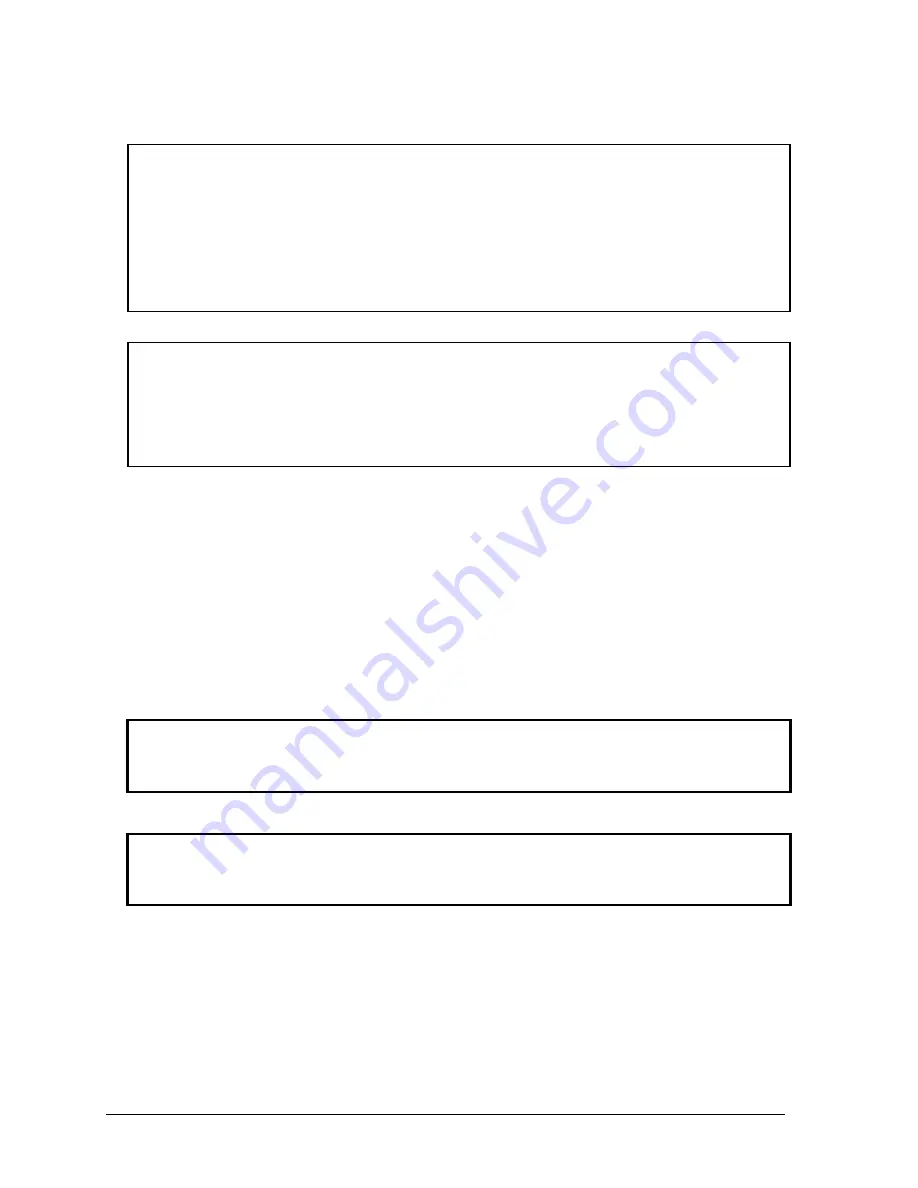
2-24
Removal and Replacement
HP OmniBook 3000
Reassembly Notes
Note: Installing a New Motherboard
•
Transfer these PCAs from the old motherboard to the new one:
LVDS PCA (secure it with one
5 mm
screw on the right side).
Caution: Do not use a longer screw—it will damage the motherboard.
Audio PCA (on the underside).
RAM board, if present (on the underside).
•
Store the serial number electronically in the new motherboard—see the steps below.
Note: Installing a New Bottom Case
•
Transfer these parts from the old bottom case to the new one:
Lock plate (see Figure 2-20).
Plastic parts (I/O door, RAM cover).
•
Install a new regulatory label on the bottom case—see the steps below.
•
Check that the audio PCA has two rubber bumpers attached to the board directly behind the two
connectors.
•
Check that the audio PCA is securely attached to the underside of the motherboard before installing
the motherboard. The audio PCA can work loose if you flex the motherboard excessively.
•
Place the audio jack holder onto the audio jacks before you lower the motherboard into the case.
•
Raise the front edge of the motherboard only high enough for the PCMCIA pushbuttons to clear the
bottom case. Work the I/O bracket into the back of the bottom case, then lower the front edge into
the case.
•
Do
not
install screws into the motherboard next to the ac adapter socket or next to the plug-in
module socket. (See Figure 2-20.)
Caution
When installing the CPU module onto the motherboard, press on the white target (Figure 2-19).
Otherwise, you could damage pressure-sensitive components.
•
The two screws at the front-underside of the bottom case are the
shortest
screws—only 3 mm long.
Caution
Insert the back end of the USB PCA into the case first, then carefully align the connector before
pressing it onto the motherboard. Take care not to damage the connector pins.
•
Before you install the top case and heat sink assembly, make sure you have installed only
two
screws in the CPU module—the two at the front corners. (You install the remaining screw after you
install the heat sink.)
Summary of Contents for OMNIBOOK 3000
Page 1: ... HP OmniBook 3000 Service Manual ...
Page 18: ......
Page 48: ......
Page 72: ...4 2 Replaceable Parts HP OmniBook 3000 Figure 4 1 Exploded View ...
Page 80: ......
Page 84: ......
Page 85: ......






























