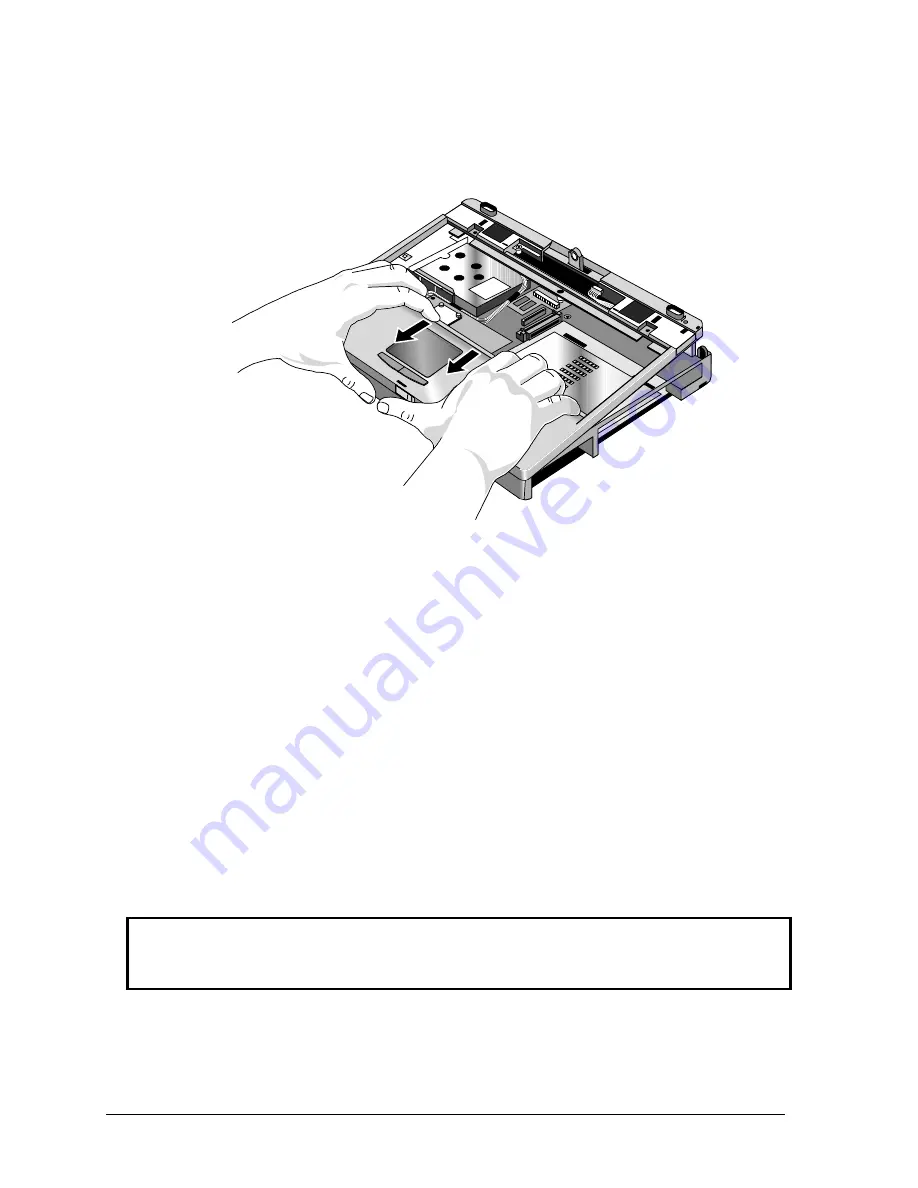
2-20
Removal and Replacement
HP OmniBook 3000
8. Place your thumbs on the front of the bottom case and your fingertips wrapped around the back of
the palmrest. Lift the back of the top case about 4 cm, then gently but firmly pinch the case
forward—until the four snaps release along the front edge.
Figure 2-17. Removing the Top Case Assembly
Reassembly Notes
•
Before you install the top case and heat sink assembly, do
not
install any screws in the CPU
module. (You install them after you install the heat sink.)
•
Make sure the IR/icon cable and speaker cables are properly routed and restrained.
•
Place the top case over the front latch but tilted up at the back, then pull forward and down along
the front edge until the snaps lock. Finally, seat the back edge over the hinge brackets.
•
Route the speaker/TouchPad cable so it does not overlap the CPU module or PCMCIA housing.
(See Figure 2-15.)
•
Before installing the heat sink assembly, make sure a rubber spacer is stuck to the back-right corner
of the CPU module. If the thermal gasket on top of the CPU is damaged, replace it. (Both parts are
included in the CPU thermal kit, F1391-60917). (See Figure 2-15.)
•
When installing the heat sink assembly, remember to plug in the fan cable, and make sure it does
not overlap the CPU module. Slide the back edge of the assembly into the top case, then press
toward the back until the front tabs engage. Slide the assembly forward to align the screw holes.
(See Figure 2-15.)
Caution
The three heat sink screws have M2 threads, slightly smaller than other screws. Make sure you
use the correct screws. Otherwise, you could damage the threads.
•
If you are installing a new top case assembly, you must attach new Windows and Intel labels at the
right edge of the palmrest, as shown below.
Summary of Contents for OMNIBOOK 3000
Page 1: ... HP OmniBook 3000 Service Manual ...
Page 18: ......
Page 48: ......
Page 72: ...4 2 Replaceable Parts HP OmniBook 3000 Figure 4 1 Exploded View ...
Page 80: ......
Page 84: ......
Page 85: ......






























