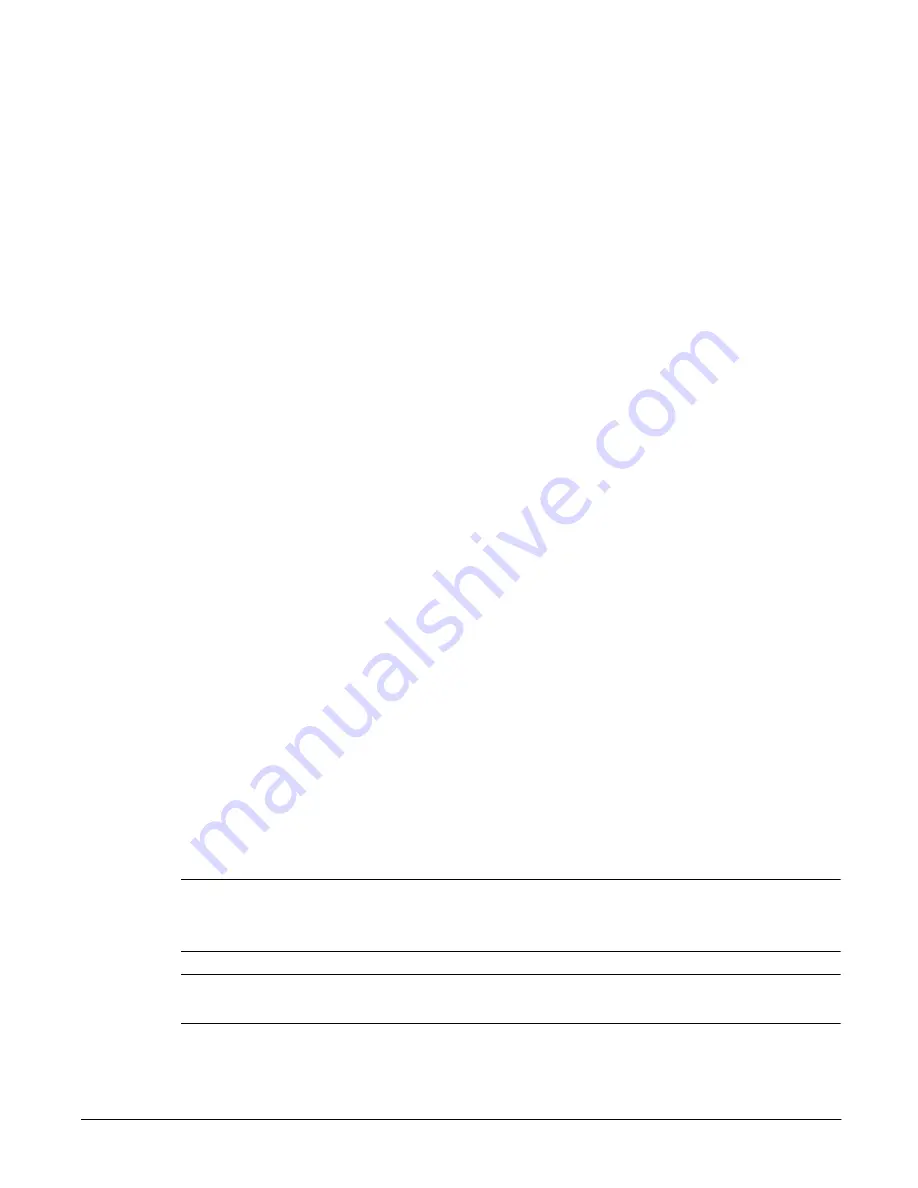
Monitoring the System
Monitoring Hardware Information
6-4
View Environmental Parameters
You can view hardware status graphically and numerically. The
information is updated every 60 seconds. The following environmental
systems are monitored and required for normal operation of the HP
NetStorage 6000: temperature, power supply voltages, and cooling fans.
See “Hardware Specifications” on page C-3 for more information.
To view environmental parameters:
1
Using the NetStorage web interface, click the Status tab, then select
Environmental Monitoring.
2
Click on any of the three environmental systems to view its status.
•
Air Temperature: Two temperature gauges indicate the current air
temperature in the HP NetStorage 6000 box. The temperature is
displayed in degrees Celsius.
A temperature error or failure is indicated in the status summary table
if the temperature rises 15° C above the maximum ambient operating
temperature of 40° C for more than 15 seconds.
•
System Voltages: The HP NetStorage 6000 has five system voltages
that are monitored and maintained with three power supply modules
(one is redundant). Five gauges display the current system voltage of
each. If any voltage fluctuates by more than +/- 10% for more than 2
seconds it will be detected as an error and the appropriate notification
and event log messages are sent.
•
Cooling Fans: Cooling fans maintain the necessary ambient
temperature for maximum performance. The status of each fan is
shown either as a:
— black, spinning fan: fan is working normally
— red fan: fan has failed.
Note
The RPM's of each fan are displayed beneath. Fans normally operate at or
above 3750 RPM. A notification is posted on the status summary page and
the event log if a fan has stopped or is not spinning at a high enough rate.
Caution
You must operate the HP NetStorage 6000 with the cover on. Otherwise,
the fans will not cool the unit properly and it may overheat.
Summary of Contents for NetStorage 6000
Page 1: ...HP SureStore NetStorage 6000 User s Guide ...
Page 7: ...Table of Contents 5 ...
Page 14: ...Overview HP NetStorage 6000 Hardware 1 7 Figure 1 4 Expanding File Volumes ...
Page 23: ...The Identity Tab 2 2 ...
Page 93: ...Monitoring the System Viewing System Activity 6 8 ...
Page 95: ...Reporting The Report Tab 7 2 ...
Page 111: ...Securing Data Modifying Map Files 8 16 ...
Page 117: ...Contacting Support and Upgrading Upgrading the HP NetStorage 6000 9 6 ...
Page 131: ...Integrating with Management Applications ManageX Integration 10 14 ...
Page 163: ...System Specifications Replacements and Upgrades C 12 ...
Page 165: ...Telnet Information D 2 ...






























