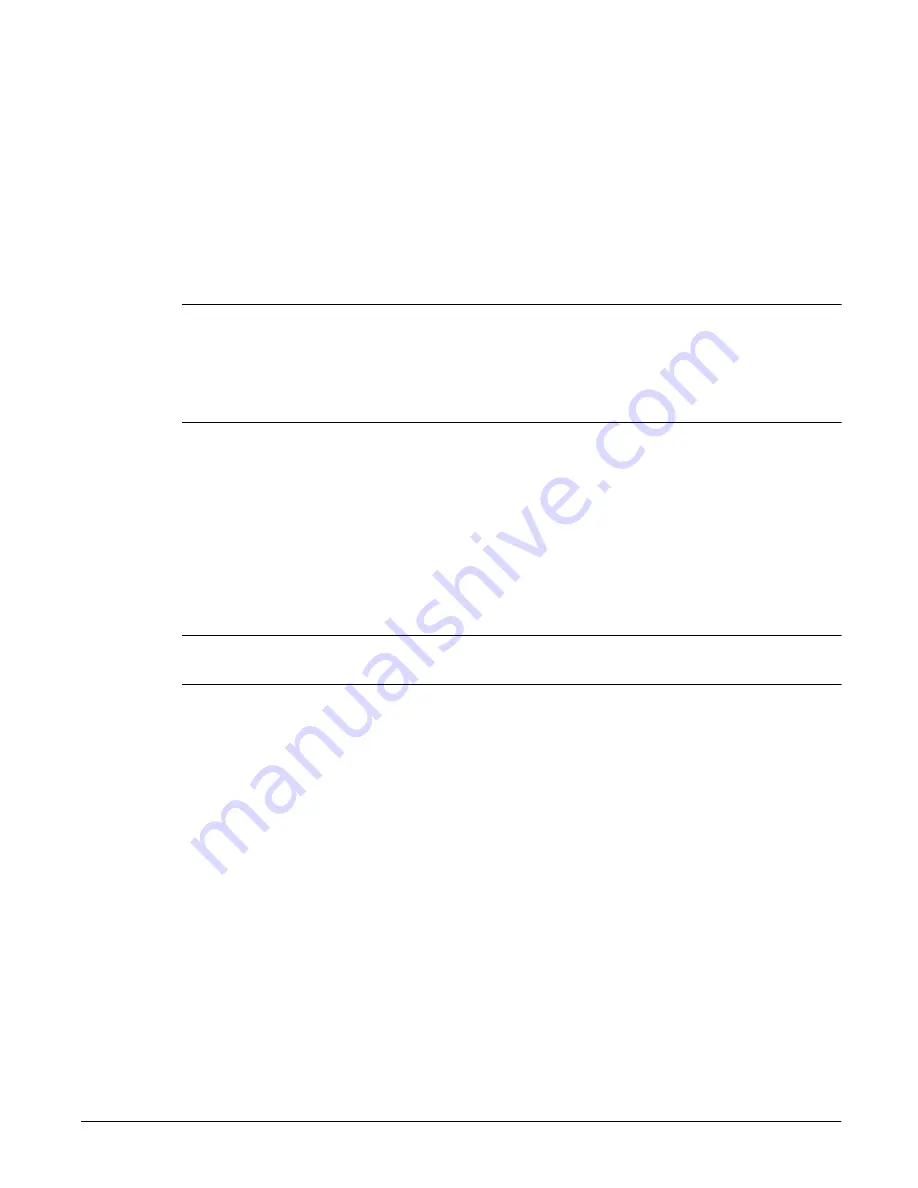
Configuring Your System and Network
Alert Settings
3-9
System Log
You can define a remote server to which you can redirect a copy of the
event log. For more information, see “View Event Log” on page 6-3. The
Syslog function lets you manage a central location for the event log instead
of working with different interfaces or systems. The Syslog function allows
the event log to be redirected to systems with a Syslog daemon.
Note
Red Hat Linux 6.1 requires that you set the -r option in the syslog daemon
to enable the device to receive messages from the network. This action,
along with defining the remote server on the SYSLOG page, allows the
HP NetStorage 6000 event log messages to appear in the Red Hat Linux
6.1 system log file.
To define a remote server to receive a copy of the event log:
1
Using the NetStorage web interface, click the Configuration tab, then
select Alert Settings > Syslog.
2
Enter the name or IP address of a remote server to redirect the event log
to. (If the field blank, this feature is disabled.)
3
Click Apply.
Note
System log information is optional. A blank field does not affect the
functionality of the device.
Summary of Contents for NetStorage 6000
Page 1: ...HP SureStore NetStorage 6000 User s Guide ...
Page 7: ...Table of Contents 5 ...
Page 14: ...Overview HP NetStorage 6000 Hardware 1 7 Figure 1 4 Expanding File Volumes ...
Page 23: ...The Identity Tab 2 2 ...
Page 93: ...Monitoring the System Viewing System Activity 6 8 ...
Page 95: ...Reporting The Report Tab 7 2 ...
Page 111: ...Securing Data Modifying Map Files 8 16 ...
Page 117: ...Contacting Support and Upgrading Upgrading the HP NetStorage 6000 9 6 ...
Page 131: ...Integrating with Management Applications ManageX Integration 10 14 ...
Page 163: ...System Specifications Replacements and Upgrades C 12 ...
Page 165: ...Telnet Information D 2 ...






























