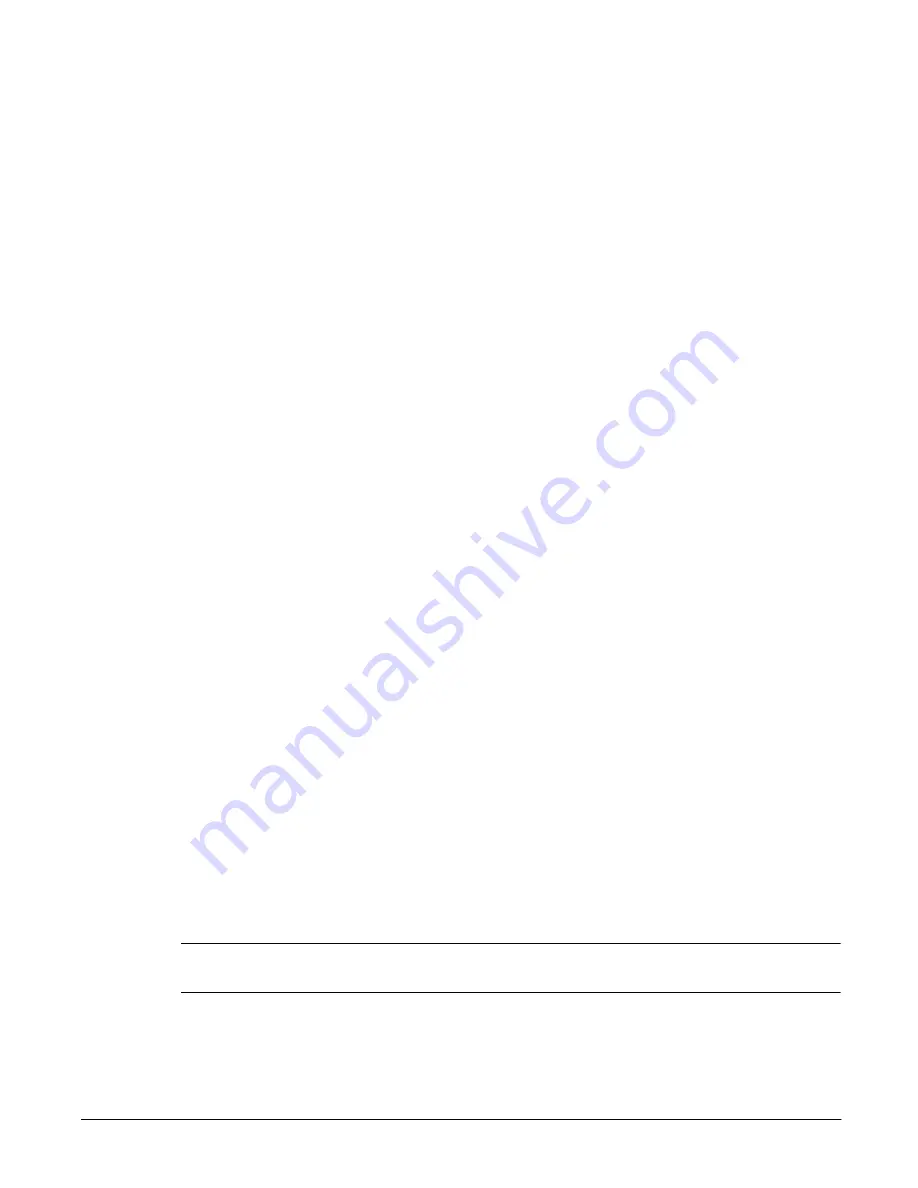
Managing Storage
Managing Physical and Logical Drives
4-2
Managing Physical and Logical Drives
View Physical Drive Information
The HP NetStorage 6000 contains ten drive bays to host as many as ten
physical disk drives. Physical drives are used in groups of three to eight to
create RAID sets (logical drives). Physical drives are also used individually
as hot spares. A drive assigned as a hot spare automatically repairs a RAID
set when one of the drives in the set becomes damaged or is removed.
To examine and manage physical drives:
Using the NetStorage web interface, click the Storage tab, then select
Physical Drives.
A table displays the following drive information.
n
Slot assignment of each drive
n
Vendor or manufacturer of the drives
n
Product drive name
n
Revision level of the drive
n
Serial number of the drive
n
Drive capacity in Megabytes
n
Mapping of the Logical Drive associated with the physical drive
The table also shows the current status of each drive:
n
Empty
n
Rebuilding
n
Online
n
Unassigned
n
Hot Spare
n
Dead
Note
The Actions button in the upper left corner lets you create logical drives
and assign hot spares.
Summary of Contents for NetStorage 6000
Page 1: ...HP SureStore NetStorage 6000 User s Guide ...
Page 7: ...Table of Contents 5 ...
Page 14: ...Overview HP NetStorage 6000 Hardware 1 7 Figure 1 4 Expanding File Volumes ...
Page 23: ...The Identity Tab 2 2 ...
Page 93: ...Monitoring the System Viewing System Activity 6 8 ...
Page 95: ...Reporting The Report Tab 7 2 ...
Page 111: ...Securing Data Modifying Map Files 8 16 ...
Page 117: ...Contacting Support and Upgrading Upgrading the HP NetStorage 6000 9 6 ...
Page 131: ...Integrating with Management Applications ManageX Integration 10 14 ...
Page 163: ...System Specifications Replacements and Upgrades C 12 ...
Page 165: ...Telnet Information D 2 ...
















































