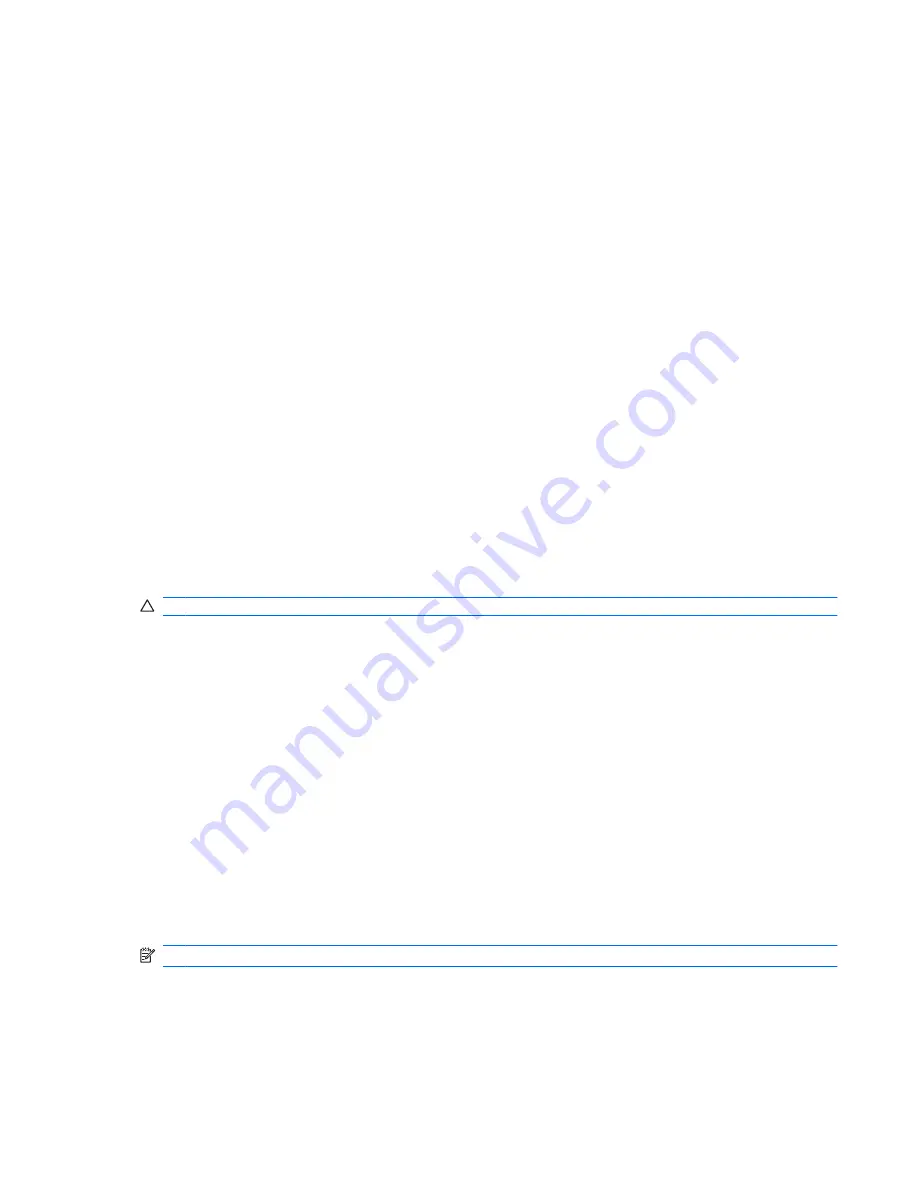
Switching the screen image
Press
f2
to switch the screen image among display devices connected to the system. For example, if a
monitor is connected to the computer, pressing
f2
alternates the screen image from computer display
to monitor display to simultaneous display on both the computer and the monitor.
Most external monitors receive video information from the computer using the external VGA video
standard. The
f2
key can also alternate images among other devices receiving video information from
the computer.
The following video transmission types, with examples of devices that use them, are supported by the
f2
key:
●
LCD (computer display)
●
External VGA (most external monitors)
Decreasing screen brightness
Press
f3
to decrease screen brightness. Hold down the key to decrease the brightness level
incrementally.
Increasing screen brightness
Press
f4
to increase screen brightness. Hold down the key to increase the brightness level
incrementally.
Initiating Sleep
CAUTION:
To reduce the risk of information loss, save your work before initiating Sleep.
Press
f5
to initiate Sleep.
When Sleep is initiated, your information is stored in system memory, the screen is cleared, and power
is conserved. While the computer is in the Sleep state, the power light blinks.
The computer must be on before you can initiate Sleep.
To exit Sleep, briefly press the power button or press any key on the keyboard.
The function of the
f5
key can be changed. For example, you can set the
f5
key to initiate Hibernation
instead of Sleep.
Initiating QuickLock
Press
f6
to initiate the QuickLock security feature.
QuickLock protects your information by displaying the operating system Log On window. While the Log
On window is displayed, the computer cannot be accessed until a password is entered.
NOTE:
Before you can use QuickLock, you must set a password.
To use QuickLock, press
f6
to display the Log On window and lock the computer. Then follow the
instructions on the screen to enter your password and access the computer.
Using the keyboard function keys
75
Summary of Contents for Mini
Page 1: ...HP Mini User Guide ...
Page 4: ...iv Safety warning notice ...






























