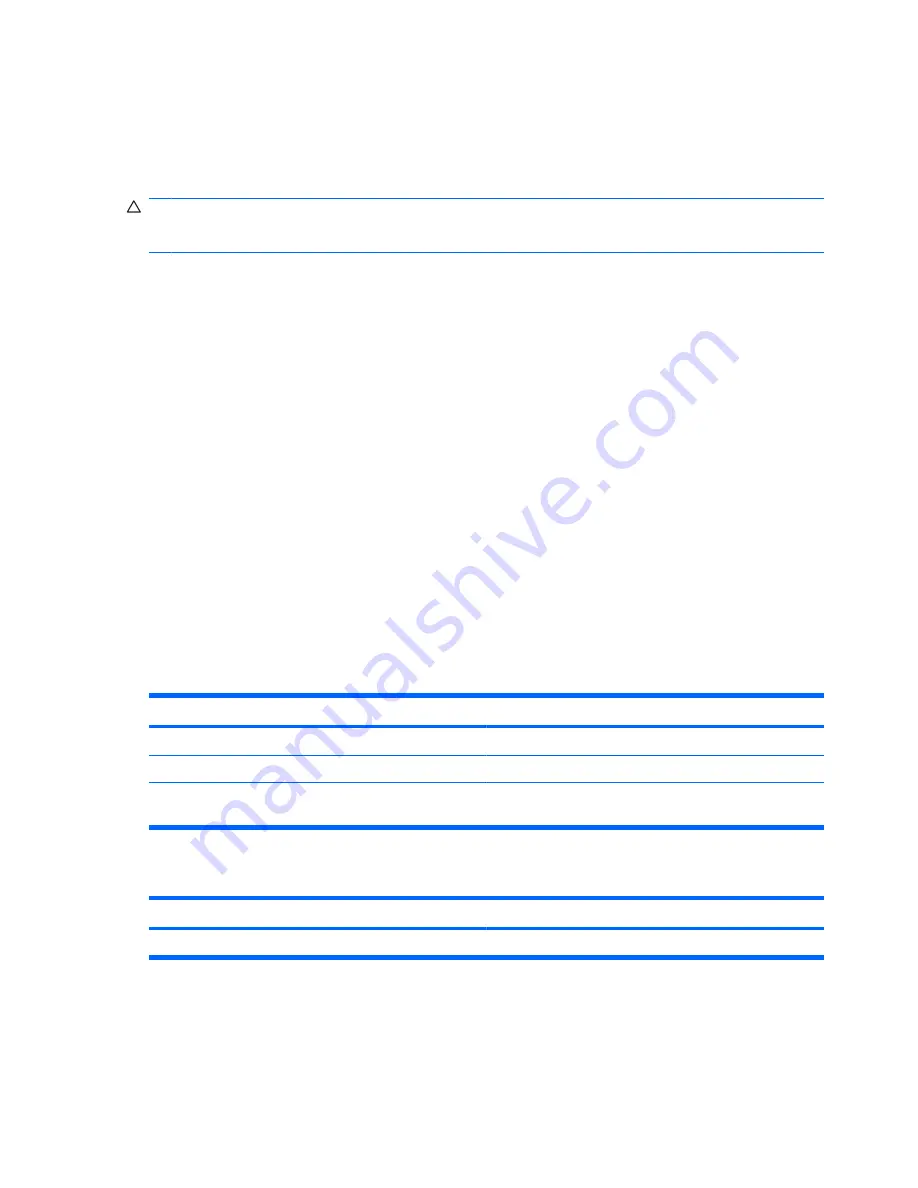
Using passwords
A password is a group of characters that you choose to secure your computer information. Several types
of passwords can be set, depending on how you want to control access to your information. Passwords
can be set in Windows or in the non-Windows Computer Setup utility that is preinstalled on the computer.
CAUTION:
To prevent being locked out of the computer, record each password you set. Because
most passwords are not displayed as they are set, changed, or deleted, it is essential to record each
password immediately and store it in a secure place.
You can use the same password for a Computer Setup feature and for a Windows security feature. You
can also use the same password for more than one Computer Setup feature.
Use the following guidelines when setting a password in Computer Setup:
●
A password can be any combination of up to 8 letters and numbers and is case sensitive.
●
A password set in Computer Setup must be entered at a Computer Setup prompt. A password set
in Windows must be entered at a Windows prompt.
Use the following tips for creating and saving passwords:
●
When creating passwords, follow requirements set by the program.
●
Write down your passwords and store them in a secure place away from the computer.
●
Do not store passwords in a file on the computer.
●
Do not use your name or other personal information that could be easily discovered by an outsider.
The following sections list Windows and Computer Setup passwords and describe their functions. For
additional information about Windows passwords, such as screen-saver passwords, select
Start
>
Help
and Support
.
Setting passwords in Windows
Windows passwords
Function
Administrator password*
Protects access to a Windows administrator-level account.
User password*
Protects access to a Windows user account.
*For information about setting a Windows administrator password or a Windows user password, select
Start
>
Help and
Support
.
Setting passwords in Computer Setup
Computer Setup passwords
Function
BIOS administrator password
Protects access to Computer Setup.
52
Chapter 5 Security
Summary of Contents for Mini
Page 1: ...HP Mini User Guide ...
Page 4: ...iv Safety warning notice ...






























