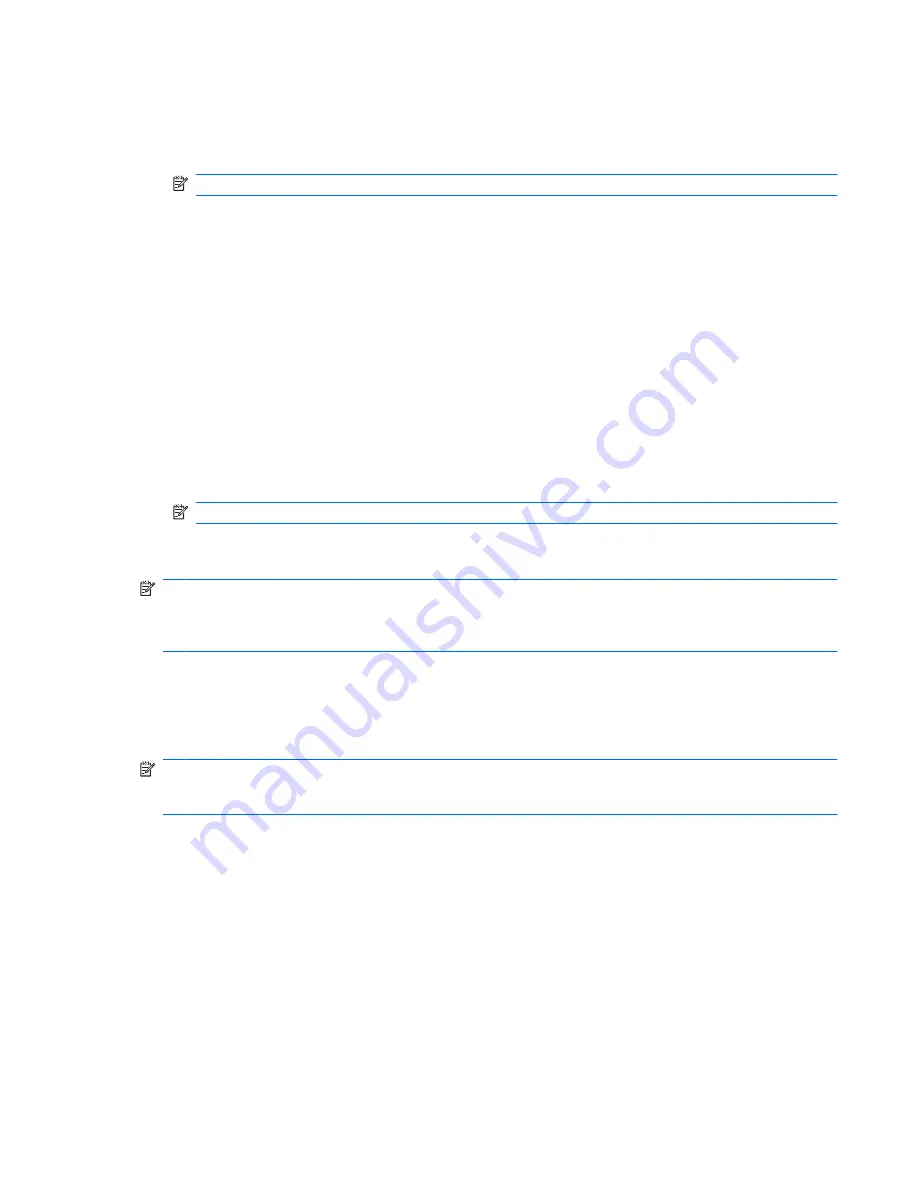
Using multimedia software
1.
Select
Start
>
All Programs
, and then open the multimedia program you want to use. For example,
if you want to use Windows Media Player to play an audio CD, click
Windows Media Player
.
NOTE:
Some programs may be located in subfolders.
2.
Insert the media disc, such as an audio CD, into the optical drive.
3.
Follow the instructions on the screen.
– or –
1.
Insert the media disc, such as an audio CD, into the optical drive.
An AutoPlay dialog box opens.
2.
Click a multimedia task from the list of tasks.
Using preinstalled multimedia software
To locate preinstalled multimedia software:
▲
Select
Start
>
All Programs
, and then open the multimedia program you want to use.
NOTE:
Some programs may be located in subfolders.
Installing multimedia software from a disc
NOTE:
To install multimedia software from a disc, you must have an external optical drive connected
to the computer. The computer provides one powered USB port on the right side of the computer. This
port provides power to the external optical drive when used with a powered USB cable. An external
optical drive connected to another USB port on the computer must be connected to AC power.
1.
Insert the disc into a connected external optical drive.
2.
When the installation wizard opens, follow the on-screen instructions.
3.
Restart the computer if prompted to do so.
NOTE:
For details about using software included with the computer, refer to the software
manufacturer’s instructions, which may be provided with the software, on disc, or on the manufacturer’s
Web site.
Multimedia software
45
Summary of Contents for Mini
Page 1: ...HP Mini User Guide ...
Page 4: ...iv Safety warning notice ...






























