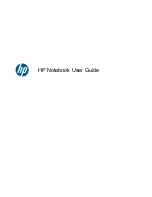Select
To do this
●
Set the UEFI boot order: Windows Boot Manager.
●
Set the legacy boot order:
◦
1st boot device: Notebook hard drive
◦
2nd boot device: USB floppy
◦
3rd boot device: USB CD-ROM
◦
4th boot device: USB hard drive
◦
5th boot device: Notebook Ethernet
◦
6th boot device: SD card
Device configurations
●
Enable Fn Key Switch
●
Enable/disable USB legacy support. When enabled, USB
legacy support allows the following:
◦
Use of a USB keyboard in Computer Setup even
when your operating system is not running.
◦
Startup from bootable USB devices, including a hard
drive, diskette drive, or optical drive connected by a
USB port to the computer.
●
Enable/disable fan always on while connected to an AC
outlet.
●
Enable/disable Data Execution Prevention (select
models only). When enabled, the processor can disable
some virus code execution, which helps to improve
computer security.
●
Enable/disable LAN power saving mode.
●
Set the SATA (Serial Advanced Technology Attachment)
device mode. The following options are available:
◦
AHCI (Advanced Host Controller Interface)
◦
IDE (Integrated Drive Electronics)
●
Enable/disable HP QuickLook.
●
Enable/disable HP QuickLook preboot authentication on
HP QuickLook boot.
●
Enable/disable HP QuickWeb.
●
Enable/disable HP QuickWeb: Write Protect (disabled by
default).
●
Enable/disable Wake on USB (disabled by default).
●
Enable/disable Numlock state at boot: Off /On (disabled
by default).
Built-in device options
●
Enable/disable the wireless switch state.
●
Enable/disable embedded WLAN device radio.
●
Enable/disable Network Interface Controller (NIC).
Computer Setup menus 111
Summary of Contents for Mini
Page 1: ...HP Mini User Guide ...
Page 4: ...iv Safety warning notice ...