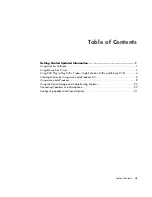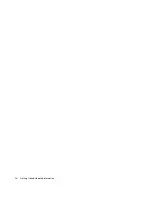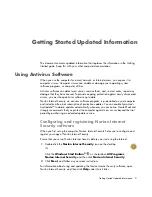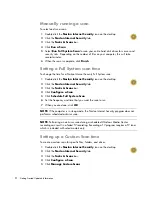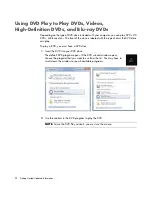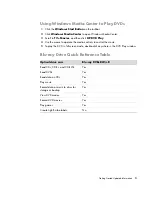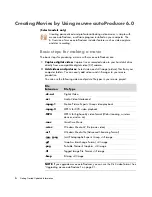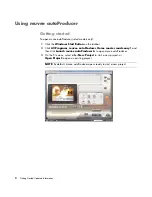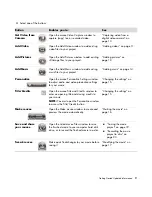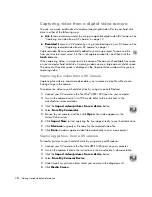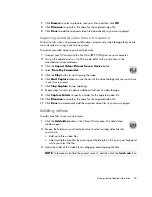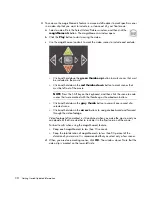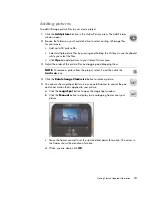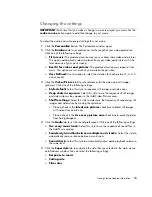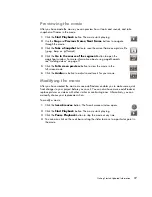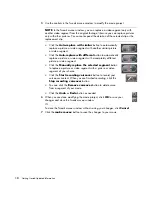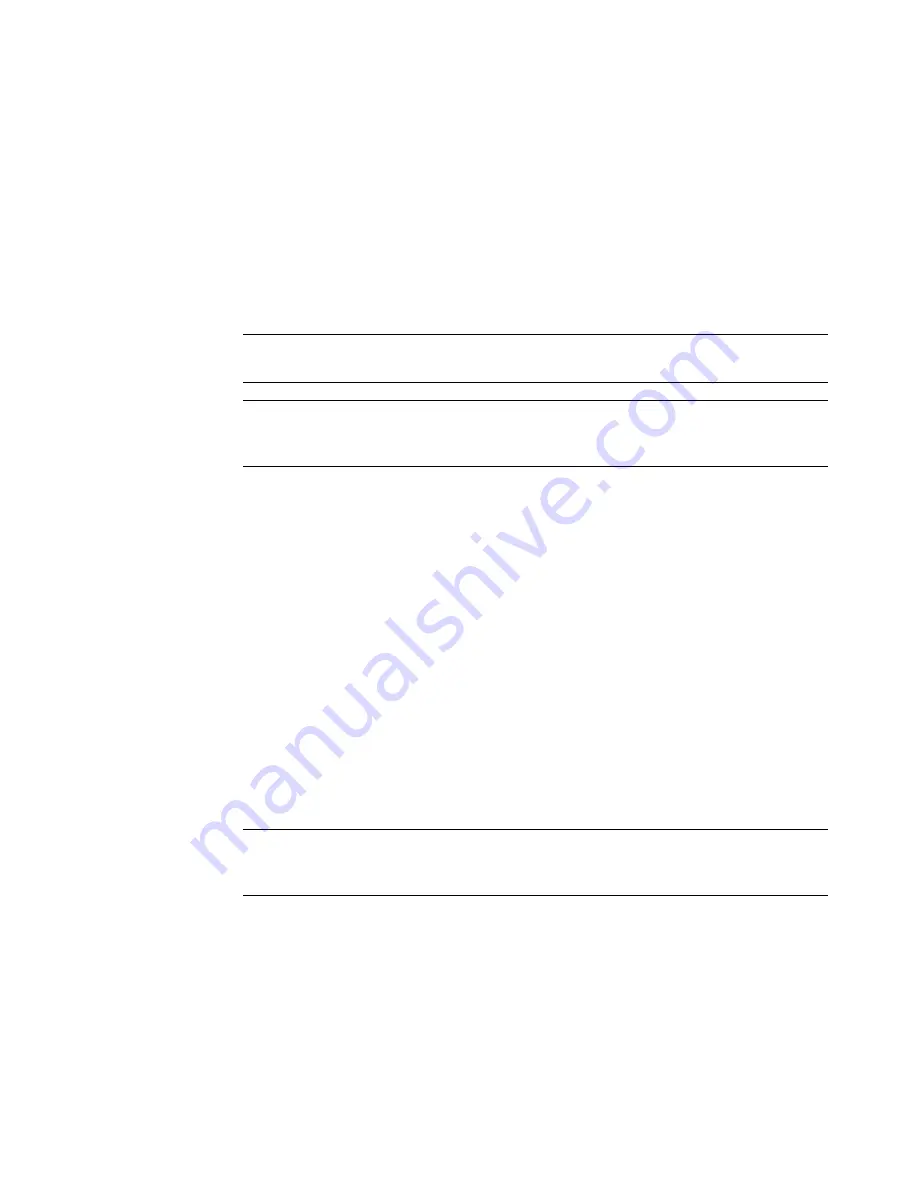
Getting Started Updated Information
3
6
Click
Create Custom Scan
, and then
Next
.
7
Click
Add Folders
or
Add Files
. Place a check mark next to the files and folders
that you want to scan, and then click
Add
.
8
Type a name for your customized scan, and then click
Finish
.
9
Click
Schedule
next to the customized scan that you just created.
10
Click
New
.
11
Set the frequency and time that you want the scan to run.
12
When you are done, click
OK
.
Using Blu-ray Disc Drives
If your computer came with a Blu-ray (BR) disc drive, there are three programs that are
designed specifically for use with this drive:
DVD Play plays Blu-ray, High-Definition (HD) DVD, and regular commercial DVD discs.
PowerProducer is a video editing program for creating Blu-ray or DVD discs.
PowerToGo is a Blu-ray disc recording (burning) program for different types of data
storage, such as video, music, pictures, and other data. This program enables you to
record data to Blu-ray, HD DVD, and other recordable DVD discs.
To access these programs:
1
Click the
Windows Start Button
on the taskbar.
2
Click
All Programs
.
3
Click
DVD Play
(or
DVD Play HD
,
DVD Play BD HD
),
PowerProducer
, or
PowerToGo
.
NOTE:
If the computer is in sleep mode, the Norton Internet Security program does not
perform a scheduled antivirus scan.
NOTE:
Performing an antivirus scan during a scheduled Windows Media Center
recording can result in a failed TV recording. Recording a TV program requires a TV tuner,
which is included with select models only.
NOTE:
The AACS key that DVD Play uses must be updated every seventeen months in
order for it to play DVD titles. For more information about playing your video clips, click
the
?
(Help) button in the DVD Play control bar.