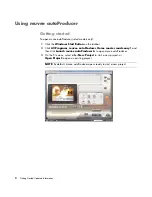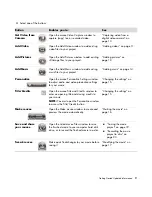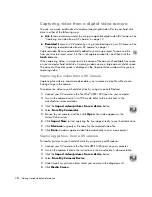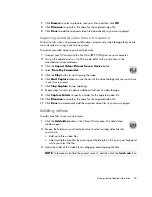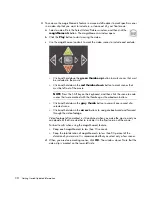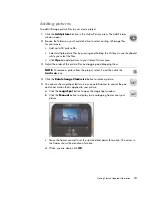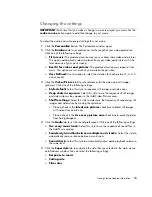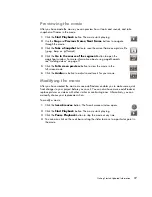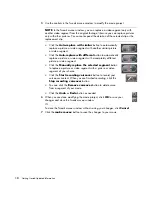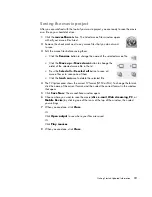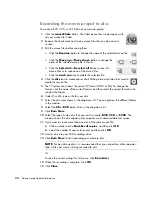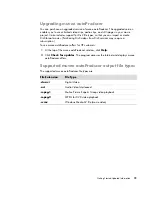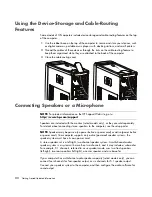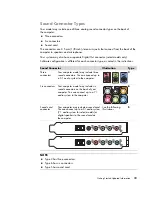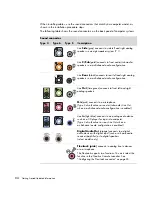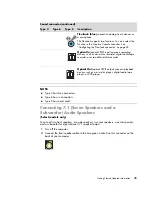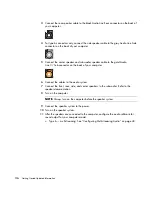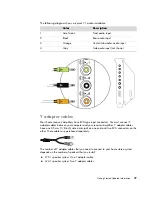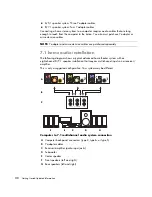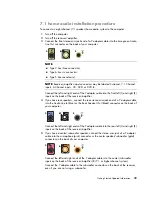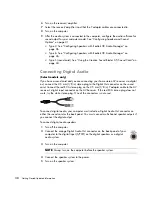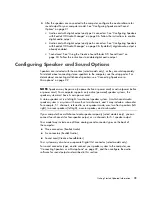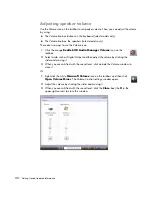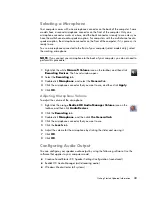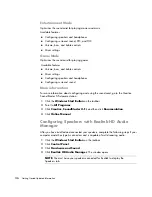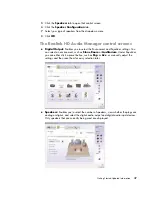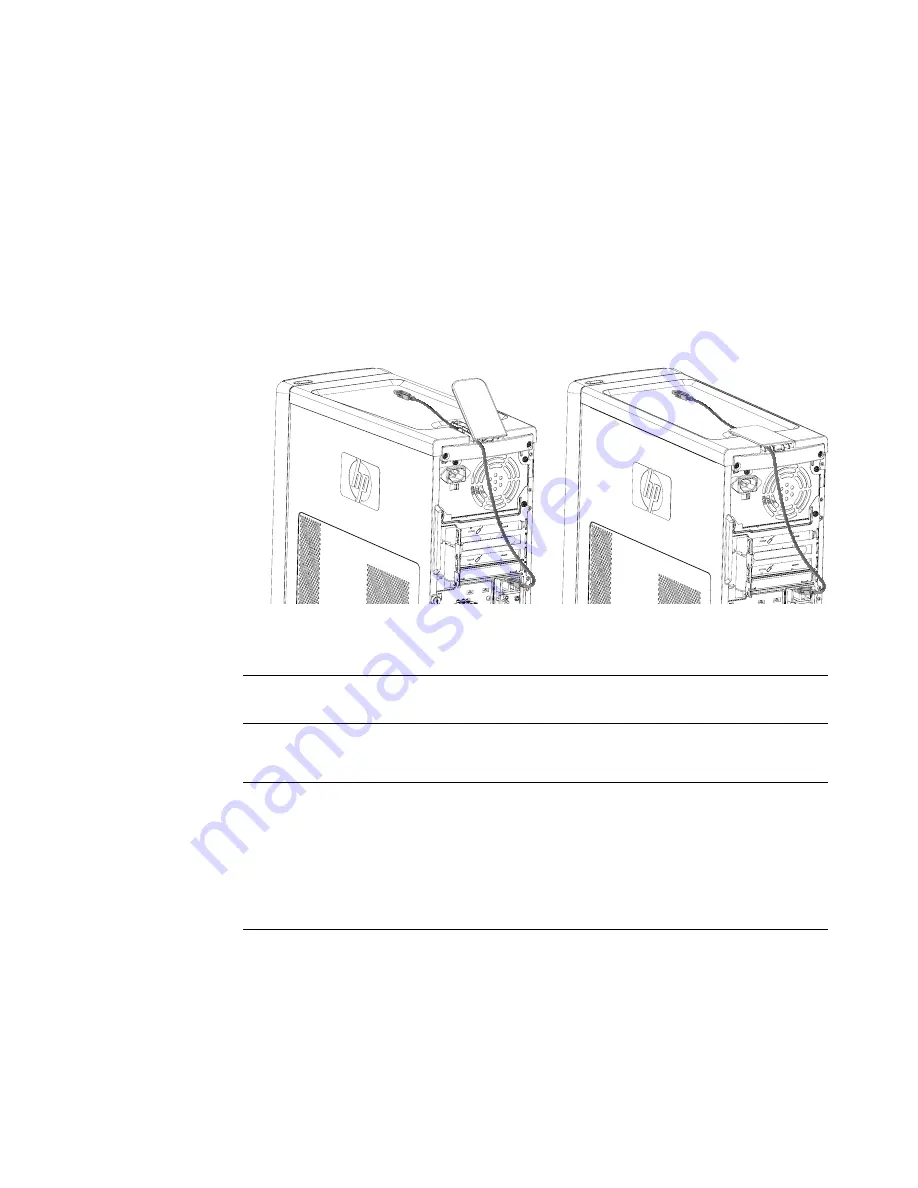
22
Getting Started Updated Information
Using the Device-Storage and Cable-Routing
Features
Some models of HP computers include device-storage and cable-routing features on the top
of the computer.
1
Use the rubber base on the top of the computer to secure and store your devices, such
as digital cameras, portable music players with docking stations, and small printers.
2
Thread the cables of these devices through the slots on the cable-routing feature to
keep them organized while they are attached to the back of the computer.
3
Close the cable-routing cover.
Connecting Speakers or a Microphone
Speakers are included with the monitor (select models only), or they are sold separately.
For details about connecting stereo speakers to the computer, see the setup poster.
If your computer has multichannel audio speaker capacity (select models only), you can
connect four channels for four-speaker output, or six channels for 5.1 speaker output.
Connect your speaker system to the computer, and then configure the audio software for
sound output.
NOTE:
For product information on the HP Support Web site, go to:
http://www.hp.com/support
NOTE:
Speakers may be
passive
(no power button or power cord) or
active
(power button
or power cord). Your computer supports only active (powered) speaker systems; the
speaker system must have its own power cord.
A
stereo speaker set
is a left-right, two-channel speaker system. A
multichannel audio
speaker system
is a system with more than two channels, and it may include a subwoofer.
For example, 5.1 channels, referred to as
six-speaker mode
, uses two front speakers
(left-right), two rear speakers (left-right), a center speaker, and a subwoofer.