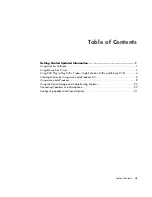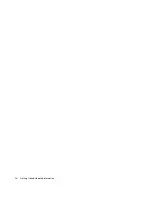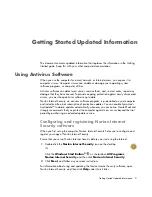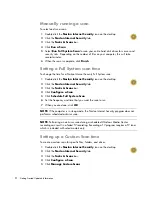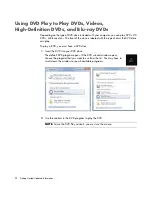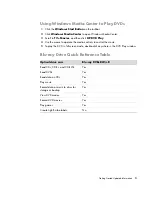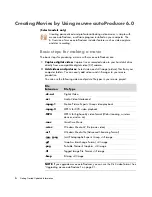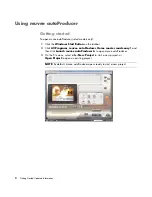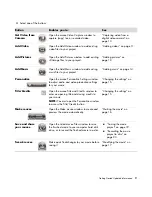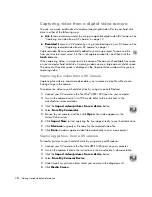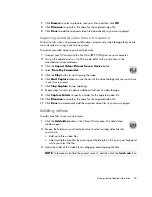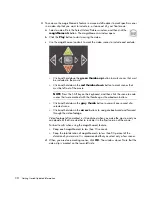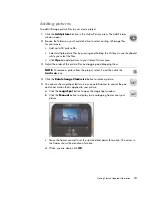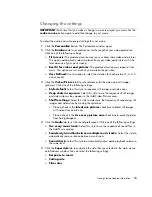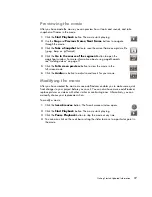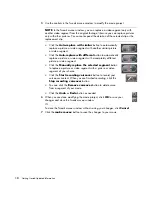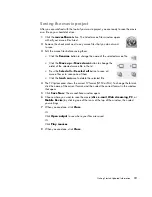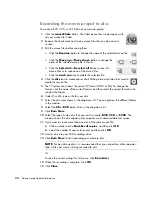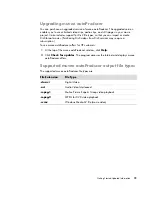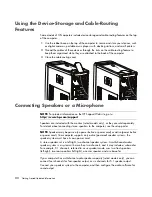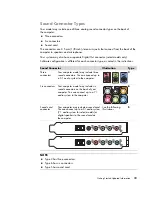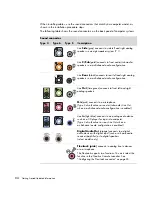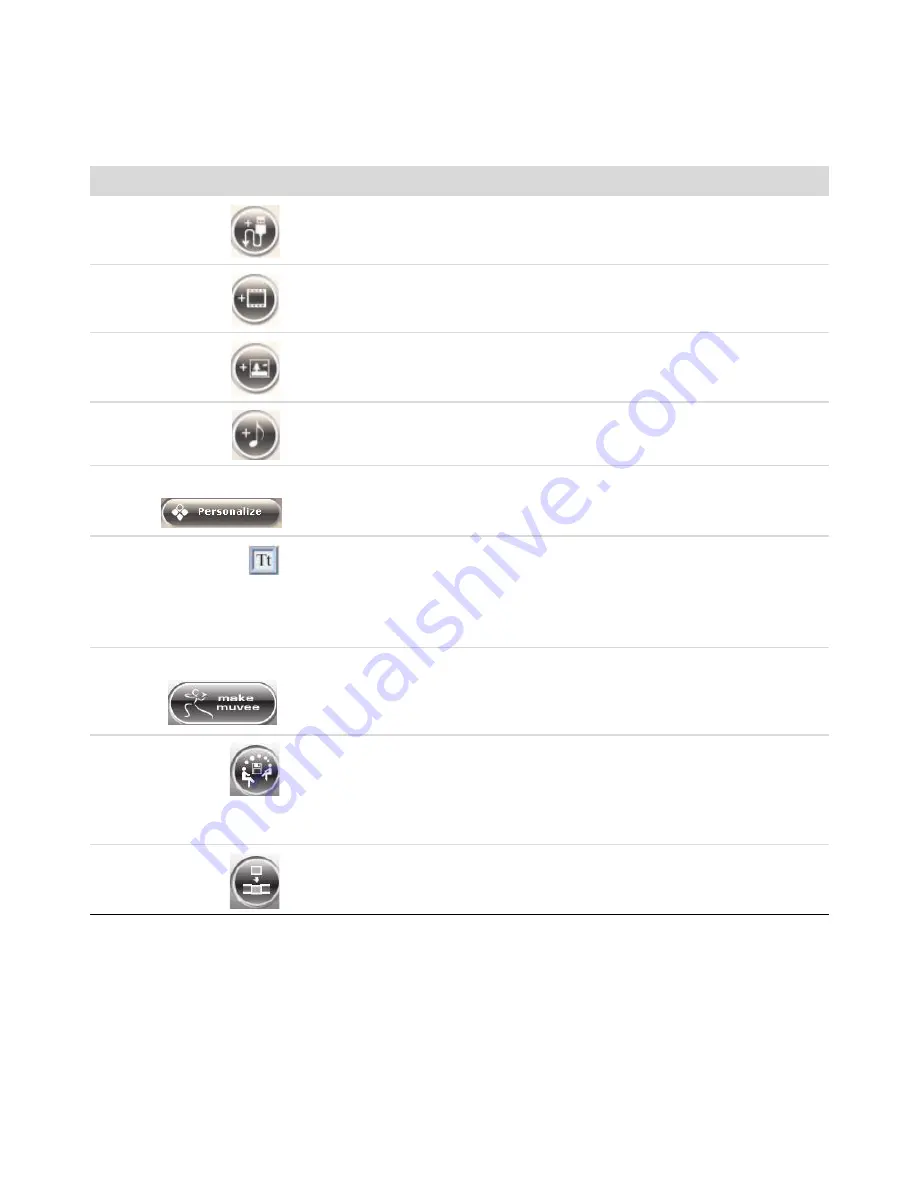
Getting Started Updated Information
9
4
Select one of the buttons:
Button
Enables you to:
See
Get Video from
Camera
Open the muvee Video Capture window to
capture (copy) live or recorded video.
“Capturing video from a
digital video camera” on
page 10.
Add Video
Open the Add Video window to add existing
video files to your project.
“Adding videos” on page 11.
Add Pictures
Open the Add Pictures window to add existing
still-image files to your project.
“Adding pictures” on
page 13.
Add Music
Open the Add Music window to add existing
music files to your project.
“Adding music” on page 14.
Personalize
Open the muvee Personalize Settings window
to adjust audio and video production settings
for your movie.
“Changing the settings” on
page 15.
Title/Credits
Open the muvee Title and Credits window to
enter an opening title and closing credits to
your movie.
NOTE:
You must open the Personalize window
to access the Title/Credits button.
“Changing the settings” on
page 15.
Make muvee
Open the Make muvee window to create and
preview the movie automatically.
“Making the movie” on
page 16.
Save and share
your muvee
Open the Listed muvee Files window to save
the finished movie to your computer hard disk
drive, or to record the finished movie to a disc.
“Saving the movie
project” on page 19.
“Recording the movie
project to disc” on
page 20.
Tweak muvee
Make quick final changes to your movie before
saving it.
“Modifying the movie” on
page 17.