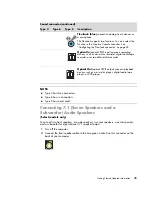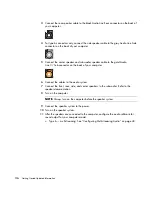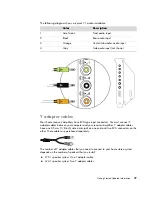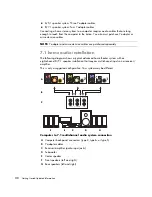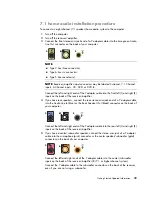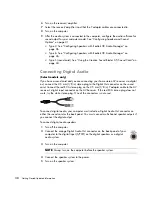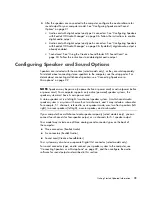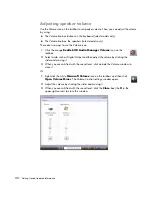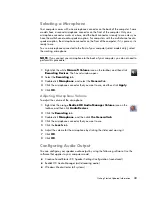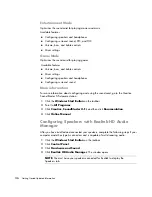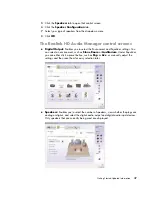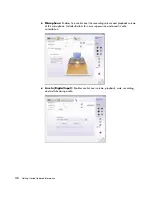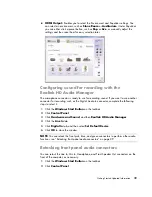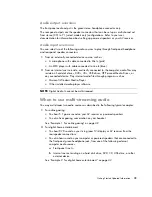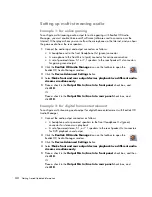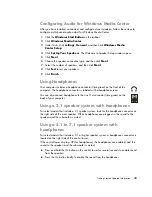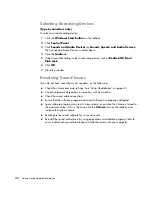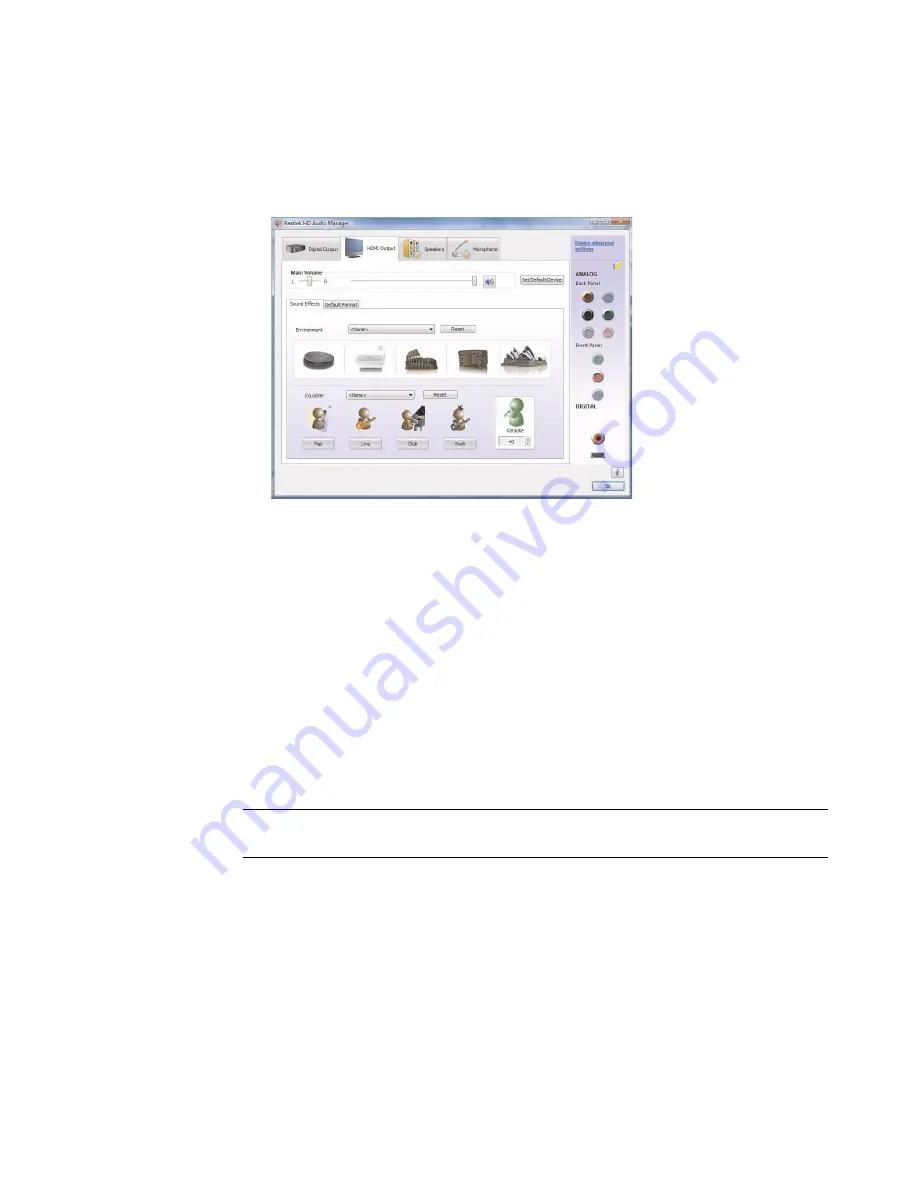
Getting Started Updated Information
39
HDMI Output:
Enables you to select the Environment and Equalizer settings. You
can select an environment, such as
Stone Room
or
Auditorium
. Under
Equalizer
,
you can either click a preset button, such as
Pop
or
Live
, or manually adjust the
settings and then save them for easy selection later.
Configuring sound for recording with the
Realtek HD Audio Manager
The microphone connector is ready to use for recording sound. If you want to use another
connector for recording, such as the Digital Audio In connector, complete the following
steps to select it:
1
Click the
Windows Start Button
on the taskbar.
2
Click
Control Panel
.
3
Click
Hardware and Sound
, and then
Realtek HD Audio Manager
.
4
Click the
Line In
tab.
5
Click
Digital In
tab, and then select
Set Default Device
.
6
Click
OK
to close the window.
Retasking front panel audio connectors
You can retask the Line In, Mic In, Headphone, and Front Speaker Out connectors on the
front of the computer, as necessary.
1
Click the
Windows Start Button
on the taskbar.
2
Click
Control Panel
.
NOTE:
You can retask the front pink, blue, and green connectors to perform other audio
functions; see “Retasking front panel audio connectors” on page 39.