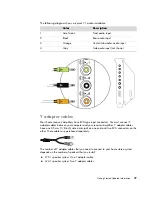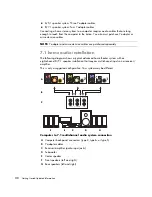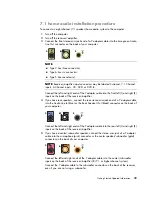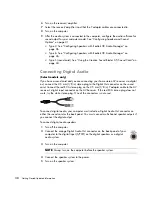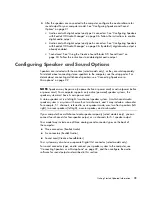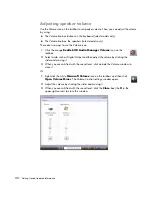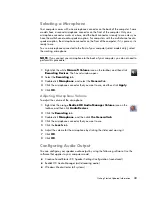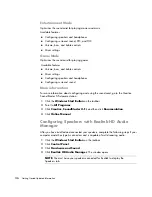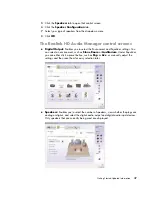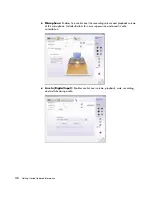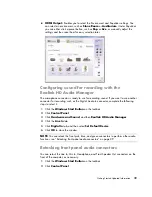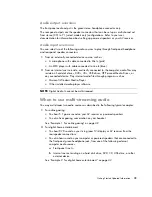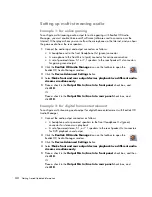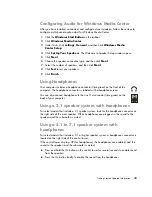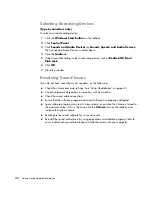Getting Started Updated Information
41
Audio output overview
The front-panel audio output is the green stereo headphone connector only.
The rear-panel outputs are the speaker connectors that can be set up as multichannel out
from stereo (2.0) to 7.1 (select models only) configurations. Refer to your user
documentation for information about setting up powered speakers or your AV receiver.
Audio input overview
You can select two of the following audio sources to play through front-panel headphone
and rear-panel speaker connectors:
1
From an externally connected device source, such as:
A microphone with cable connected to Mic In (pink)
An MP3 player with cable connected to Line In (blue)
2
From an internal source inside, or directly connected to, the computer, audio files may
reside on: hard disk drives, DVDs, CDs, USB drives, HP Personal Media Drives, or
any connected device. Play internal media files through programs such as:
Microsoft Windows Media Player
Other installed media player software
When to use multi-streaming audio
You may multistream two audio sources as described in the following typical examples:
1
For online gaming:
You hear 5.1 game sound on your AV receiver or powered speakers
You also hear gaming conversation on your headset.
See “Example 1: For online gaming” on page 42.
2
For digital home entertainment:
You hear DVD sound on your living room TV/display or AV receiver from the
rear-speaker connections.
You also hear sound on your computer or powered speakers that are connected to
the front-panel green headphone jack, from one of the following external
computer audio sources:
a
Front-panel Line In
b
Internal source residing on a hard disk drive, DVD, CD, USB drive, or other
external device
See “Example 2: For digital home entertainment” on page 42.
NOTE:
Digital Audio In cannot be multistreamed.